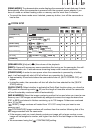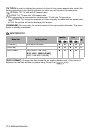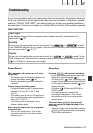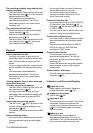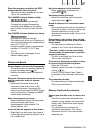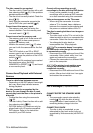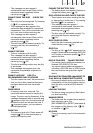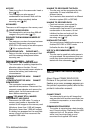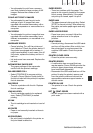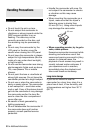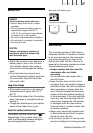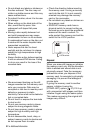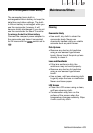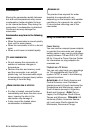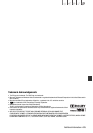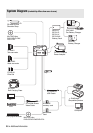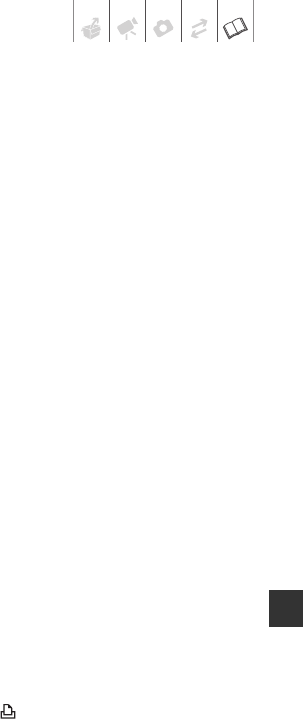
Additional Information • 79
- You attempted to print from a memory
card that contains a large number of still
images. Reduce the number of still
images.
COULD NOT PRINT X IMAGES
- You attempted to use the print order
settings to print X images that were
recorded with another camcorder, with a
different compression or were edited on a
computer.
FILE ERROR
- You attempted to print an image that was
recorded with another camcorder, has a
different compression, or was edited on a
computer.
HARDWARE ERROR
- Cancel printing. Turn off the printer and
turn it back on. Check the printer status. If
the printer is equipped with a battery, it
might be exhausted. In such case, turn off
the printer, replace the battery and turn it
back on.
- Ink tank errors have occurred. Replace the
ink tank.
INCOMPATIBLE PAPER SIZE
- The paper settings of the camcorder
conflict with the printer’s settings.
INK ABSORBER FULL
- Select [CONTINUE] to resume printing.
Consult a Canon Service Center (refer to
the list included with the printer) to replace
the ink absorber.
INK ERROR
- There is a problem with the ink. Replace
the ink cartridge.
LOW INK LEVEL
- The ink cartridge needs to be replaced
soon. Select [CONTINUE] to restart
printing.
NO INK
- The ink cartridge is not inserted or is out of
ink.
NO PAPER
- Paper is not correctly inserted or there is
no paper.
NO PRINTHEAD
- No print head is installed in the printer or
the print head is defective.
PAPER ERROR
- There is a problem with the paper. The
paper is not correctly loaded or the paper
size is wrong. Alternatively, if the paper
output tray is closed, open it to print.
PAPER JAM
- The paper jammed during printing. Select
[STOP] to cancel printing. After removing
the paper, set some paper again and retry
printing.
PAPER LEVER ERROR
- Paper lever error occurred. Adjust the
paper selection lever to the proper
position.
PRINT ERROR
- Cancel printing, disconnect the USB cable
and turn off the printer. After a while, turn
the printer back on and reconnect the
supplied USB cable. Check the printer
status.
PRINTER COVER OPEN
- Close the printer cover securely.
PRINTER ERROR
- A malfunction has occurred that may
require repairs. (Canon PIXMA printers: the
printer's green power lamp and orange
error lamp flash alternately.)
- Disconnect the USB cable and turn off the
printer. Unplug the printer's power cord
from the power outlet and contact the
appropriate customer support center or
service center.
PRINTER IN USE
- The printer is in use. Check the printer
status.
SET PRINT ORDER
- No still images have been marked with a
print order.