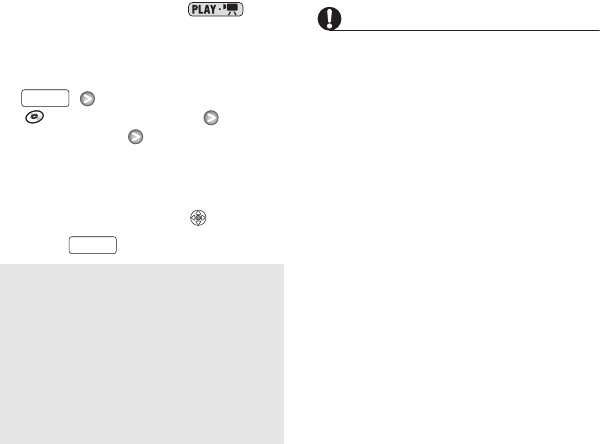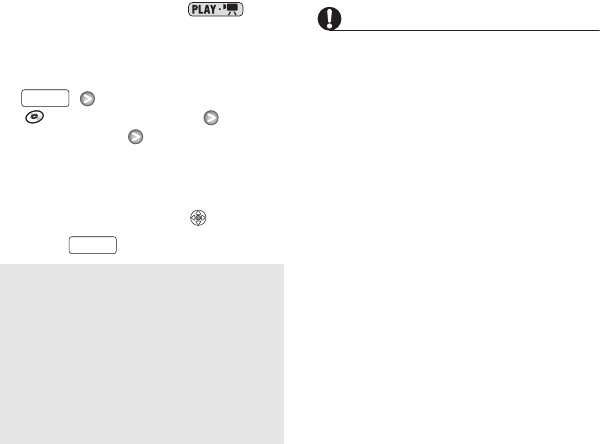
50 • Video
2 Set the camcorder to
mode.
The green PLAY indicator will turn on.
3 Start the disc's unfinalization.
[
DISC OPERATIONS]
[UNFINALIZE] [YES]
• A progress bar will be displayed on
the screen.
4 When the process is completed
([OK] appears), press .
5 Press to close the menu.
IMPORTANT
• Be sure to unfinalize the disc in
normal room temperatures. If the
procedure was not completed
correctly due to high temperature, let
the camcorder cool off before
resuming operation.
• Place the camcorder on a table or
other stable surface before starting
the procedure. Subjecting the
camcorder even to slight impacts (for
example to place it on a table or to
disconnect a cable) after the
unfinalization process started may
result in permanent data loss.
• Do not disconnect the power source
while the operation is in progress. Doing
so can interrupt the process and result in
permanent data loss.
• Only discs that were finalized using this
camcorder can be unfinalized with it.
Discs that can be unfinalized
Only DVD-RW discs recorded in VIDEO
mode and finalized with this camcorder
can be unfinalized. DVD-R and DVD-R
DL discs cannot be unfinalized at all,
whereas DVD-RW discs recorded in VR
mode do not need to (you can record
additional scenes without unfinalizing
the disc).
FUNC.
FUNC.