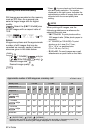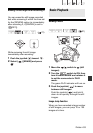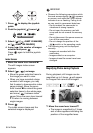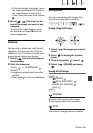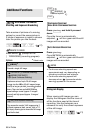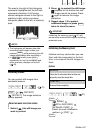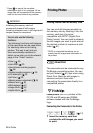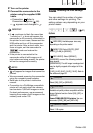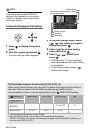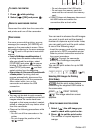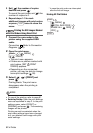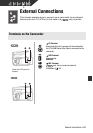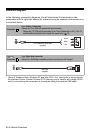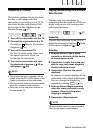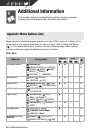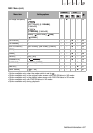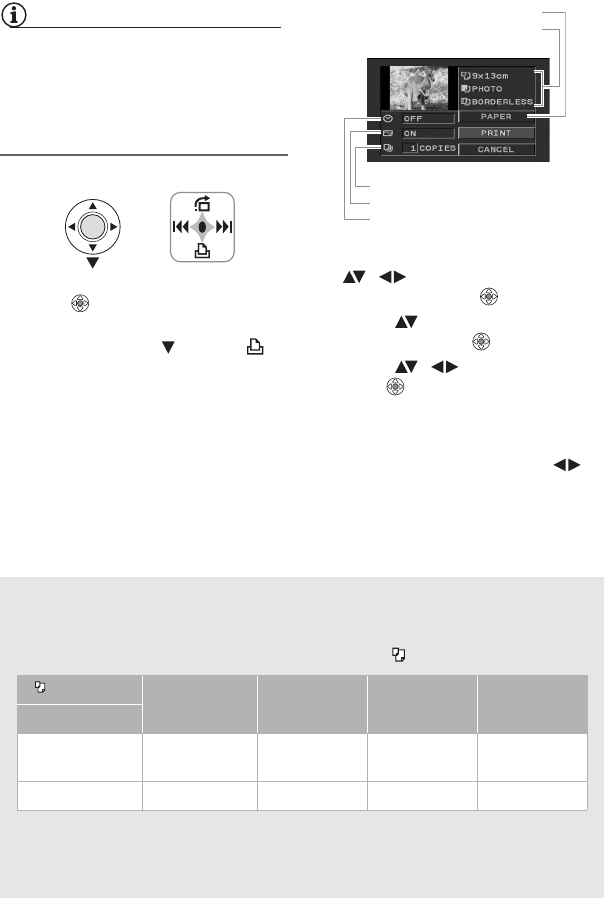
60 • Photos
NOTES
Print setting options and [DEFAULT]
settings vary depending on the printer
model. For details, refer to the printer’s
instruction manual.
Printing after Changing the Print Settings
1 Press to display the joystick
guide.
2 Push the joystick ( ) toward .
The print settings menu appears.
3 In the print settings menu, select
( , ) the setting you want to
change and press .
4 Select ( ) the desired setting
option and press .
5 Select ( , ) [PRINT] and
press .
• Printing starts. The print settings
menu disappears when the printing
is completed.
• To continue printing, select ( )
another still image.
Printing multiple images on the same sheet [2-UP], [4-UP], etc.
When using Canon printers you can print the same still image multiple times on
the same sheet of paper. Use the following table as a guideline for the
recommended number of copies depending on the [ PAPER SIZE] setting.
1
You can also use the special sticker sheets.
2
With the [8-UP] setting, you can also use the special sticker sheets.
SELPHY CP: When you use the wide-sized photo paper with the [DEFAULT] setting, you
can also use [2-UP] or [4-UP].
[ PAPER SIZE]→ [CREDITCARD] [9 x 13 cm] [10 x 14.8 cm] [A4]
Canon printer ↓
PIXMA
SELPHY DS
– – 2, 4, 9 or 16
1
4
SELPHY CP/ES 2, 4 or 8
2
2 or 4 2 or 4 –
Current paper settings (paper size, paper
type and page layout)
Date printing
Print effect
Number of copies
Paper settings