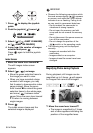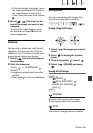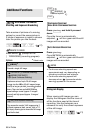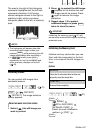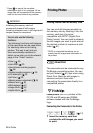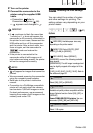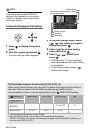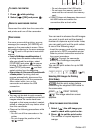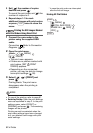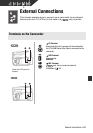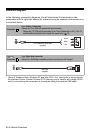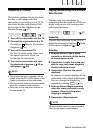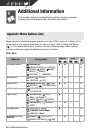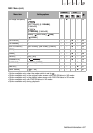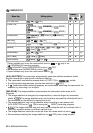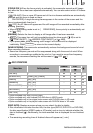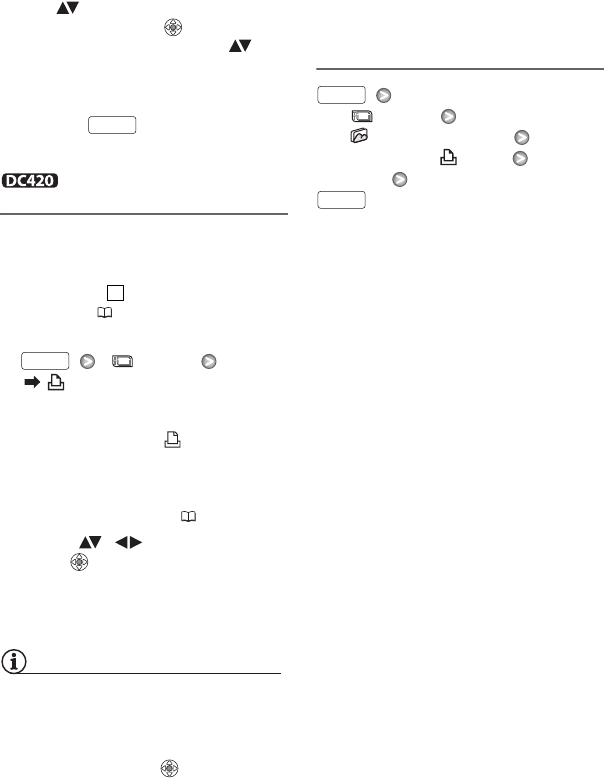
62 • Photos
3 Set ( ) the number of copies
desired and press .
To cancel the print order, set ( ) the
number of copies to 0.
4 Repeat steps 1-3 to mark
additional images with print orders
or press twice to close the
menu.
Printing the Still Images Marked
with Print Orders Using Direct Print
1 Connect the camcorder to the
printer using the supplied USB
cable.
Connection . Refer to Connection
Diagrams ( 64).
2 Open the print menu.
[ MENU]
[ PRINT]
• The print menu appears.
• If there are no photos marked with
print orders, [SET PRINT
ORDER] appears.
• Depending on the connected
printer, you may be able to change
some print settings ( 59).
3 Select ( , ) [PRINT] and
press .
Printing starts. The print menu
disappears when the printing is
completed.
NOTES
• To cancel the printing, refer to page 61.
• Restarting Printing: Open the print settings
menu as explained in step 2. In the print
settings menu, select [PRINT]* or
[RESUME] and press . The remaining
images will be printed.
Printing cannot be restarted when the
print order settings have been changed
or if you deleted a still image with print
order settings.
* In case the print order was interrupted
after the first still image.
Erasing All Print Orders
[ MENU]
[
STILL IMG OPER.]
[ERASE ALL ORD]
[YES]
FUNC.
2
FUNC.
FUNC.
FUNC.