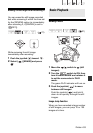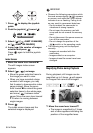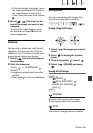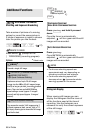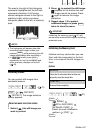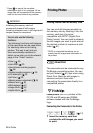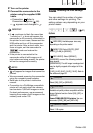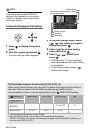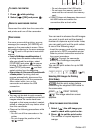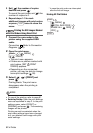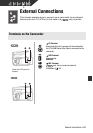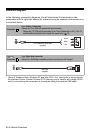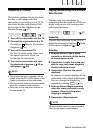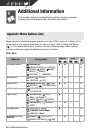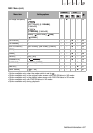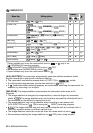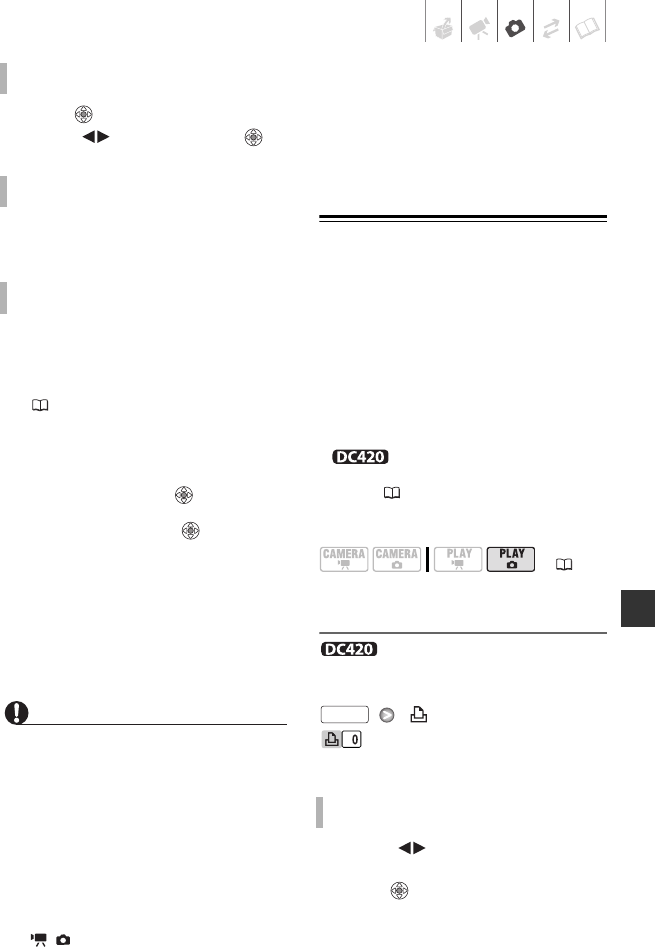
Photos • 61
1 Press while printing.
2 Select ( ) [OK] and press .
Disconnect the cable from the camcorder
and printer and turn off the camcorder.
If an error occurs while printing, an error
message (for example, [NO PAPER]) will
appear on the camcorder’s screen. Solve
the problem referring to the error message
list ( 78) and to the printer's instruction
manual.
•
Canon's PictBridge-compatible printers:
If
printing does not resume automatically
after you solved the problem, select
[CONTINUE] and press to resume
printing. If that option is not available,
select [STOP] and press and then
restart printing from the beginning.
• Other printers or if the error still persists with
a Canon printer: If printing does not
resume automatically, disconnect the
USB cable and turn off the camcorder.
After a short while, turn on the
camcorder and restore the USB
connection.
IMPORTANT
• You may not be able to print correctly
with a PictBridge-compatible printer still
images whose file names have been
changed or that were recorded, created,
edited or changed with any device other
than this camcorder.
• Observe the following precautions while
printing:
- Do not turn off the camcorder or the
printer.
- Do not change the position of the
/ switch.
- Do not disconnect the USB cable.
- Do not open the memory card slot
cover and do not remove the memory
card.
• If [BUSY] does not disappear, disconnect
the USB cable and restore the
connection after a short while.
Print Orders
You can mark in advance the still images
you want to print and set the desired
number of copies as a print order. Later,
you can easily print out the print orders
in one of the following ways:
- Insert the memory card into the memory
card slot of a DPOF-compatible printer.
Refer to printer’s instruction manual for
the correct procedure.
- Connect the camcorder
directly to a PictBridge-compatible
printer ( 58).
You can set print orders for up to 998
still images.
Selecting Still Images for Printing
(Print Order)
Set the print orders before
connecting the supplied USB cable to
the camcorder.
[ PRINT ORDER]
: The image selection screen
appears.
1 Select ( ) the still image you
want to mark with a print order.
2 Press to set the print order.
The number of copies appears in
orange.
TO CANCEL THE PRINTING
WHEN YOU HAVE FINISHED PRINTING
PRINT ERRORS
( 21)
FROM THE IMAGE SELECTION SCREEN
FUNC.