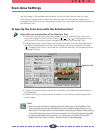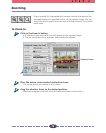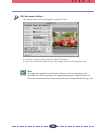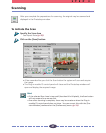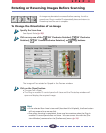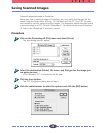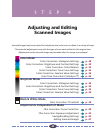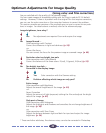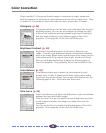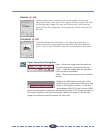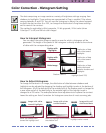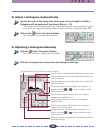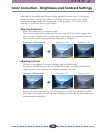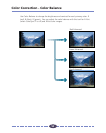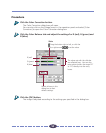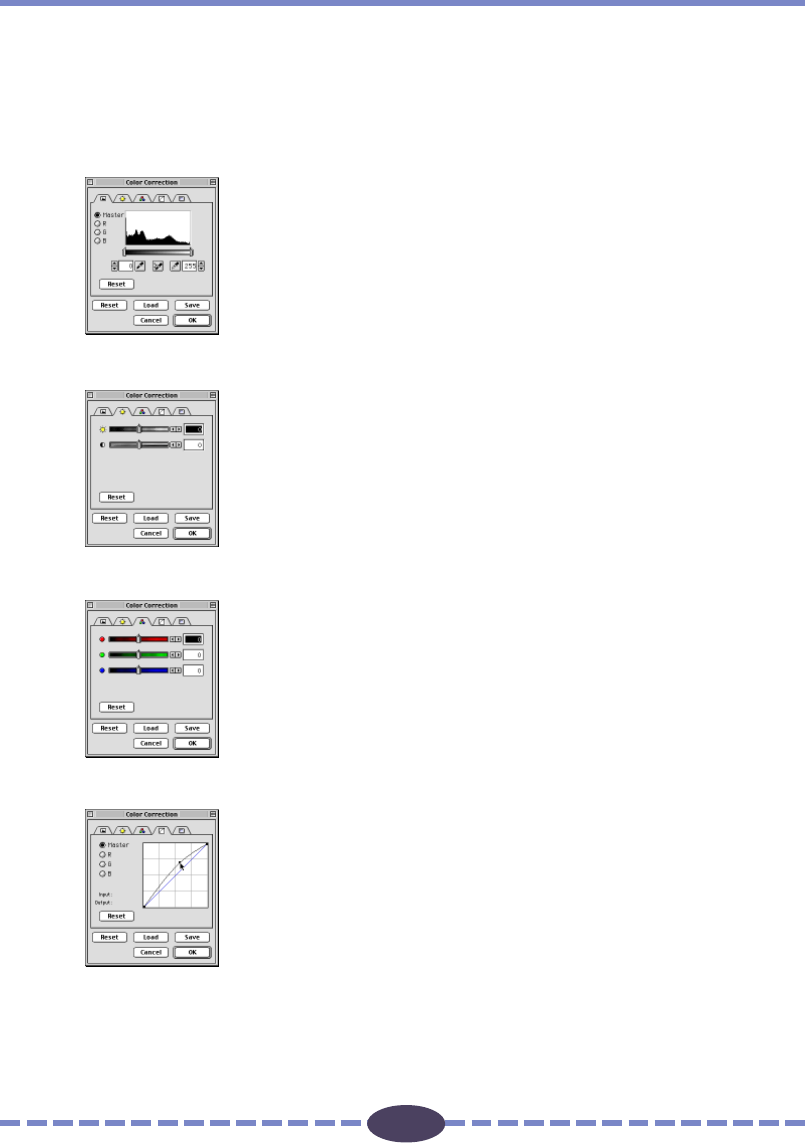
46
46
Plug-in module FS 3.6 scans and builds images in increments of single, square dots.
Each dot contains the attributes for the brightness and color of the image (tone). Plug-
in module FS 3.6 provides six tools which you can use to correct color in images.
Histogram (p. 48)
A histogram allows you to view how much brightness falls into each
brightness setting. You can use the histogram to change the distri-
bution of the brightness settings between bright levels (highlights)
and dark levels (shadows) in the following types of files: 8-bit
grayscale, 12-bit grayscale, 24-bit color and 36-bit color.
Brightness/Contrast (p. 50)
Brightness is the overall amount of lightness or darkness in an
image. Contrast is the difference between the lightest and darkest
parts of an image. Before scanning and acquiring an image, you can
make adjustments if the original is too bright, too dark or blurred.
You can use Brightness/Contrast to adjust the following types of
files: 8-bit grayscale, 12-bit grayscale, 24-bit color and 36-bit color.
Color Balance (p. 52)
Color Balance allows you to adjust the color balance for each
primary color: R (red), G (green) and B (blue). Adjust colors before
scanning if they are too strong. You can use Color Balance with the
following types of files: 24-bit color and 36-bit color.
Tone Curve (p. 54)
Tone Curve allows you to adjust the differences in light and darkness
between the input and output image.
With the Tone Curve you can adjust the overall brightness and tone
of the image and smooth the image much easier than with the
Histogram.
You can use the Tone Curve with the following types of files: 8-bit
grayscale, 12-bit grayscale, 24-bit color and 36-bit color.
Color Correction