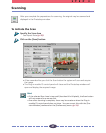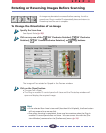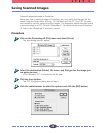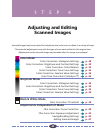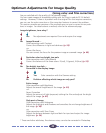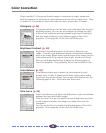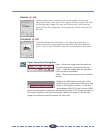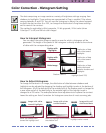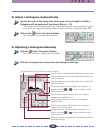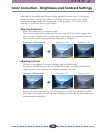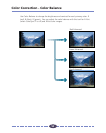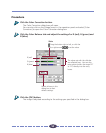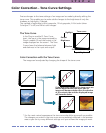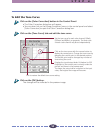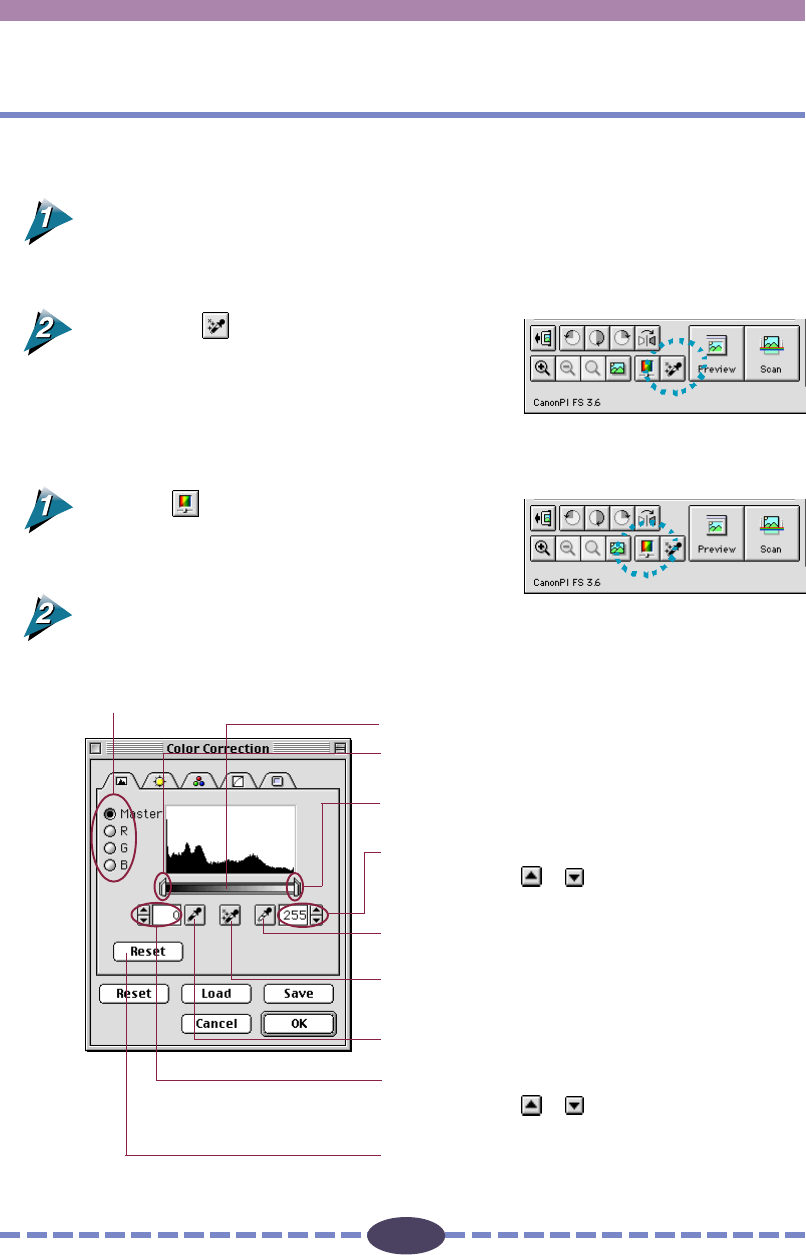
49
49
S T E P 4
Resets the shadow or highlight of the selected channel to
the default setting.
Click this bar to move the shadow/highlight setting mark.
Drag the slide bar to set all data levels to the right of the
mark to highlights.
Displays the values for the highlight mark position. To
enter a value click
or or enter a number directly
into the entry box.
Click this button then click directly on the image to
change it to a highlight value.
Automatically corrects the position of a shadow or
highlight mark.
Click this button then click directly on the image to
change it to a shadow value.
Click the button for the channel you want to adjust.
Drag the slide bar to set all data levels to the right of the
mark to shadows.
Displays the values for the shadow mark position. To
enter a value click
or or enter a number directly
into the entry box.
To Adjust a Histogram Automatically
Specify the area of the image (the entire area to be scanned) for which a
histogram will be generated. See Aspect Ratio (p. 28).
The histogram will not display correctly if an extremely small area is selected. To select
small areas, first expand the display with the Zoom In button. See Zooming (p. 39).
Click on the [Auto Correction] button.
The Histogram is automatically corrected.
To Adjusting a Histogram Manually
Click the [Color Correction] button.
The Color Correction dialog box will display.
Click the histogram tab and perform the histogram settings.
➟
➟