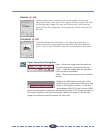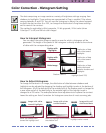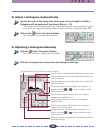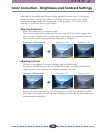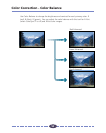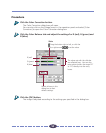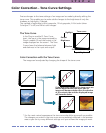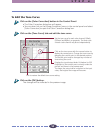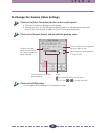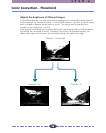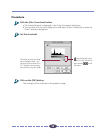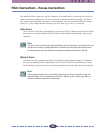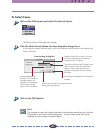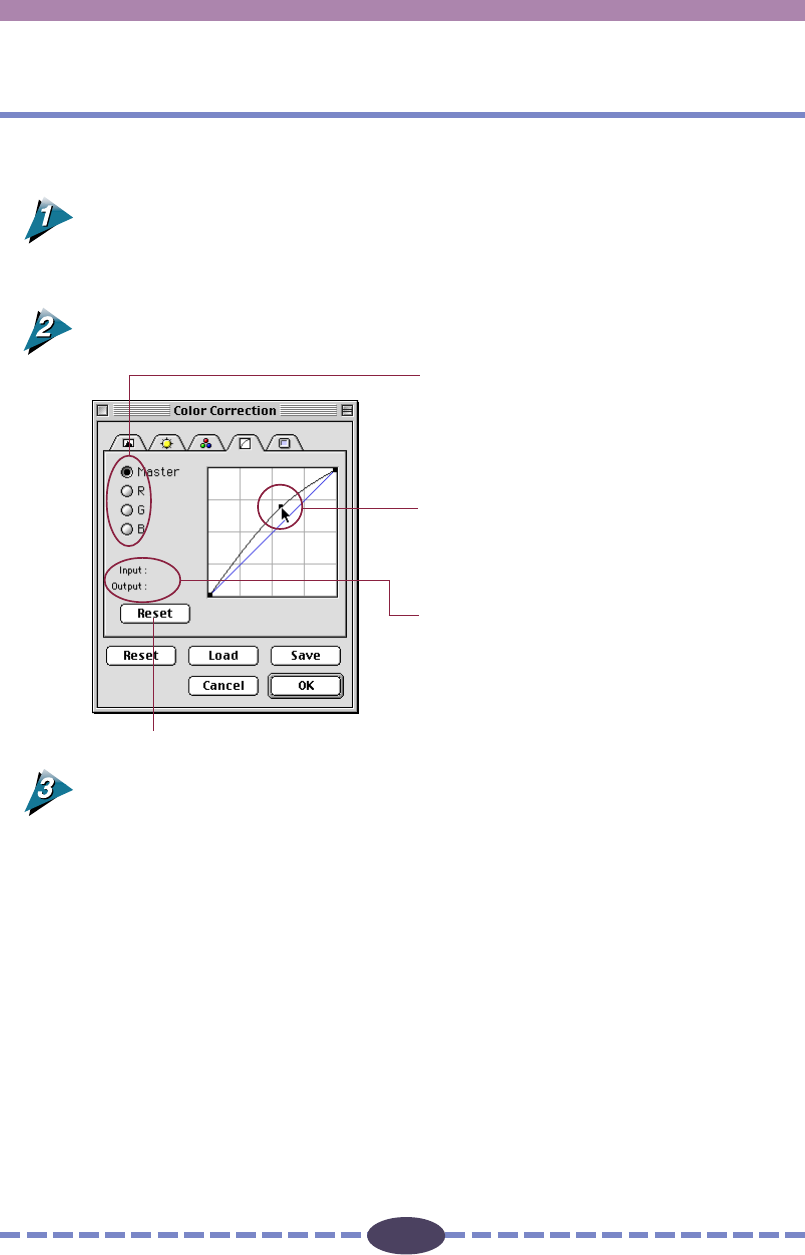
55
55
To Edit the Tone Curve
Click on the [Color Correction] button in the Control Panel.
• The Color Correction dialog box will appear.
• You can also click on the [Image Correction] menu in the control panel and select
[Color Correction] to open the Color Correction dialog box.
Click on the [Tone Curve] tab and edit the tone curve.
Click on the [OK] button.
The changes will be reflected in the preview image.
Set the tone curve for each color channel, R(Red),
G(Green) and B(Blue), or grayscale. The tone curve
for each color channel may be set independently.
Displays the input/output levels 0 (shadow) to 255
(highlight) of the control point currently under the
pointer and frame in the preview area.
The larger the output value in relation to the input
value, the brighter the image will become.
Click on the tone curve with the mouse button to
display the control point. Change the tone curve by
dragging the control point to the desired position.
The control point may be changed any number of
times along the curve.
S T E P 4
Click to restore the default tone curve setting.