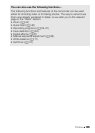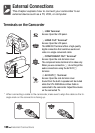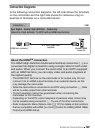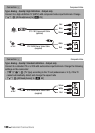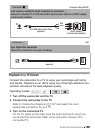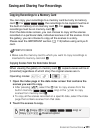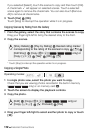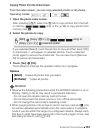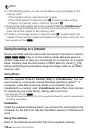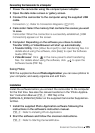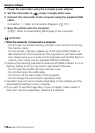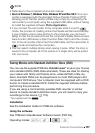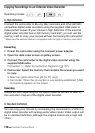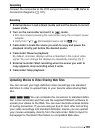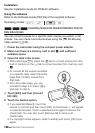External Connections 113
Copying Photos from the Index Screen
From the index screen, you can copy selected photos or all photos.
1 Open the photo index screen.
After pressing [b], select the f tab to copy photos from the built-
in memory ( / / only) or the 4 tab to copy photos from
memory card X.
2 Select the photos to copy.
If you selected [Select], touch the photos to copy and then touch [OK].
A checkmark O will appear on selected photos. Touch a selected
photo again to remove the checkmark. You can also touch [Remove
All] to remove all checkmarks.
3 Touch [Yes] 8 [OK].
Touch [Stop] to interrupt the operation while it is in progress.
Options
IMPORTANT
• Observe the following precautions while the ACCESS indicator is on or
flashing. Failing to do so may result in permanent data loss.
- Do not open the double memory card slot cover.
- Do not disconnect the power source or turn off the camcorder.
- Do not change the camcorder’s operating mode.
• When copying photos onto an Eye-Fi card in memory card slot Y, pho-
tos will be uploaded automatically when the camcorder is in playback
mode if you are within the range of a configured network. Always verify
that Eye-Fi cards have been approved in the country/region of use. See
also Using an Eye-Fi card (0 125).
Operating modes:
[Select] Copies all photos that you select.
[All Photos] Copies all photos.
[Edit] 8 [Copy (f97)] ( / / only) or
[Copy (497)] 8 Desired option