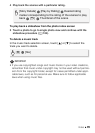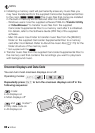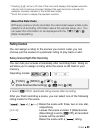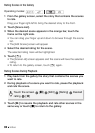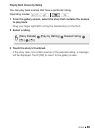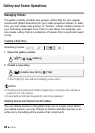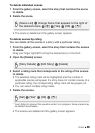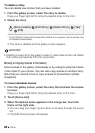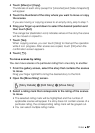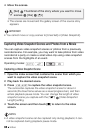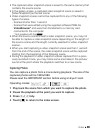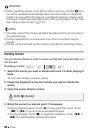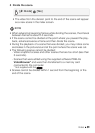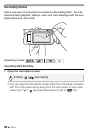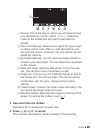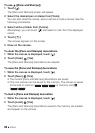Video 87
4 Touch [Move] or [Copy].
Thumbnails of each story (except for [Unsorted] and [Video Snapshot])
will appear.
5 Touch the thumbnail of the story where you want to move or copy
the scenes.
If you are moving or copying scenes to an empty story, skip to step 7.
6 Drag your finger up and down to select the desired position and
then touch [Set].
The orange bar (destination icon) indicates where in the story the scene
will be moved or copied to.
7 Touch [Yes].
When copying scenes, you can touch [Stop] to interrupt the operation
while it is in progress. After scenes are copied, touch [OK] when the
confirmation screen appears.
8Touch [f].
To move scenes by rating
You can move scenes of a particular rating from one story to another.
1 From the gallery screen, select the story that contains the scenes
to move.
Drag your finger right/left to bring the desired story to the front.
2 Open the [Move Story] screen.
3 Select a rating mark that corresponds to the rating of the scenes
to move.
• The selected rating mark will be highlighted and the number of
applicable scenes will appear. If a story does not contain scenes of a
particular rating, the corresponding rating mark will be grayed out.
• You can select multiple rating marks.
[Story Details] 8 [Edit Story] 8 [Move Story]