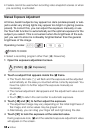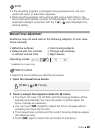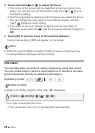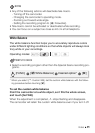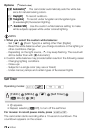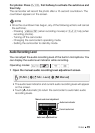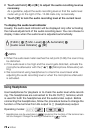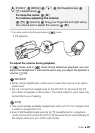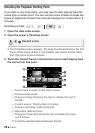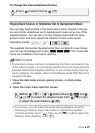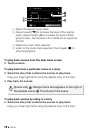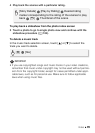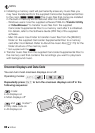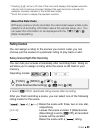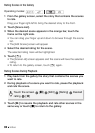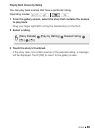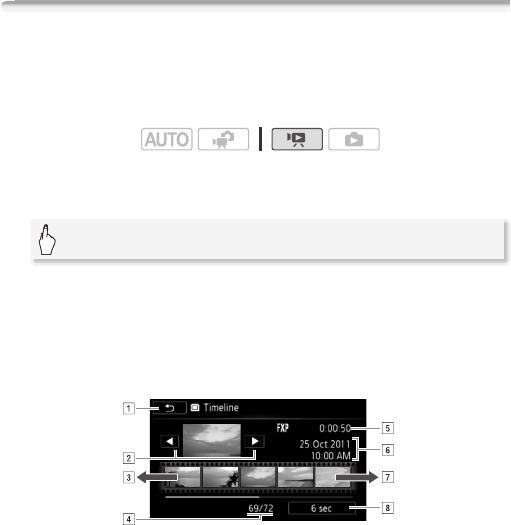
76 Video
Selecting the Playback Starting Point
If you have a very long scene, you may want to start playing back the
scene from a certain point. You can use the movie timeline to break the
scene to segments at fixed time intervals ranging from 6 seconds to 6
minutes.
1 Open the date index screen.
2 Open the scene's [Timeline] screen.
• The [Timeline] screen appears. The large thumbnail will show the first
frame of the scene. Below it, the timeline ruler shows frames taken
from the scene at fixed intervals.
3 Touch the desired frame in the timeline ruler to start playing back
the scene from that point.
Operating modes:
A Touch twice to return to the index screen.
B Previous/next scene.
C Drag your finger left along the ruler to display the next 5
frames.
D Current scene / Total number of scenes.
E Scene's recording mode and length.
F Recording date and time.
G Drag your finger right along the ruler to display the previ-
ous 5 frames.
H Currently selected interval between frames.
[c] 8 Desired scene