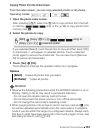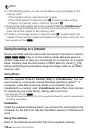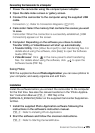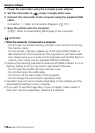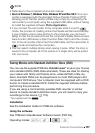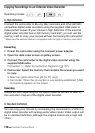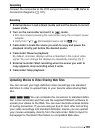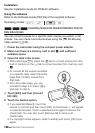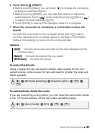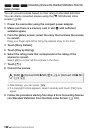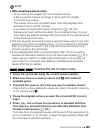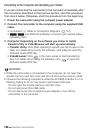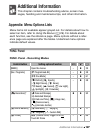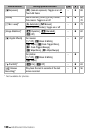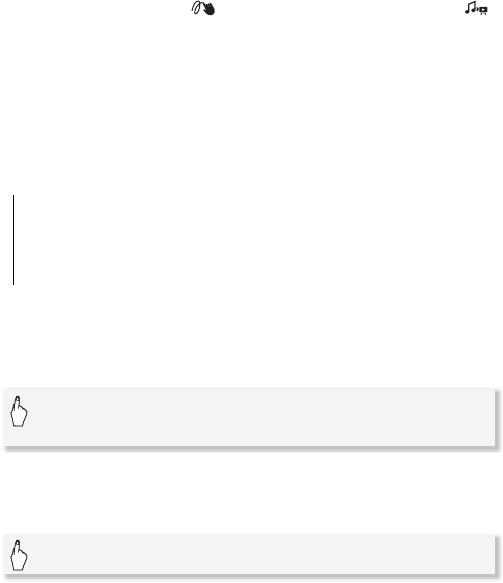
External Connections 121
6 Touch [Next] 8 [START].
• Before touching [Next], you can touch [5] to change the conversion
settings as described below.
• Before touching [START], you can add decorations or adjust the
audio balance. Touch [ ] to decorate the scene (0 92) or [ ]
to adjust the audio balance (0 50).
• Touch [STOP] to interrupt the operation while it is in progress.
7 When the conversion is completed, a confirmation screen will
appear.
Connect the camcorder to the computer at this point (0 124) to
continue uploading the converted videos to the Web or touch [End
Without Connecting] to connect to the computer later.
Options
To select the bit rate
Using a higher bit rate will result in better video quality for the con-
verted scenes, while a lower bit rate will result in smaller file sizes and
faster uploads.
To automatically divide the scene
If you are converting a long scene, you can have the camcorder divide
it into 10-minute scenes, which can make uploading easier.
[Date] Converts all scenes recorded on the date displayed on the
control button.
[Select] Converts all scenes that you select.
[All Scenes] Converts all scenes.
[5] 8 [Bit Rate (Quality)] 8 Desired option 8 [f] 8
[f]
[5] 8 [Auto Divide] 8 [On] 8 [f] 8 [f]