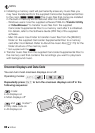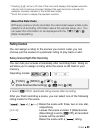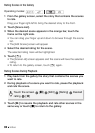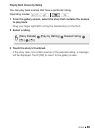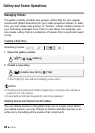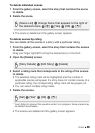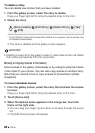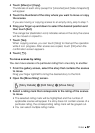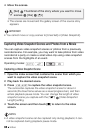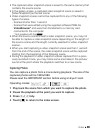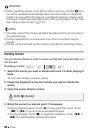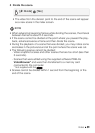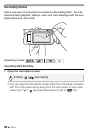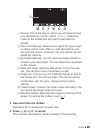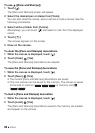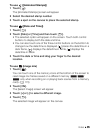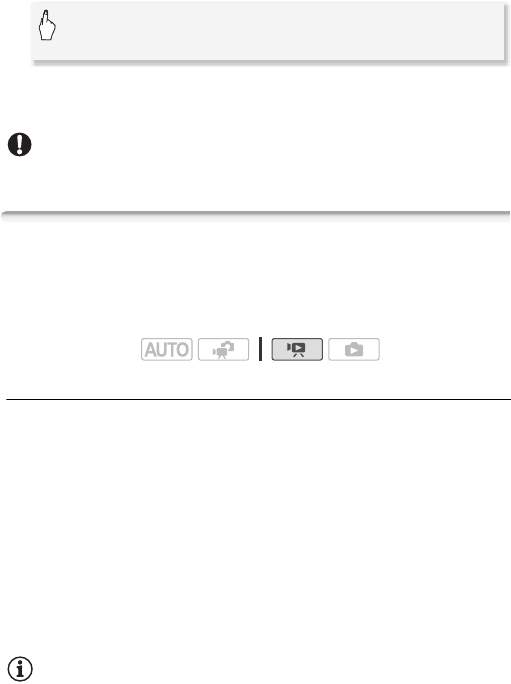
88 Video
4 Move the scenes.
• The scenes are moved and the gallery screen of the source story
appears.
IMPORTANT
• You cannot move or copy scenes to [Unsorted] or [Video Snapshot].
Capturing Video Snapshot Scenes and Photos from a Movie
You can capture video snapshot scenes or photos from a previously
recorded scene. For example, you may want to take photos from video
recorded at a party or create a small video clip using video snapshot
scenes from the highlights of an event.
Capturing a Video Snapshot Scene
1 Open the index screen that contains the scene from which you
want to capture the video snapshot scene.
2 Play back the desired scene.
3Press
g to capture the video snapshot scene.
The camcorder captures the video snapshot scene for about 4
seconds (the blue frame serves as a visual progress bar), and then
enters playback pause mode. You can change the length of video
snapshot scene you capture with the 8 8 [Video Snapshot
Length] setting.
4 Touch the screen and then touch [B] to return to the index
screen.
NOTES
• A video snapshot scene can be captured only during playback; it can-
not be captured during playback pause mode.
[Set] 8 Thumbnail of the story where you want to move
scenes 8 [Yes] 8 [f]
Operating modes: