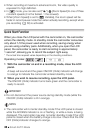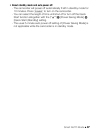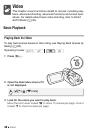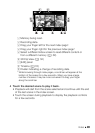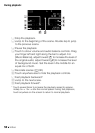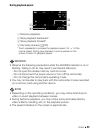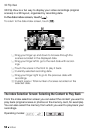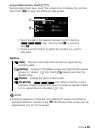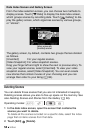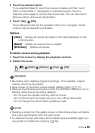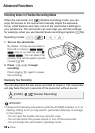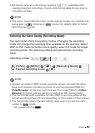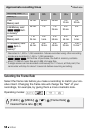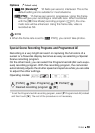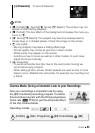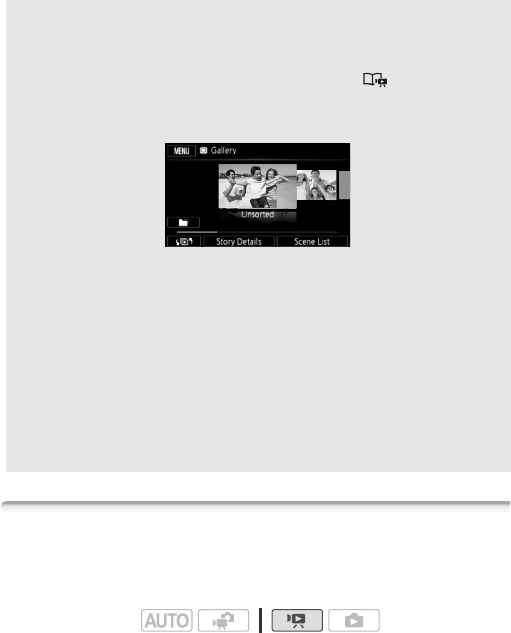
54 Video
Deleting Scenes
You can delete those scenes that you are not interested in keeping.
Deleting scenes allows you also to free up space on the memory. See
also Deleting Scenes and Stories from the Gallery (0 84).
1 In the date index screen, open the screen that contains the
scenes you want to delete.
To delete all the scenes recorded on a specific date, select the index
page that contains scenes from that date.
2Touch [Edit] 8 [Delete].
Date Index Screen and Gallery Screen
From the index selection screen, you can choose two methods to
display scenes. Touch [1 Date] to display the date index screen,
which groups scenes by recording date. Touch [ Gallery] to dis-
play the gallery screen, which organizes scenes by various groups,
or “stories”.
The gallery screen, by default, contains two groups that are divided
as follows.
[Unsorted]: For your regular scenes.
[Video Snapshot]: For video snapshot scenes.
Drag your finger left and right to show the next or previous story. To
view your regular scenes, select [Unsorted]. To view your video
snapshot scenes, select [Video Snapshot]. You can even create
new stories that contain movies of your choosing and you can
arrange their order to your liking (0 84).
Gallery screen with
[Unsorted] selected
Operating modes: