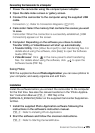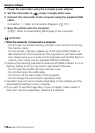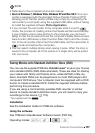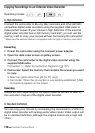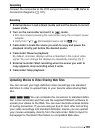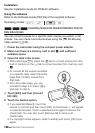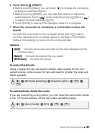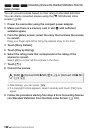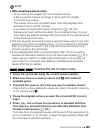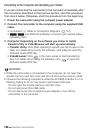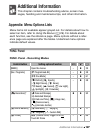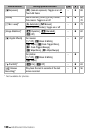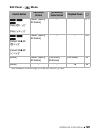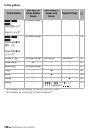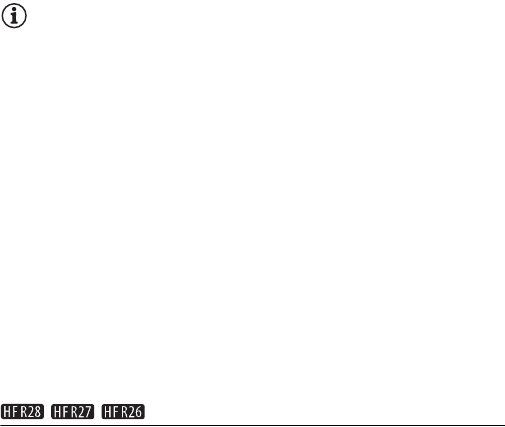
External Connections 123
NOTES
• When converting scenes in a story:
- All the scenes are merged into one converted scene.
- If the converted scene is too large, it will be split into smaller
10-minute long scenes.
- The scenes cannot be converted when their total playback time
exceeds 2 hours and 30 minutes.
- If you select a music track before conversion (0 133), the
background music will be included in the converted scene. You can
even adjust the balance between the audio levels of the original sound
and the background music.
• The time required to convert scenes is approximately equal to the total
playback time of the converted scenes. In most cases this is still faster
than converting the scenes in the computer so we recommend you
convert scenes in the camcorder.
• If you selected [End Without Connecting] in step 7 from Converting
Scenes into Standard Definition from the Date Index Screen (0 121),
make sure you switch to a date index screen before connecting the
camcorder to a computer. See 'PIXELA's VideoBrowser Software
Guide' (PDF file) for details.
/ / Converting Only Part of a Scene or Story
1 Power the camcorder using the compact power adapter.
2 Make sure there is a memory card in slot Y with sufficient
available space.
3 Play back the scene or story that you want to partially convert.
Check that you have selected a scene recorded in the built-in memory
or on memory card X.
4 Pause the playback where you want the converted SD movie to
begin.
5Press Z and continue the conversion to standard definition
from step 6 in Converting Scenes into Standard Definition from
the Date Index Screen (0 121).
The video from the playback pause until the end of the scene/story (or
up to a maximum of 10 minutes, in case of longer scenes/stories) will
be converted to standard definition.