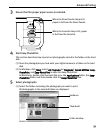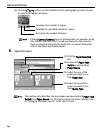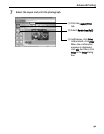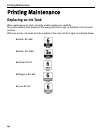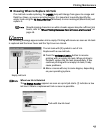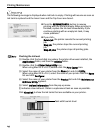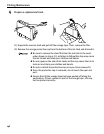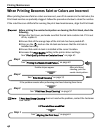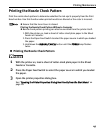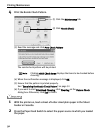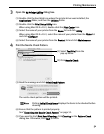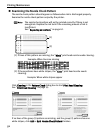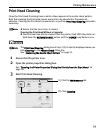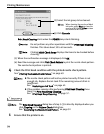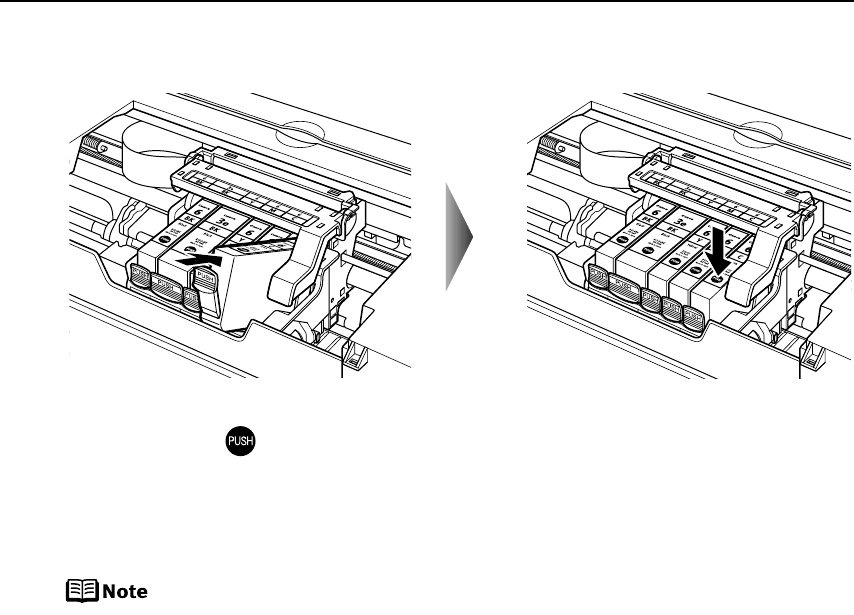
Printing Maintenance
47
5 Insert the ink tank.
(1) Insert the ink tank into the Print Head.
(2) Press on the mark on the ink tank until the ink tank snaps firmly into place.
6 Close the Inner Cover and the Top Cover.
The Print Head Holder moves to the right. The ink tank installation process is now
complete.
z Ensure that the Inner Cover is closed. Printing will not occur if the Inner
Cover is open.
z To maintain optimal print quality, use an ink tank within six months of
its first use.
z Once an ink tank has been used, do not remove it from the printer and
leave it out in the open. This will cause the ink tank to dry out and the
printer may not operate properly if it is reinstalled.
z Color ink consumption may occur even when black-and-white or
grayscale printing is specified.
Color ink is consumed in the head cleaning and deep cleaning, which
are necessary to maintain the printer’s capabilities.
z When you start printing after replacing the ink tank, the printer
executes Print Head Cleaning automatically. Do not perform any other
operations until the Print Head Cleaning finishes. The POWER lamp
flashes during cleaning.