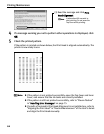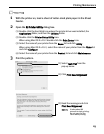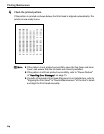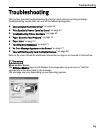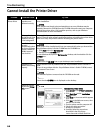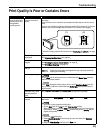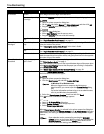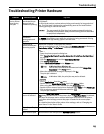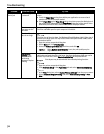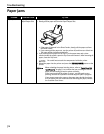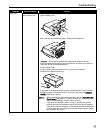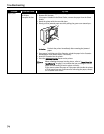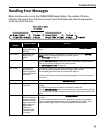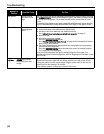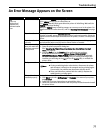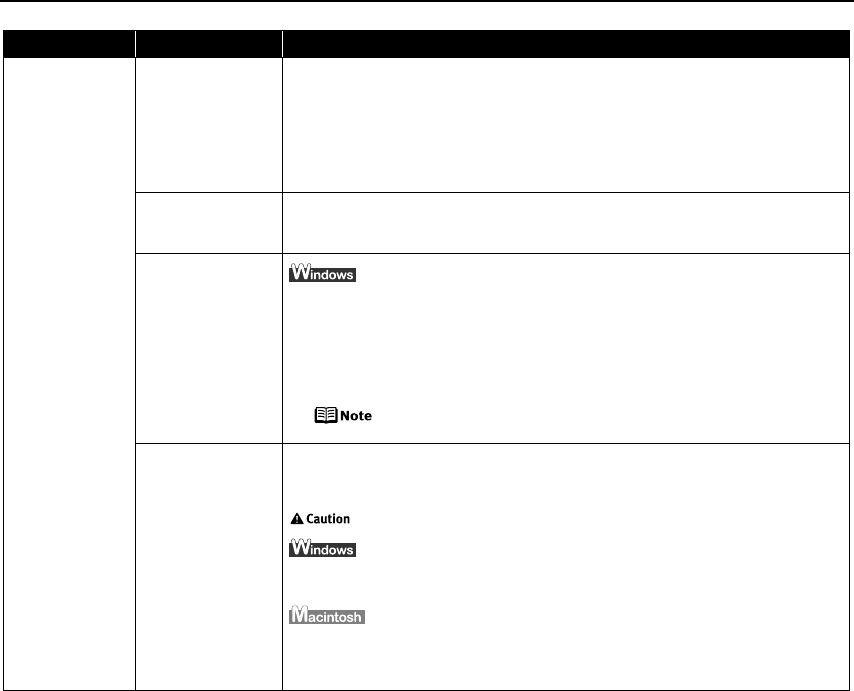
Troubleshooting
70
Problem Possible Cause Try This
Cannot Print to
End of Job
Incorrect page size
is selected
Ensure that the page size setting matches the size of the paper loaded in the
printer:
z Check the Paper Size setting from within your application to ensure that it
matches the size of the paper loaded.
z Check Paper Size on the Page Setup tab in the printer properties dialog box of
the printer driver (Windows) or the Page Setup dialog box of the printer driver
(Macintosh) to ensure that it matches the size of the paper loaded.
There is not enough
free space on the
hard disk
Your operating system may be out of free disk space.
Check the available space on your computer’s hard disk.
The size of the print
data is too large
Check the size of the print data. For Windows XP and Windows 2000, if the size of
the data is too large, part of it may be lost. When the spool format is EMF, follow
the procedure below.
1. Open the printer properties dialog box.
2. On the Main tab, click Print Options.
3. Select the Reduce spool data size check box, and click OK.
When Reduce spool data size is set, the print quality may be
degraded.
Use reduced
printing is not
selected when
performing
automatic duplex
printing
In automatic duplex printing, the printable area at the top of the page is 2 mm/
0.08 inches narrower than the usual area, therefore the bottom edge may not be
printed. To prevent this, select Use reduced printing in the printer driver.
Print layout may be altered with the reduced printing function.
1. Open the printer properties dialog box.
2. Click Print Area Setup in the Page Setup tab and select Use reduced printing.
1. In the Print dialog box, select Duplex Printing & Margin from the pop-up menu.
2. Select Automatic Duplex Printing, and select Use reduced printing in Print
Area.