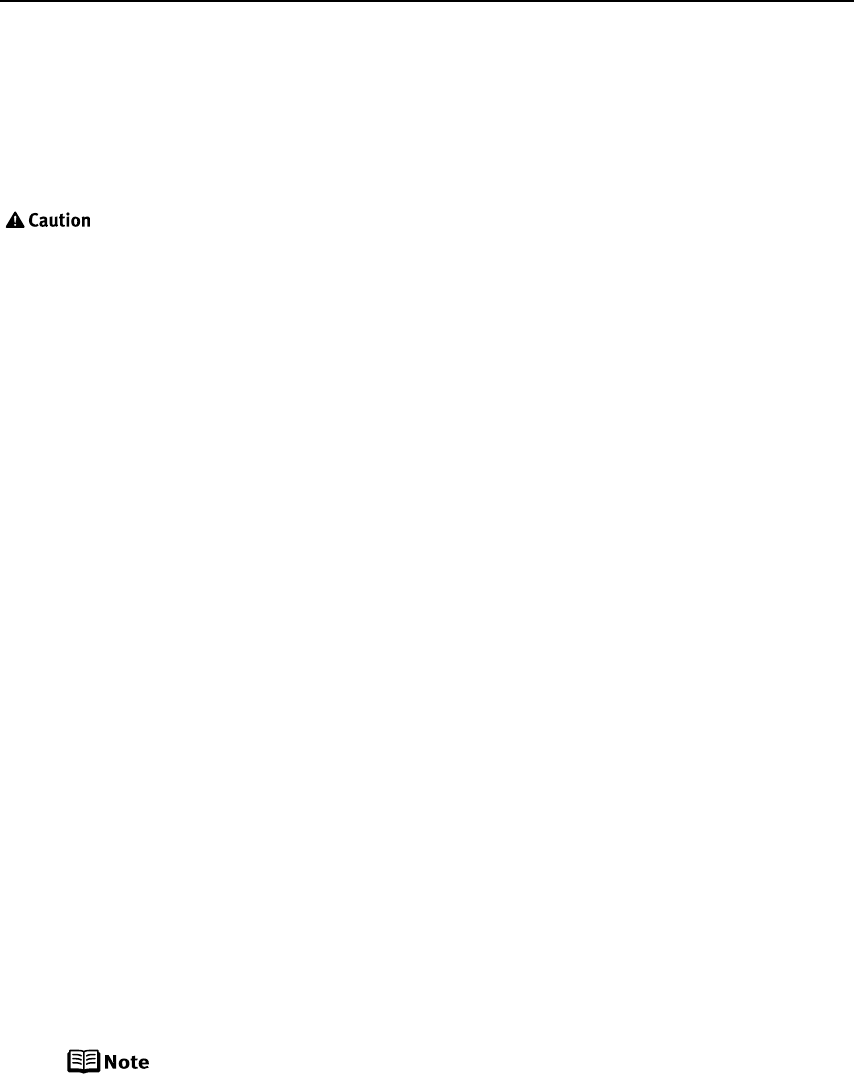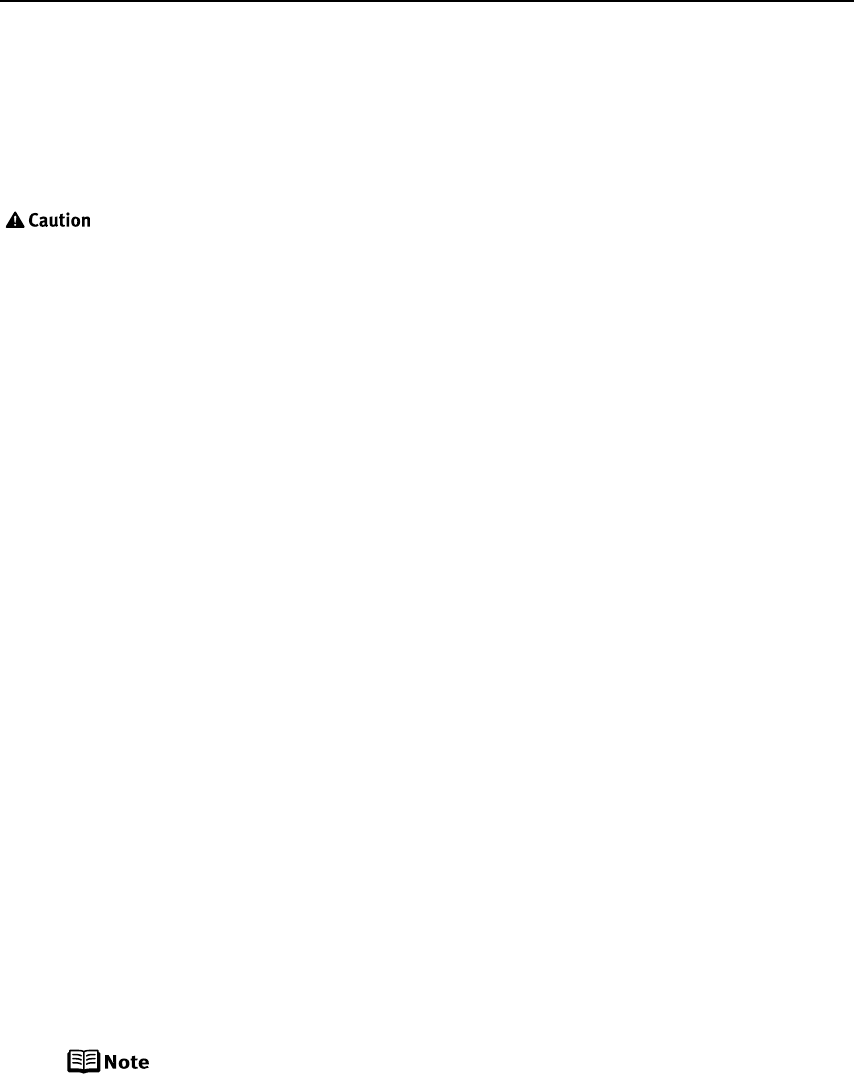
Appendix
82
Appendix
Installing the Printer Driver When Using Mac OS 9
When using Mac OS 9, install the printer driver following the procedure below.
Before installing the driver, disable all virus detection programs and
automatically loading programs, or remove them from your system folder.
1 Turn on your Mac and insert the
Setup Software & User’s Guide CD-ROM
.
2 Open the Mac OS 9 folder on the CD-ROM, then double–click the Printer
Driver folder.
3 Double-click the Installer icon in the Printer Driver folder.
4 Read the License Agreement and click Accept, if you agree.
5 Click Install.
The printer driver will load automatically.
6 If the message “No other applications can be running” appears, click
Continue.
7 When the “Installation was successful” screen is displayed, click Restart.
8 From the Application folder, double-click on the software to be installed.
Follow the on-screen instructions.
9 When the “Installation has Finished” screen appears, click OK.
10 When prompted, restart your computer.
11 After the computer restarts, TURN THE PRINTER ON, and select the Apple
menu, then Chooser.
12 Click the PIXMA iP5000 icon in the Chooser.
Do not click the PIXMA iP5000(SV) icon.
13 Close the Chooser.
Register your product at www.registercanon.com to ensure product
support.