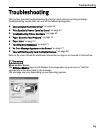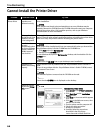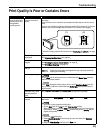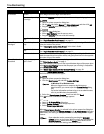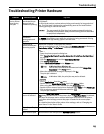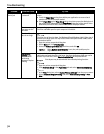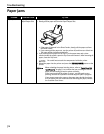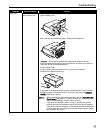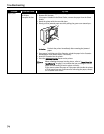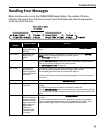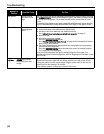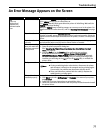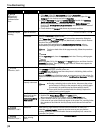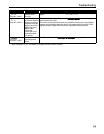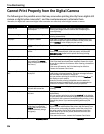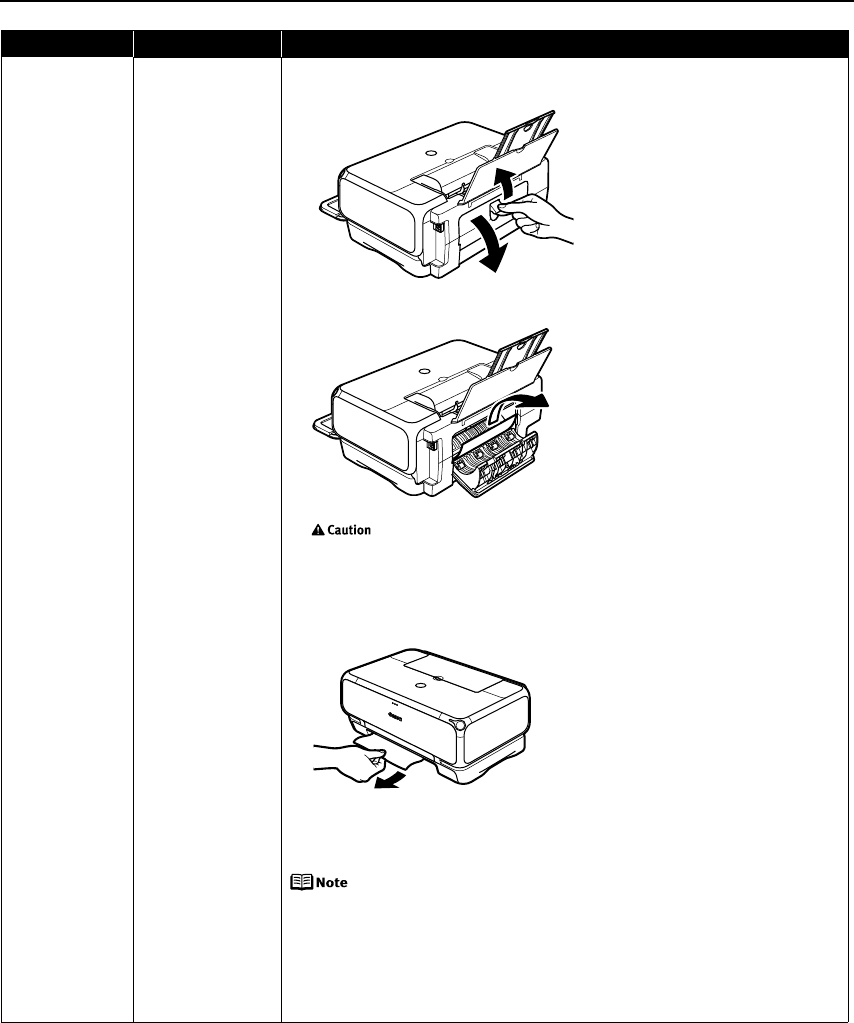
Troubleshooting
73
Paper Jams Paper jams inside
the Transport Unit
Remove the paper according to the following procedure.
1. Open the Rear Cover.
2. When you can see the jammed paper, slowly pull the paper out.
Be careful not to touch the components inside the printer.
If you cannot extract the paper, turn the printer off, and then turn it back on.
The paper will be ejected automatically.
3. Close the Rear Cover.
4. If you could not extract the paper in step 2, remove the Cassette.
5. Slowly pull the jammed paper out.
6. If any paper is sticking out of the Cassette, reload the paper in the Cassette.
7. Reload the paper in the Sheet Feeder if necessary, and press the RESUME/
CANCEL button on the printer.
When reloading the paper into the printer, refer to “Paper Does Not
Feed Properly” on page 71 to confirm that you are using the correct
paper and are loading it into the printer correctly.
If you have turned off the printer in step 2, you will need to retry
printing, because this operation cancels any print jobs in progress.
If you cannot remove the paper or if the paper tears inside the printer,
or if the paper jam error continues after removing the paper, contact
the Customer Care Center.
Problem Possible Cause Try This