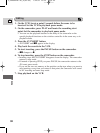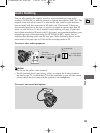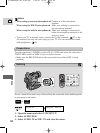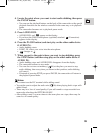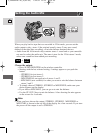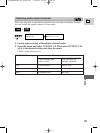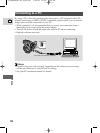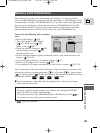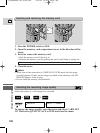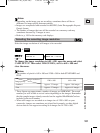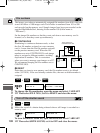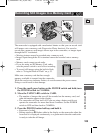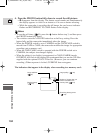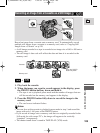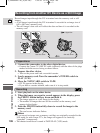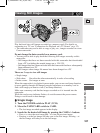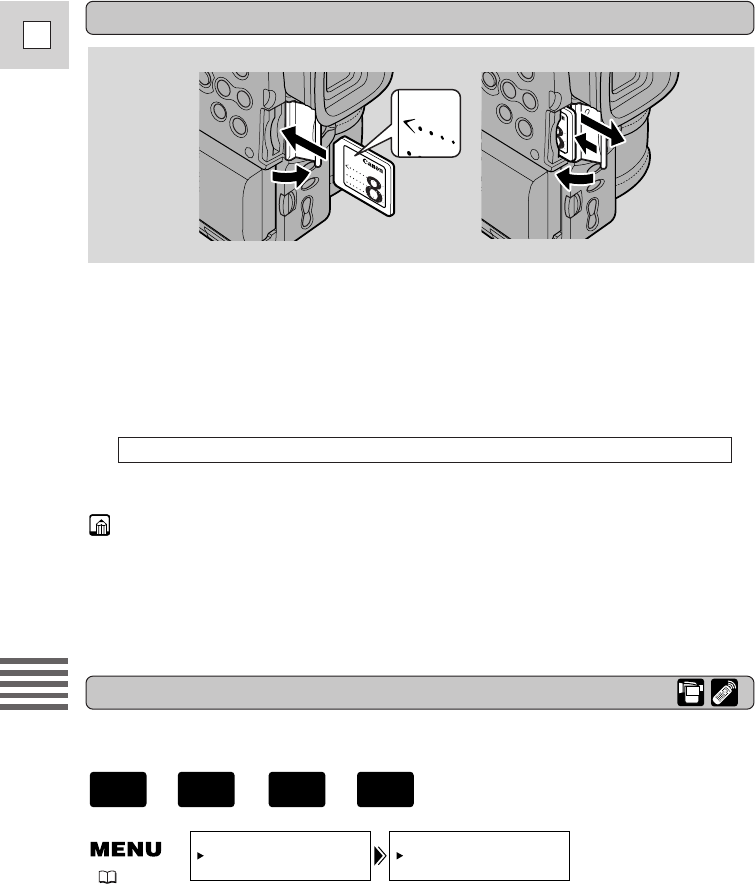
100
E
Using a Memory Card
Selecting the recording image quality
Select the quality of a still image to be recorded.
QUALITY•••••STANDARD
CARD SET UP
( 37)
To change the image quality, open the menu and select CARD SET
UP. Then select QUALITY, set it to FINE and close the menu.
Inserting and removing the memory card
MultiMediaCard
MMC-8M
MR
MultiMediaCard MMC-8M
MR
MultiMedia
1. Turn the POWER switch to OFF.
2. Open the memory card compartment cover in the direction of the
arrow.
3. Insert or remove the memory card.
• Push the memory card all the way in.
• Remove the memory card by pushing the card in and letting it spring out.
4. Close the cover.
Notes:
• When you set the camcorder to CARD PLAY (VCR) mode, the last image
recorded appears. If there are no images recorded on the memory card, NO
IMAGES appears in the display.
• Do not touch the memory card terminals.
Do not attempt to pull the memory card out without first pushing it in.
+
,
+
CAMERA
CARD
PLAY
(VCR)
TAPE
5_OPTURA100 MC_E(99-125) 7/24/01 13:41 Page 100