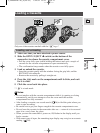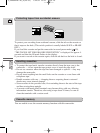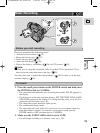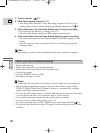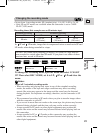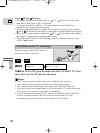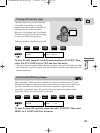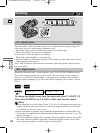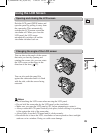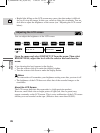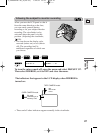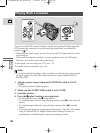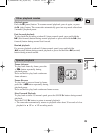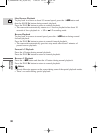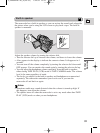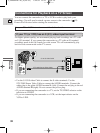25
E
Mastering
the Basics
Using the LCD Screen
Push the LCD panel OPEN button and
open the panel by pulling it away from
the camcorder. This automatically
switches the LCD screen on and the
viewfinder off. When you close the
LCD panel, the LCD screen
automatically switches off and the
viewfinder switches back on.
Opening and closing the LCD screen
You can choose the angle of the screen
that suits you best by opening and
rotating the screen, also you can rotate
the LCD screen so that faces in the
direction of the lens ( 27).
Changing the angle of the LCD screen
You can also push the panel flat
against the camcorder until it is flush
with the side, with the screen facing
outwards.
90°
180°
90°
Notes:
• Avoid touching the LCD screen when moving the LCD panel.
• Do not hold the camcorder by the LCD panel or the viewfinder.
• Make sure you open the LCD panel at 90°, before attempting to rotate it.
• Always rotate the LCD panel vertically into place, before closing it or pushing
it flat against the side of the camcorder.
• Always fully close the LCD panel until it clicks securely.
• Be careful not to leave the LCD, viewfinder or lens exposed to direct sunlight
outdoors or in a window. Doing so could cause damage.
2_OPTURA100 MC_E(09-35) 7/24/01 13:31 Page 25