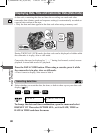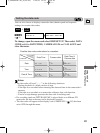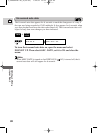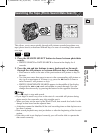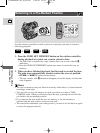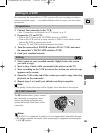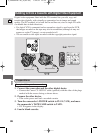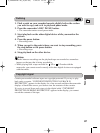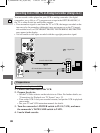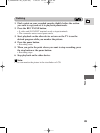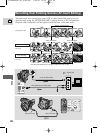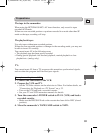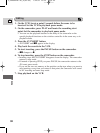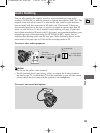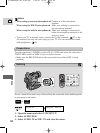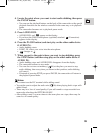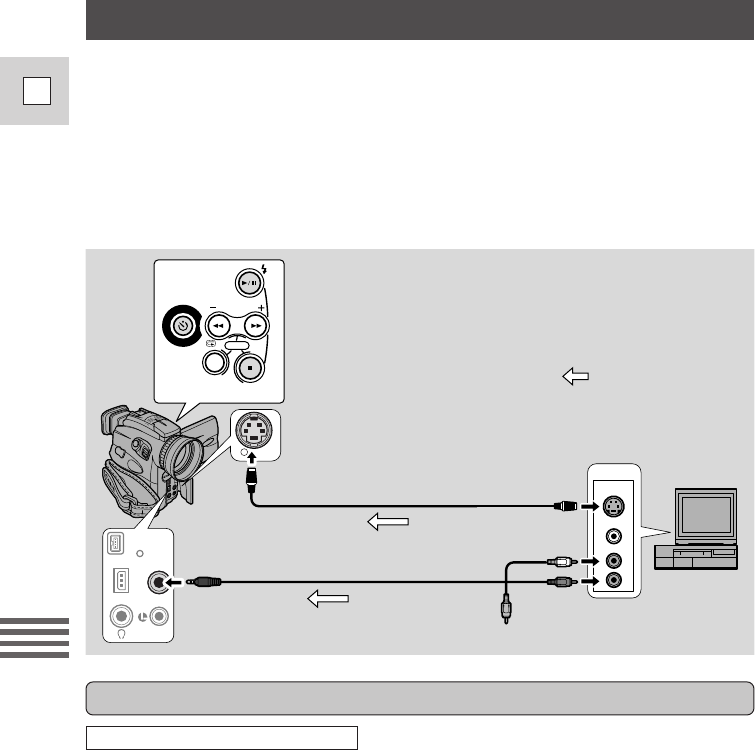
88
E
Editing
OUTPUT
VIDEO
S(S1)-VIDEO
AUDIO
L
R
AV
DC IN 9.5V
DV
IN/OUT
CHARGE
IN/OUT
S
IN/OUT
(
L
I
N
E
-
I
N
)
R
E
C
P
A
U
S
E
INDEX
REC SEARCH
SCREEN
MIX/
CARD
SLIDE SHOW
Recording from a VCR, TV or Analog Camcorder
(Analog Line-in)
You can record a video played on your VCR or analog camcorder (for digital
camcorders, see p. 86) or a TV program onto a tape in the OPTURA100 MC, if
the TV or other device has audio/video outputs.
• If an anomalous signal is sent from the TV or VCR, the images recorded on the
tape may also be anomalous (although it may not appear so on the TV image),
not recorded at all, or COPYRIGHT PROTECTED DUBBING RESTRICTED
may appear in the display.
• You are unable to dub tapes recorded with the copyright protective signal.
1. Connect the camcorder to the VCR.
2. Prepare the device.
• Set the TV/Video selector on the television to Video. For further details, see
“Connections for Playback on a TV Screen” on p. 32.
• Turn on the VCR. Load your recorded cassette, and put the VCR in playback
pause mode.
• See your TV and VCR instruction manuals for details.
3. Turn the camcorder’s POWER switch to PLAY (VCR), and move
the camcorder’s TAPE/CARD switch to TAPE.
4. Load a blank cassette.
Preparations
S-150 S-video Cable
STV-250N Stereo Video Cable
: Signal flow
Example recording from a VCR
4_OPTURA100 MC_E(85-98) 7/24/01 13:34 Page 88