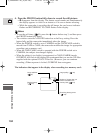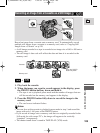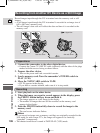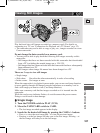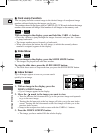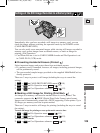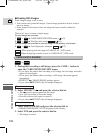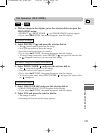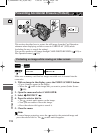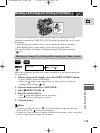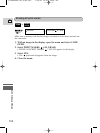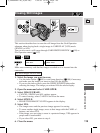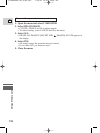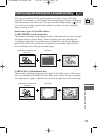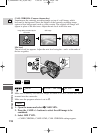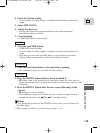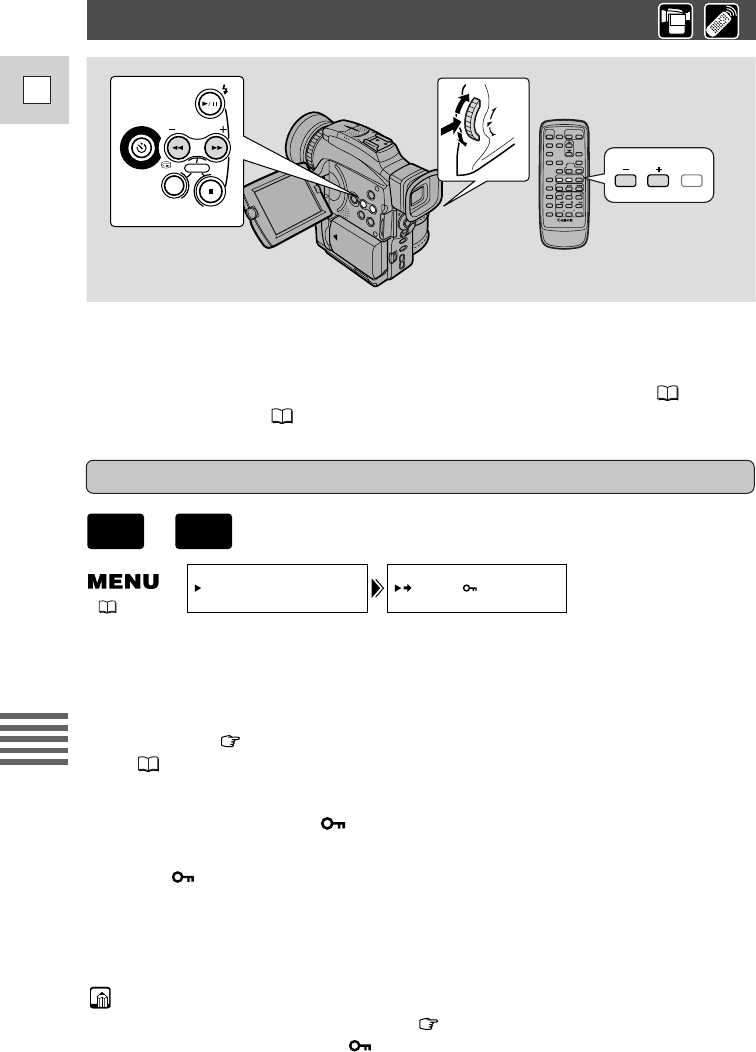
112
E
Using a Memory Card
Preventing Accidental Erasure (Protect)
CARD
SLIDE
SHOW
(
L
I
N
E
-
I
N
)
R
E
C
P
A
U
S
E
INDEX
REC SEARCH
SCREEN
MIX/
CARD
SLIDE SHOW
PUSH/SELECT
This section describes how to protect the still image from the Card Operation
submenu when displaying an index screen in CARD PLAY (VCR) mode
(including the way to cancel the setting).
You can also protect a still image through CARD PHOTO REVIEW ( 110) or
File Operation menu ( 111).
PROTECT
CARD OPER.
( 37)
+
PLAY
(VCR)
CARD
Make sure a memory card that has images recorded on it is inserted into the
camcorder.
1. With an image in the display, press the INDEX SCREEN button.
• Up to 6 images appear in the display.
• Move the mark to the image that you want to protect (Index Screen
108).
2. Open the menu and select CARD OPER.
3. Select
\\
PROTECT .
4. Press the selector dial in.
• The protect mark appears on the image.
• Now you are unable to erase this image.
• Press the selector dial again to cancel it.
5. Close the menu.
Note:
• To cancel image protection, move the mark to the protected image and
press the selector dial in. The protect mark disappears.
Protecting an image while viewing an index screen
5_OPTURA100 MC_E(99-125) 7/24/01 13:41 Page 112