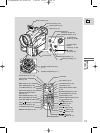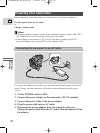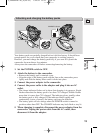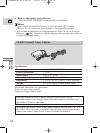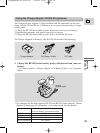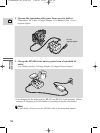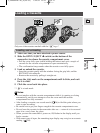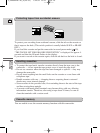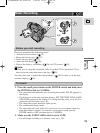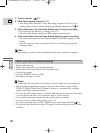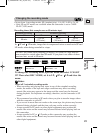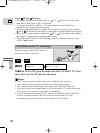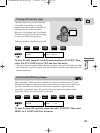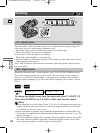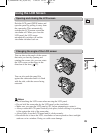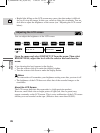19
E
Mastering
the Basics
Basic Recording
Have you completed the following steps?
• Attached a power source ( 12).
• Removed the lens cap ( 127).
• Fasten the grip belt ( 127).
• Attach the lens hood ( 126).
• Chosen the display: viewfinder ( 126) or LCD screen ( 25).
Note:
• When you’re using the viewfinder, fully close the LCD or rotate the LCD so
that it faces the same direction as the lens ( 25).
You may also want to install the backup battery ( 130) in order to set the date
and time display ( 48).
5, 6
14
P
O
W
E
R
O
F
F
P
L
A
Y
(
V
C
R
)
P
O
W
E
R
O
F
F
P
L
A
Y
(
V
C
R
)
C
A
R
D
T
A
P
E
2
P
C
A
M
E
R
A
C
A
M
E
R
A
Before you start recording
To record
1. Press the small green button on the POWER switch and hold, turn
the POWER switch to CAMERA.
• The camcorder automatically sets to record pause mode. PAUSE appears in
the display.
• If you haven’t set the date and time display, SET THE TIME ZONE, DATE
AND TIME appears in the display. For setting the time zone, see p. 48. For
setting the date and time, see p. 50.
• The camcorder power indicator lights up red.
• The confirmation beep sounds.
• The camcorder will turn itself off if you leave it in record pause mode for
more than about 5 minutes. To return to record pause mode, turn the
POWER switch to OFF and then back to CAMERA.
2. Make sure the TAPE/CARD switch is set to TAPE.
• For still image recording to a memory card, see p. 103.
2_OPTURA100 MC_E(09-35) 7/24/01 13:31 Page 19