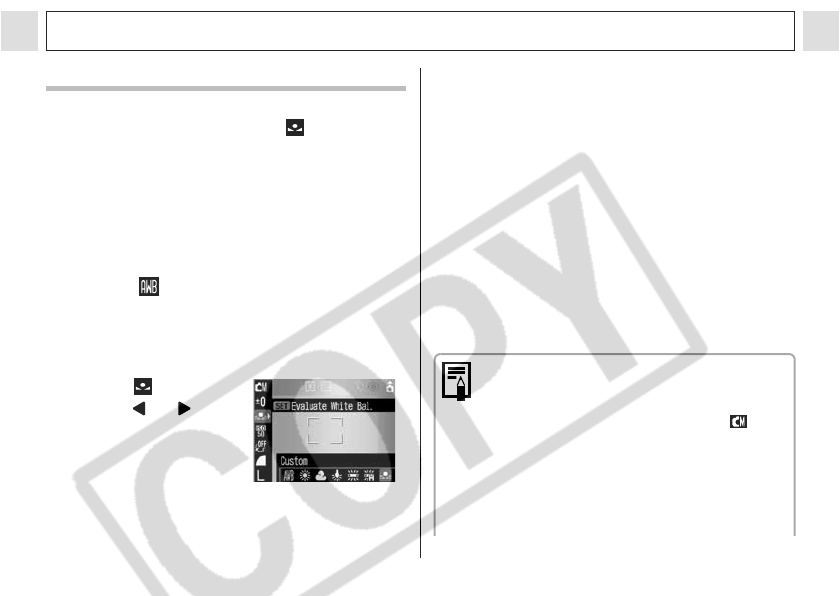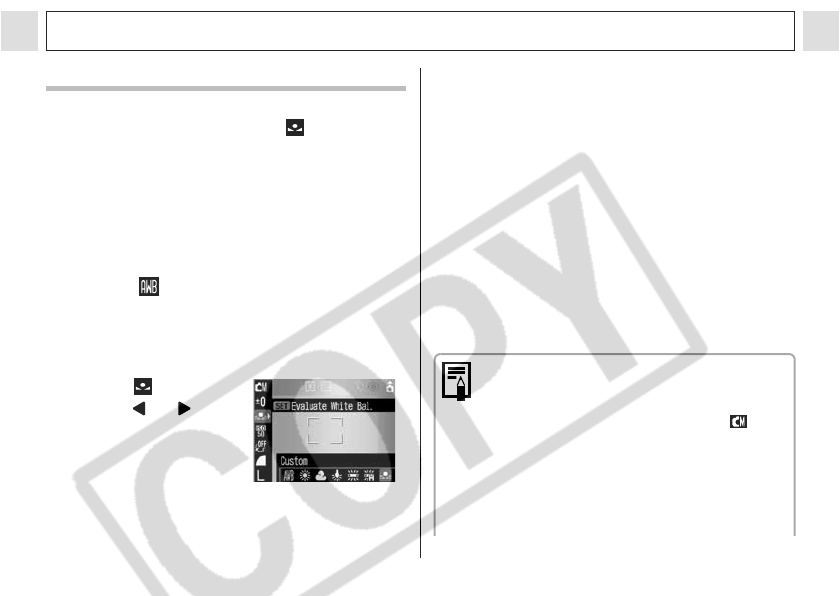
78
Shooting – Advanced Functions
Setting a Custom White Balance
In the following cases, the white balance may
not be correctly adjusted. Use (Custom) to
adjust the white balance.
z Shooting at close distances (macro)
z Shooting monotone subjects (such as the
sky, sea, forest, and so on)
z Shooting under special light sources (such as
mercury lamps)
1 Select * (Auto) from the FUNC.
menu.
z See Selecting Menus and Settings (p. 62).
* The current setting is displayed.
2
Select (Custom)
using or .
3 Aim the camera at a piece of
white paper or cloth, or gray card
and press the SET button.
z Aim the camera so that the white paper or
cloth completely fills the frame at the center
of the LCD monitor or the entire optical
viewfinder before pressing the SET button.
The camera reads the white balance data
when you press the SET button.
z You can shoot right after setting the white
balance. The menu displays again after the
shot, allowing you to change the settings
easily.
4 Press the FUNC. button.
z You are recommended to set the white
balance when shooting in the following
conditions.
- The shooting mode is set to and
the exposure compensation is set
to ±0.
The correct white balance may not be
obtained when the exposure is
incorrect (image is completely black
or white).