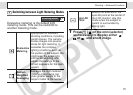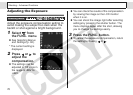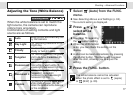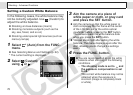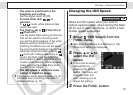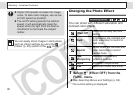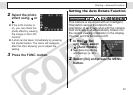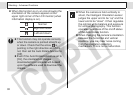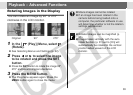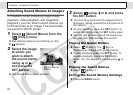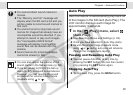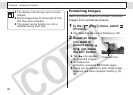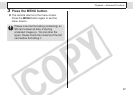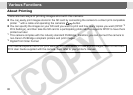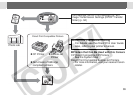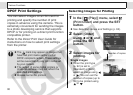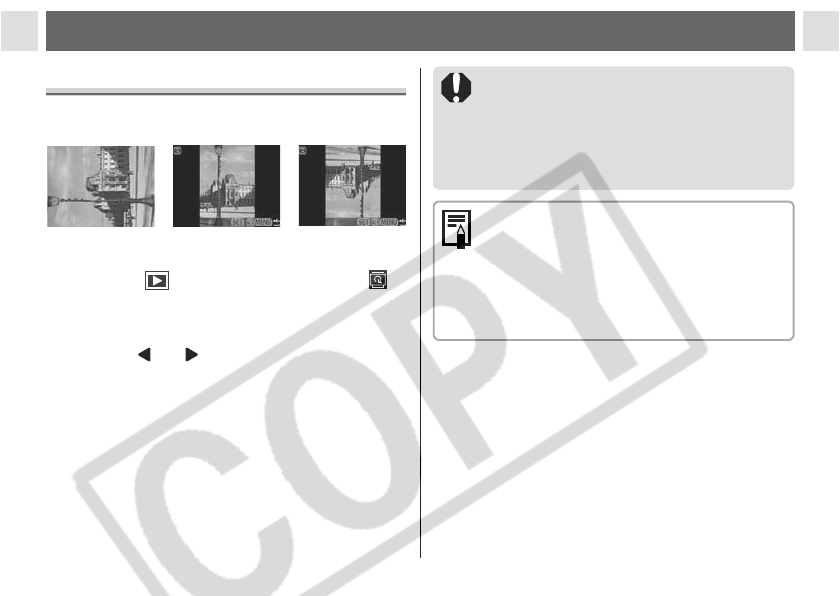
83
Playback – Advanced Functions
Rotating Images in the Display
You can rotate an image by 90° or 270°
clockwise in the LCD monitor.
1 In the [ (Play)] Menu, select
(Rotate).
z See Selecting Menus and Settings (p. 62).
2 Press or to select the image
to be rotated and press the SET
button.
z Press the SET button to rotate the image 90°,
270° and back to original orientation.
3 Press the MENU button.
z The Play menu appears again. Press the
MENU button again to close the menu.
90° 270°
Original
z Movie images cannot be rotated.
z If an image has been rotated in the
camera before being loaded onto a
computer, the particular software in use
will determine whether or not the rotation
settings are retained.
z Rotated images can be magnified (p.
55).
z Images taken vertically with the auto
rotate function (p. 81) set to [On] will
automatically be rotated to the vertical
position when viewed on the LCD
monitor.