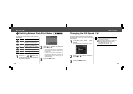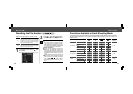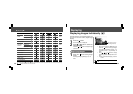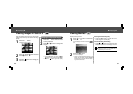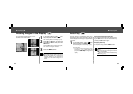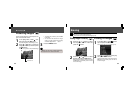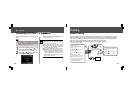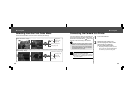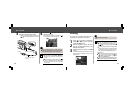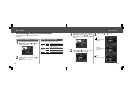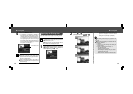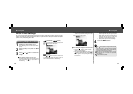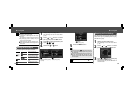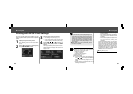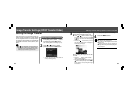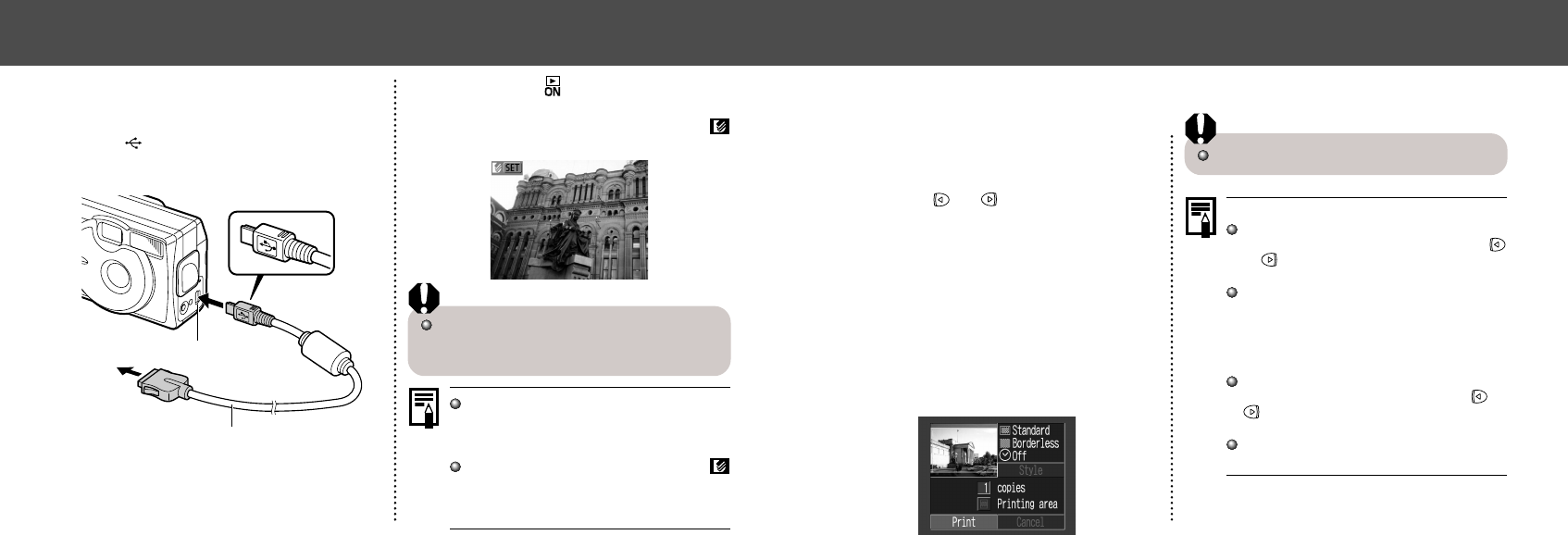
7170
● Printing ●
Printing
Movies cannot be printed.
Cancel Printing
Press the SET button while printing.
A confirmation screen will appear. Press
or button to select [OK] and press the
SET button.
A print in progress cannot be stopped. Wait
until the current image is printed and then
cancel before the next one starts. The dis-
play will revert to standard replay mode.
Printing Errors
The error screen is displayed when errors
occur during printing (p. 94). Press or
button to select [Cancel] or [Resume]
and press the SET button.
[Resume] may not appear depending on the
error details. Select [Stop] in these instances.
An image can be printed when displayed in
single replay or selected in index replay.
1
Press or button to select the
image you wish to print, and then
press the SET button.
2
Set the number of prints, the print
style (p. 72) and printing area (p. 74)
settings as required.
3
Select [Print] and press the SET
button.
The image will start to print and, when it is com-
pletely finished, the display will revert to the
replay screen.
● Printing ●
3
Connect the camera and printer
using the direct interface cable.
• When you insert the cable, make sure the
mark of the cable faces the front of the
camera.
to Printer
DIGITAL Terminal
Direct Interface Cable
DIF-100
4
Press the button to turn the
camera power on.
If the printer is correctly connected, the
icon will appear on the LCD monitor.
When disconnecting the cable from the
camera’s Digital terminal, be sure to hold the
connector at its sides and pull it straight out.
Movies cannot be played back or the lan-
guage cannot be set with SET + MENU but-
ton when the camera is connected to a
printer.
When the printer is disconnected, the
symbol will disappear from the LCD monitor
and the camera will revert to standard
replay mode.