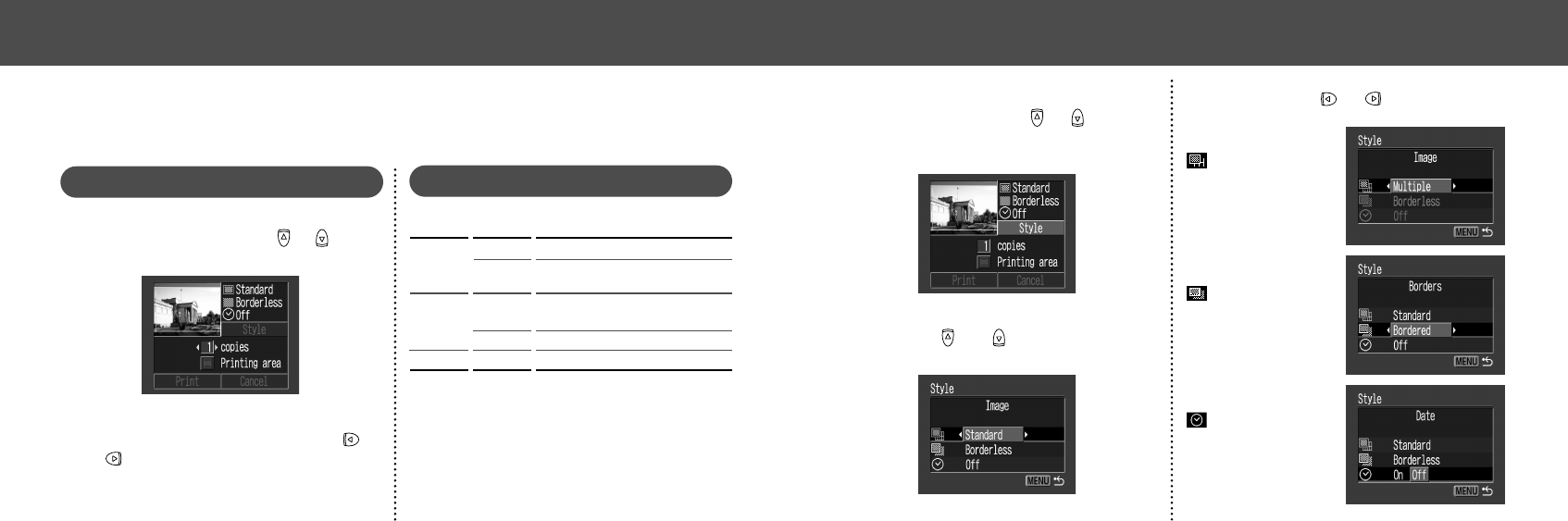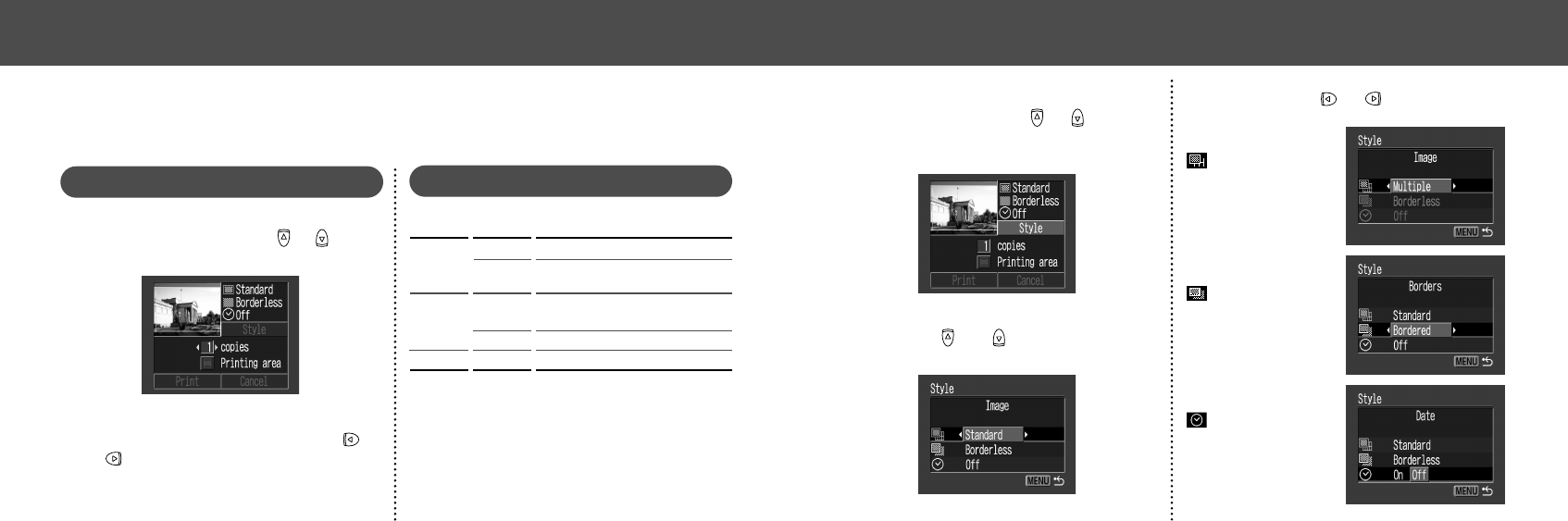
7372
● Printing ●
1
While displaying the image, press the
SET button. Press
or button to
select [Style], then press the SET
button.
2
Press or button to select
[Image], [Borders], or [Date].
3
Select with or button.
Select [Borderless] or
[Bordered].
Select [On] or [Off].
Select [Standard] or
[Multiple].
Borders
Image
Date
● Printing ●
Print Settings (Direct Print Function)
You can specify print settings while a printer is
connected.
Setting the Number of Copies
1
While displaying the image, press the
SET button and press
or button
to select [copies].
2
Set the number of copies with or
button.
You can set from 1 to 99 prints.
Setting the Print Style
You can set the following print styles.
Prints one image per page.
Prints eight copies of the same
image on one page.
Prints right to the edge of the
page.
Prints with a border.
Prints the image's creation date.
Image
Borders
Date
*This setting is only available for Card-Size paper.
Borderless
Bordered
Standard
Multiple
*