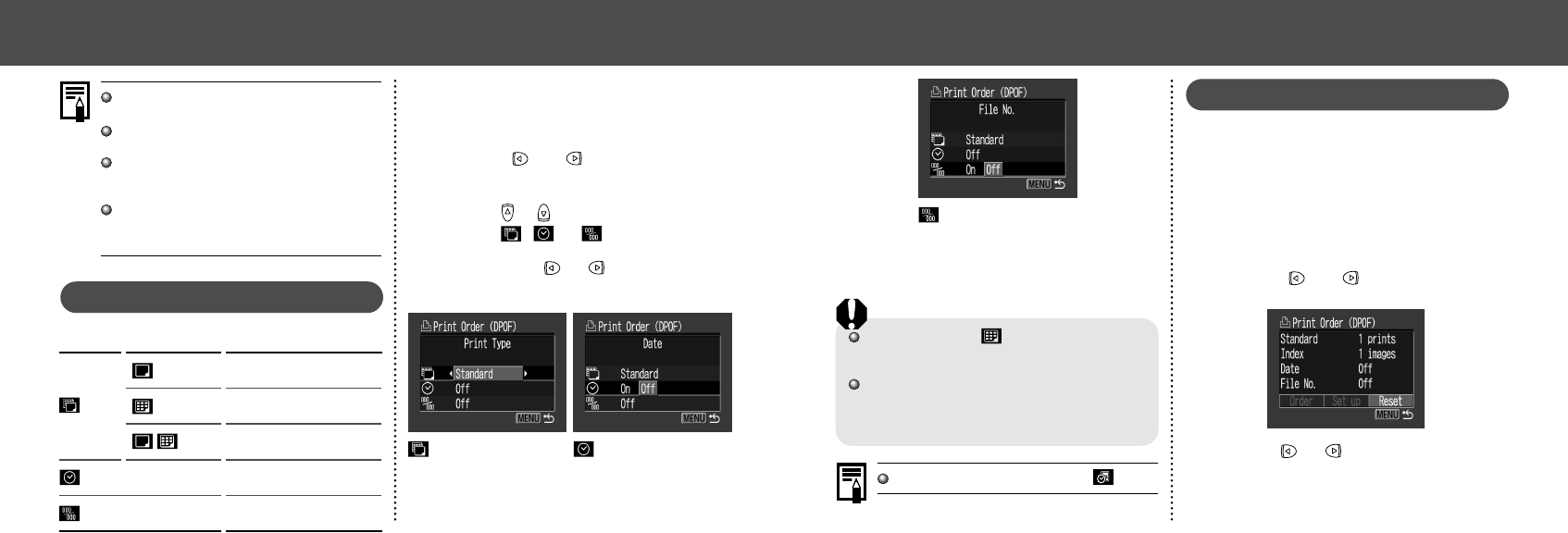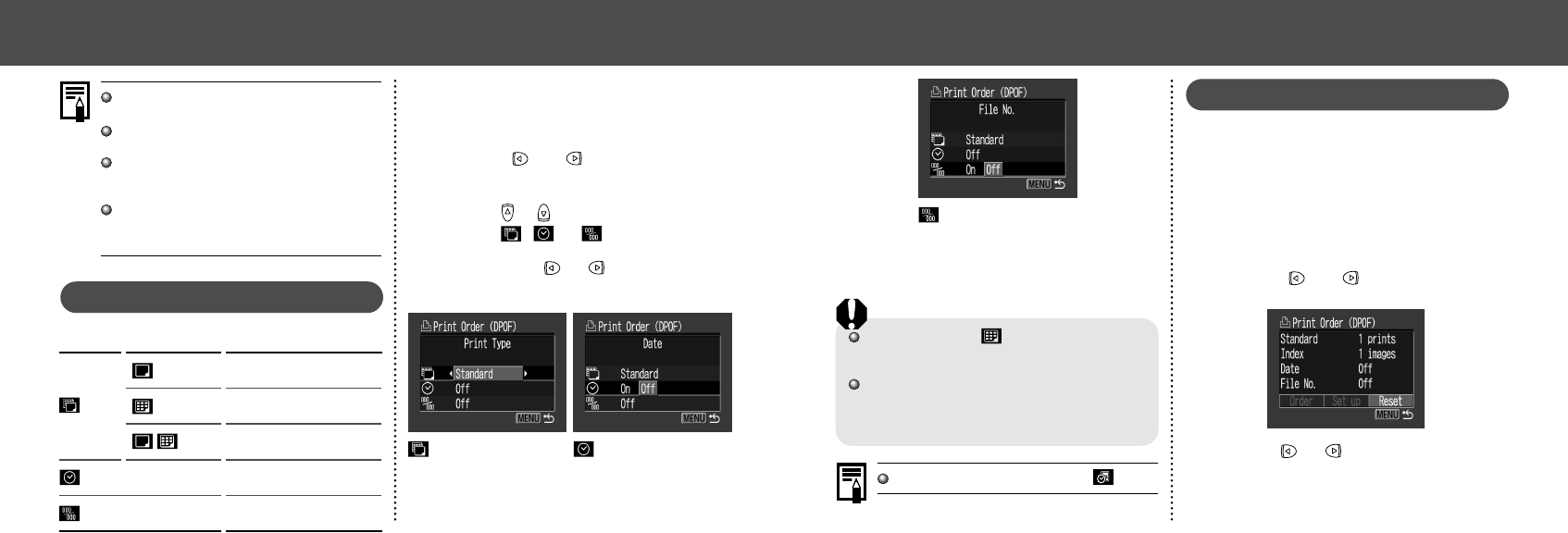
7978
● Printing ●
File No.
Select [On] or [Off].
5
Press the MENU button.
If you have chosen (index) as the print type,
you cannot set [Date] and [File No.] to [On] at
the same time.
If you have chosen [Both] as the print type, you
can set both [Date] and [File No.] to [On],
however, only the file numbers will be printed
on index prints.
The date is printed in a style set by (p. 24).
Resetting the Print Settings
The Reset feature clears all print selections, and
resets Print Type to [Standard], Date to [On],
and File No. to [Off].
1
Display the [Print Order] menu.
See “Selecting from the Print Order Menu”
(p. 68).
2
Press or button to select
[Reset] and press the SET button.
3
Press or button to select [OK]
and press the SET button.
Select [Cancel] and press the SET button to
cancel the reset.
● Printing ●
Images are printed in order from oldest to
newest by the shooting date.
A maximum of 998 images can be set per
CF card.
The number of copies cannot be set when
the [Print Type] is set to [Index]. Only one
copy can be set at [Index].
Print settings can also be assigned to im-
ages with the bundled software programs on
a computer.
Setting the Print Style
You can set up the print style as follows.
Print
Type
Print one image per
sheet.
Print index prints (multiple re-
duced-size images per page).
Print selected images both in
standard and index format.
Include the date on the
print.
Include the file number
on the print.
Standard
Index
Both
File No.
Date
1
Display the [Print Order] menu.
See “Selecting from the Print Order Menu”
(p. 68).
2
Press or button to select
[Set up] and press the SET button.
3
Press or button to select the print
style (
, or ).
4
Select with or button.
Date
Select [On] or [Off].
(Print Type)
Select [Standard], [Index]
or [Both].