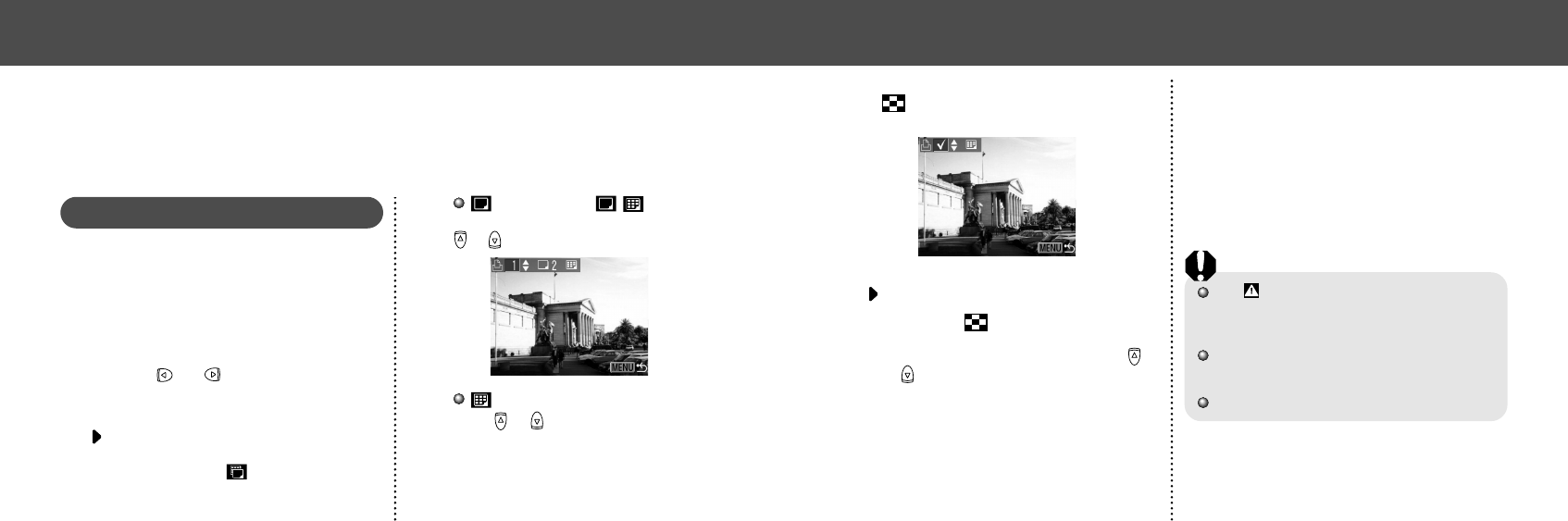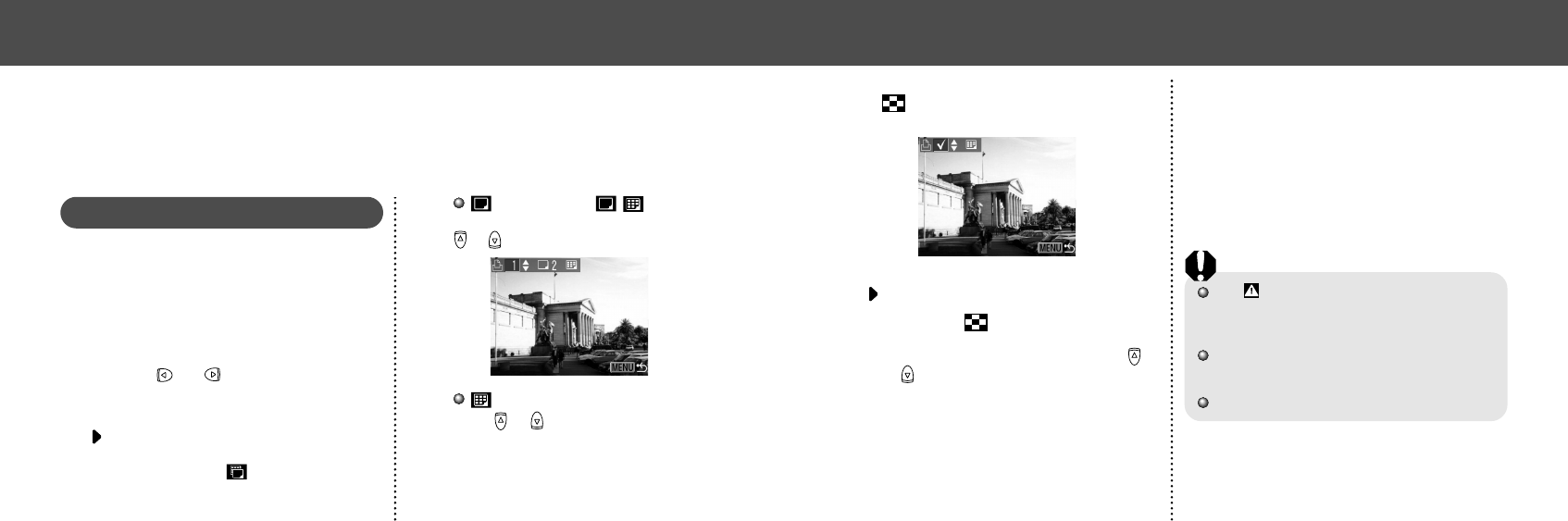
7776
● Printing ●
You can set with the same method even if the
button is pressed and changed to index
replay (3-image index replay).
For setting all images on the CF card
• Press the button to switch to index
replay (3-images display)
• After pressing the SET button, press or
button to select [Mark all]. Press the SET
button again to set for printing all images
one at a time.
• You can change the number of copies for
each image when the print type is [Stan-
dard] / [Both]. You can remove the print set-
tings when the print type is [Index]. See
from Step 3 for changing the settings.
• Select [Clear all] to remove all settings.
4
Press the MENU button.
The mark appears on images that have had
print marks set by another DPOF-compliant
camera. These settings will be overwritten by
any print marks set by your camera.
The output of some digital printers or photo
lab services may not reflect the specified
print settings.
Movies cannot be printed.
● Printing ●
DPOF Print Settings
On your CF card, select which image or images you want to print and how many copies you want.
This is convenient for printing images all at once, on optional Canon direct print function compliant
printers or at participating photo labs.
Selecting Images for Printing
1
Display the [Print Order] menu.
See “Selecting from the Print Order Menu”
(p. 68).
2
Select [Order] and press the SET
button.
3
Press or button to select the
image.
For setting images one by one
The setting method will vary according to the
print type settings ( ) (p. 78) as shown in
the following.
(Standard) / (Both)
You can now select the number of copies with
or button. (Max. 99 copies)
(Index)
Press or button to place a check mark
for selecting the image and press it again to
remove the checkmark for deselecting.