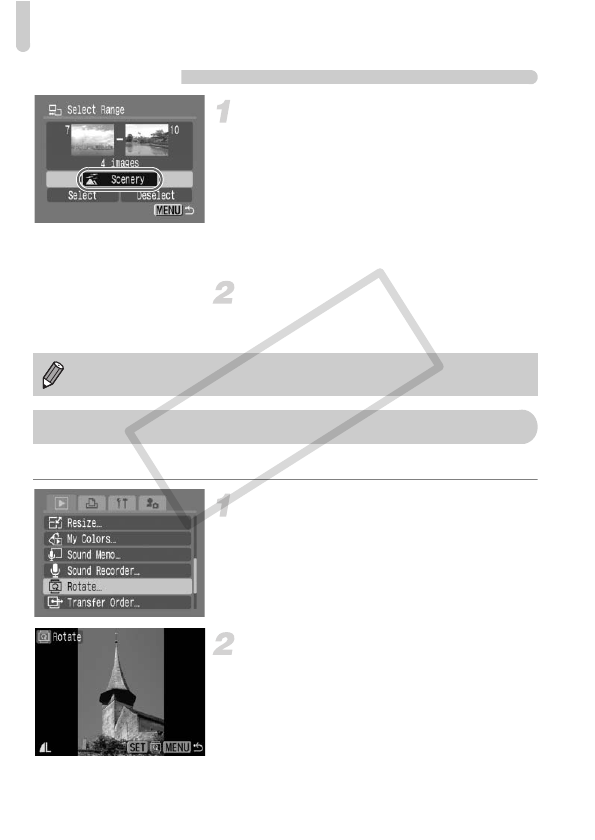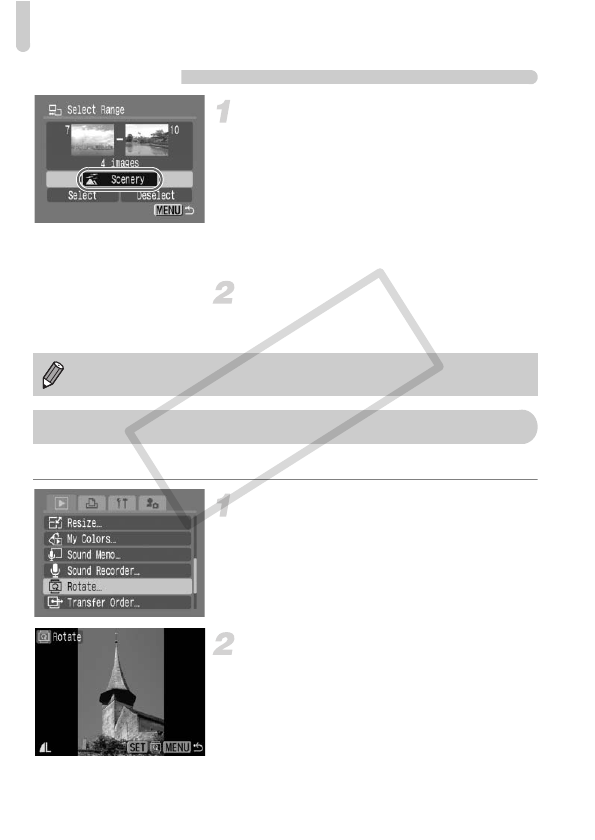
; Organizing Images by Category (My Category)
114
Select Range
Select [Select Range].
● Follow Step 2 on p. 113 to select [Select
Range] and press the m button.
● Follow Steps 2 and 3 on p. 108 to select
images.
● Press the p button, select the item and
press the qr buttons, or turn the  dial,
and select a type.
Make the setting.
● Press the p button to select [Select] then
press the m button.
You can change the orientation of an image and save it.
Select [Rotate].
● Press the n button and select the 1
tab, then select [Rotate] and press the m
button.
Rotate the image.
● Press the qr buttons or turn the  dial
to select an image to rotate.
●
Cycle through the 90°/270°/original
orientations with each press of the
m
button.
● Pressing the n button will return you
to the menu screen.
If you select [Deselect] in Step 2, you can deselect all of the images in the
[Select Range] category.
\ Rotating Images