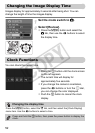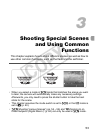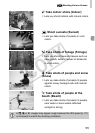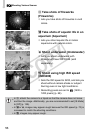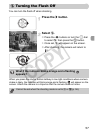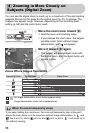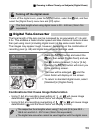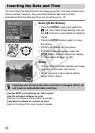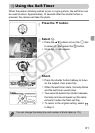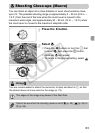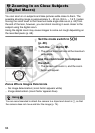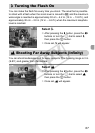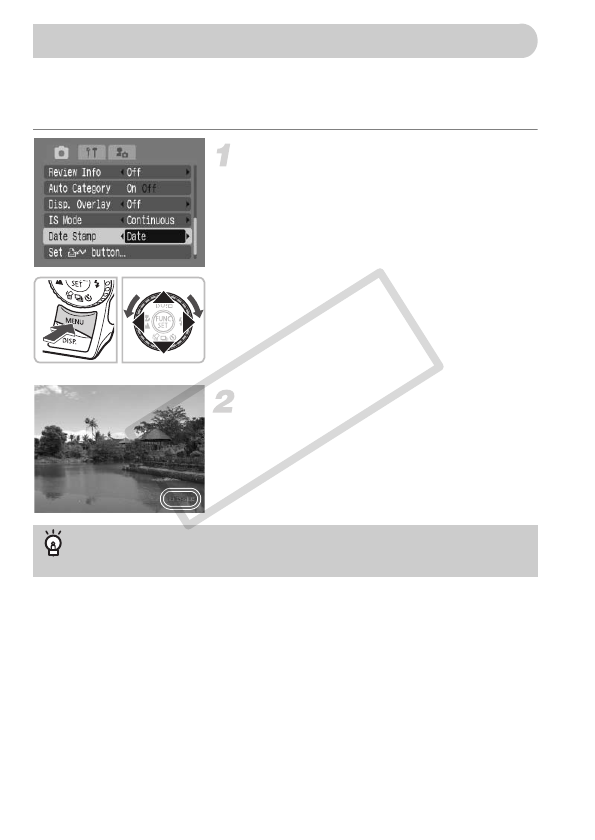
60
You can insert the date and time an image was shot in the lower right corner.
Once inserted, however, they cannot be deleted. Be sure to check
beforehand that the date and time are correctly set (p. 17).
Select [Date Stamp].
● Press the n button and select the
4 tab, then select [Date Stamp] and use
the qr buttons to select [Date] or [Date &
Time].
● Press the n button again to make
the setting.
X[DATE] will appear on the screen.
● If [DATE] does not appear, press the
l button, and set the screen display
to “Information Display” (p. 42).
Shoot.
XYou can insert the date and time an image
was shot in the lower right corner.
● When returning to the original setting,
select [Off] in Step 1.
• Use the DPOF print settings (p. 126) to print.
• Use the included software to print.
Refer to the Software Starter Guide for details.
• Connect the camera to a printer to print.
Refer to the Direct Print User Guide for details.
Inserting the Date and Time
Inserting and printing the date and time in images which do
not have an embedded date and time
COPY