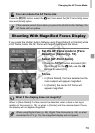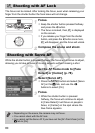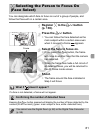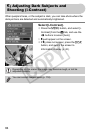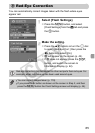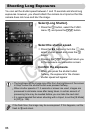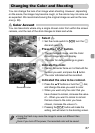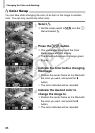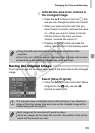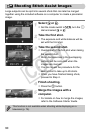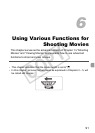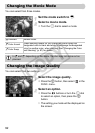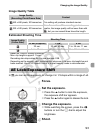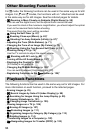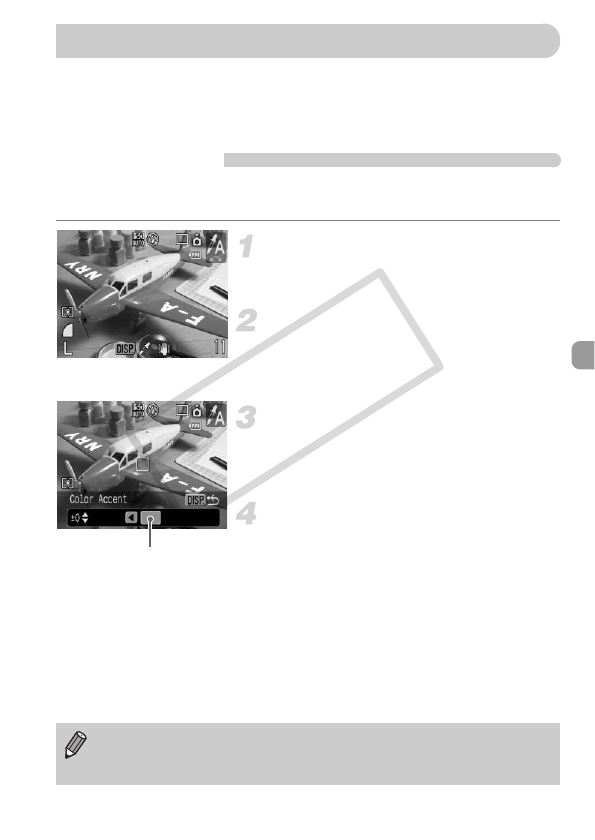
87
You can change the look of an image when shooting. However, depending
on the scene, the image may become rough, or the colors may not come out
as expected. We recommend saving the original image as well as the new
one (p. 89).
T Color Accent
You can take shots where only a single chosen color from within the screen
remains, and the rest of the shot changes to black and white.
Select T.
● Set the mode switch to K, turn the Â
dial and select T.
Press the l button.
● The unchanged image, and the Color
Accent image will both display.
● The color for default settings is green.
Indicate the color.
●
Position the center frame so it is filled with the
the color you want, and press the
q
button.
XThe color indicated will be recorded.
Indicated the area to be colored.
●
Press the
op
buttons or turn the
Â
dial,
and change the area you want to color.
● When you want only the color that you
have chosen to remain, increase the value
of -. When you want to colors to remain
that are close to the color you have
chosen, increase the value of +.
●
Pressing the
l
button will make the
setting, and will return to the shooting screen.
Changing the Color and Shooting
Recorded color
• Using the flash may cause the image to come out different than
expected.
• Even if you turn off the power, the recorded color will be saved.
COPY