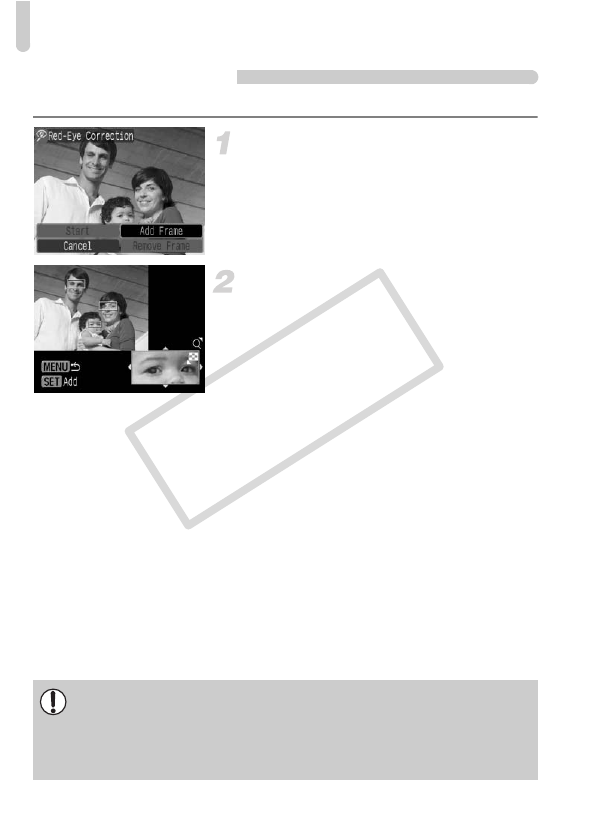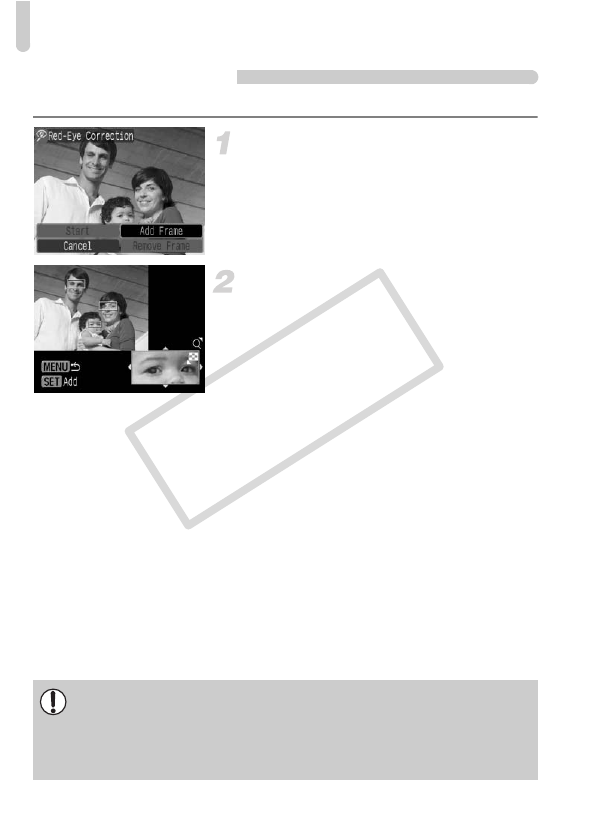
] Correcting Red-Eye Effect
120
Manual Correction
When the camera cannot automatically detect and correct red-eye, correct it manually.
Add a correction frame.
● In Step 3 on p. 119, select [Add Frame]
and then press the m button.
Set the position and size.
●
Press the
opqr
buttons to move the
correction frame (green) to the red-eye section,
move the zoom lever to adjust the frame size
so that it surrounds only the red-eye section.
XThe area inside the frame will appear
enlarged in the lower right of the screen.
● If you press the m button, the first frame
(white) will be fixed, and a new correction
frame will appear.
● You can add up to 35 correction frames.
● When you have set the frame positions
and sizes, press the n button, then
follow Steps 3 and 4 on p. 119.
Removing Frames
• To remove a frame, in Step 3 on p. 119, select [Remove Frame] and then
press the m button.
• Press the qr buttons or turn the  dial to select a frame (green), then
press the
m
button.
• When [Overwrite] in Step 4 on p. 119 is selected, the uncorrected image
is overwritten with the corrected data, erasing the original image.
• Some images may not be properly corrected.
•
Repeatedly correcting the same image may cause the quality to deteriorate.
• Protected images cannot be overwritten.