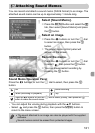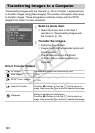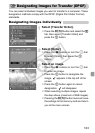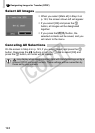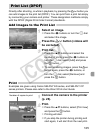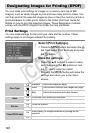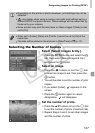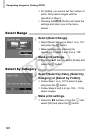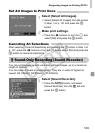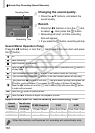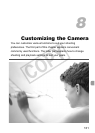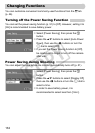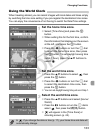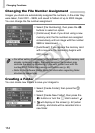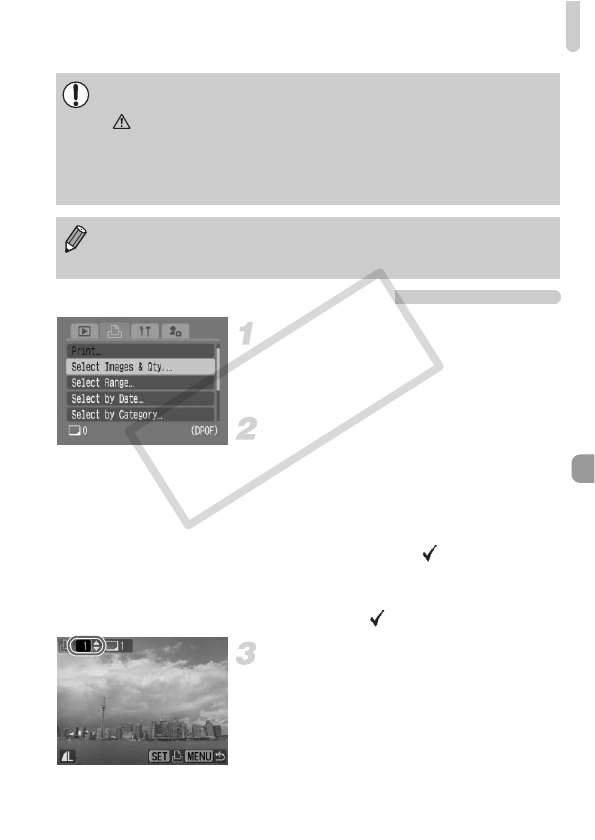
Designating Images for Printing (DPOF)
127
Selecting the Number of Copies
Select [Select Images & Qty.].
● Press the n button and select the 2
tab, then select [Select Images & Qty.]
and press the m button.
Select an image.
● Press the qr buttons or turn the  dial
to select an image to set, then press the
m button.
XYou will be able to set the number of print
copies.
● If you select [Index], appears on the
screen.
● Press the m button again to cancel
designation. will disappear.
Set the number of prints.
● Press the op buttons or turn the  dial
to set the number of prints (maximum 99).
● Repeat Steps 2 and 3 to set other images
and the number of prints.
• Depending on the printer or photo developer, print settings may not be
reflected.
• may display when using a memory card with print settings set by a
different DPOF-compliant camera. These settings will be overwritten by
those set by your camera.
• Some printers may print the date twice on these images if [Date] is also
set to [On].
• When set to [Index], [Date] and [File No.] cannot be set to [On] at the
same time.
• The date will be printed in the style set in [Date/Time] in 3 (p. 17).
COPY