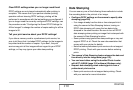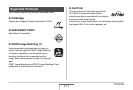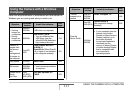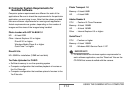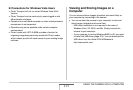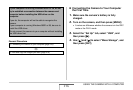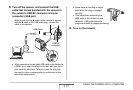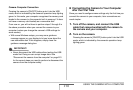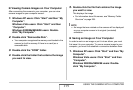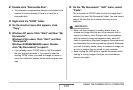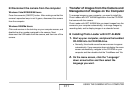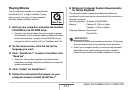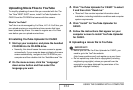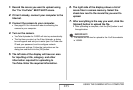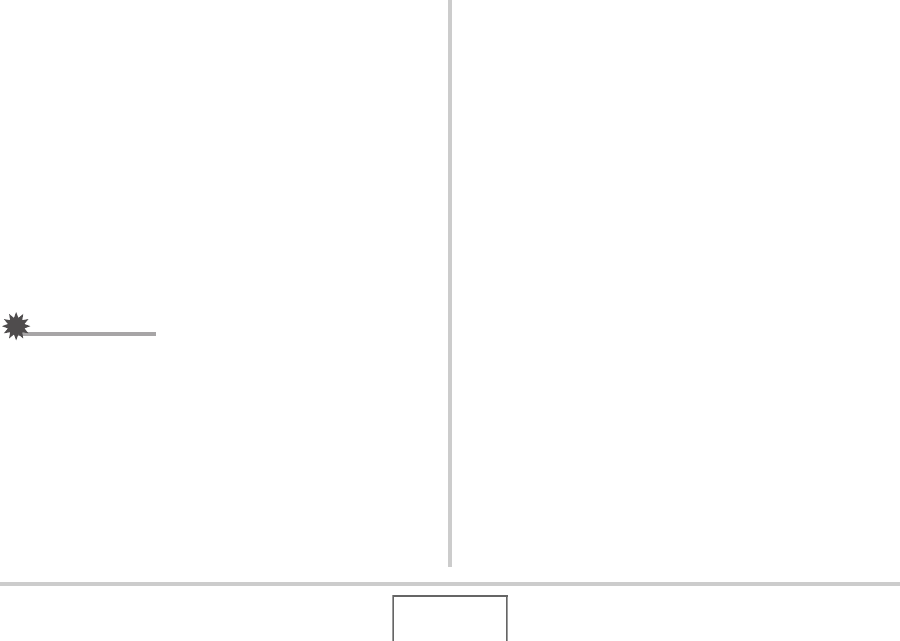
218
USING THE CAMERA WITH A COMPUTER
Camera-Computer Connection
Pressing the camera’s [ON/OFF] button puts it into the USB
mode, which is indicated by the camera’s operation lamp lighting
green. In this mode, your computer recognizes the memory card
loaded in the camera (or the camera’s built-in memory if it does
not have a memory card loaded) as a removable disk.
From now on, you will not have to perform steps 3 through 5 in
the above procedure when you connect the camera to your
computer (unless you change the camera’s USB settings for
some reason).
• With some Windows setups, you may see a guidance
message appear on your display to let you know about the
new removable disk. If this happens, simply close the
guidance message dialog box.
IMPORTANT!
• Never disconnect the USB cable without exiting the USB
mode first. Doing so can corrupt image data. See
“Disconnect the camera from the computer” on page 221
for the correct steps you need to perform to disconnect the
camera from the computer safely.
■ Connecting the Camera to Your Computer
after the First Time
Since you need to configure menu settings only the first time you
connect the camera to your computer, later connections are
much simpler.
1. Turn off the camera, and connect the USB
cable that comes bundled with the camera to
the camera and your computer.
2. Turn on the camera.
Pressing the camera’s [ON/OFF] button puts it into the USB
mode, which is indicated by the camera’s operation lamp
lighting green.