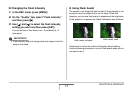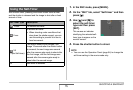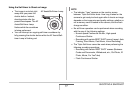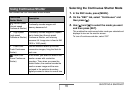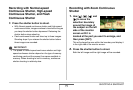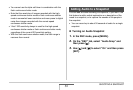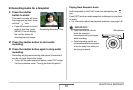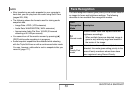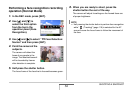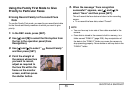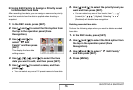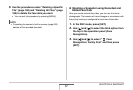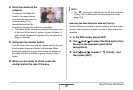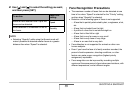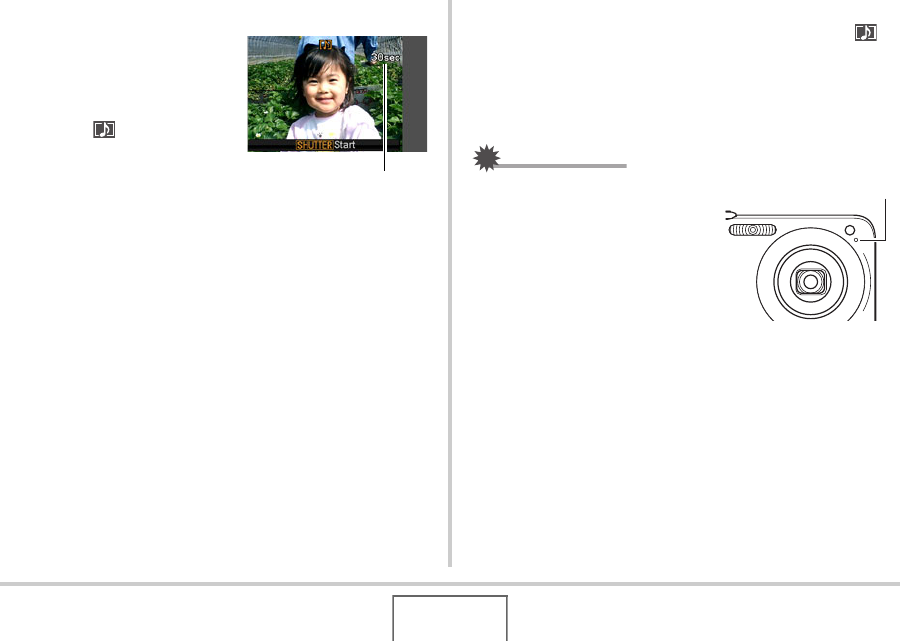
82
SHOOTING A SNAPSHOT
■ Recording Audio for a Snapshot
1. Press the shutter
button to shoot.
This monitor screen will show
the image you just shot, along
with the “ ” icon.
• If you do not want to record
audio at this time, press
[MENU]. This will display
the monitor screen for
shooting the next image.
2. Press the shutter button to start audio
recording.
3. Press the shutter button again to stop audio
recording.
Recording will stop automatically after about 30 seconds if
you do not press the shutter button.
• To turn off the audio snapshot feature, select “Off” in step
3 of the procedure under “Turning on Audio Snapshot”.
Playing Back Snapshot Audio
Audio snapshots in the PLAY mode are indicated by the “ ”
icon.
Press [SET] while an audio snapshot is displayed to play back
its audio.
• For information about the playback operation, see page 145.
IMPORTANT!
• Take care that you do not
block the camera’s
microphone with your fingers
while recording.
• Good recording results are
not possible when the camera
is too far away from what you
are trying to record.
Remaining Recording Time
Microphone