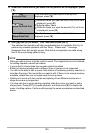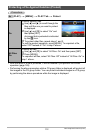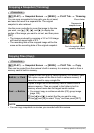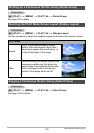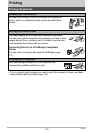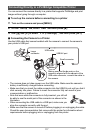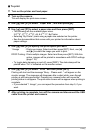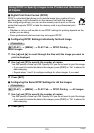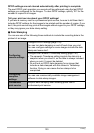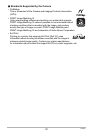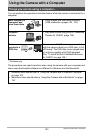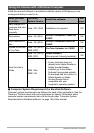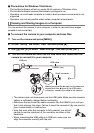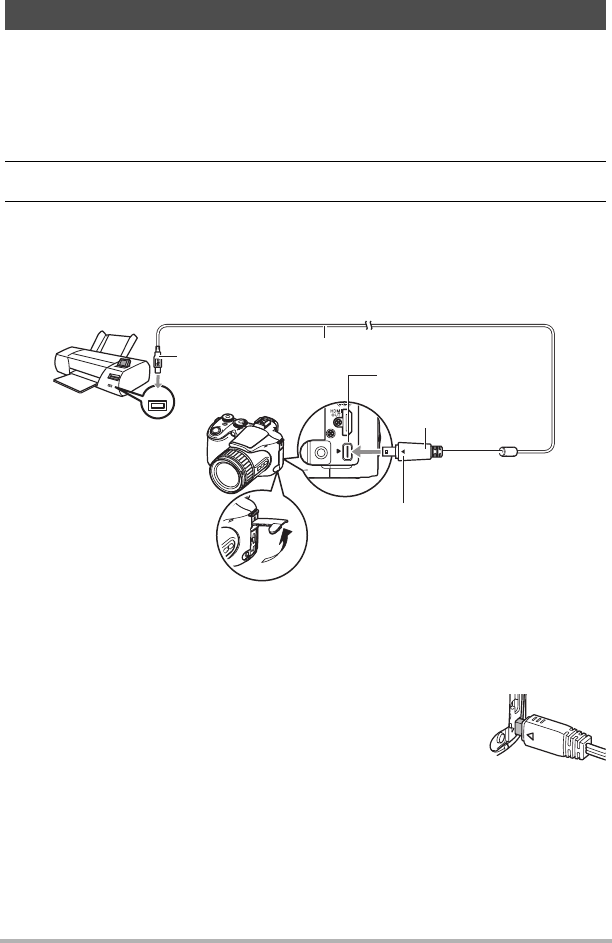
117
Printing
You can connect the camera directly to a printer that supports PictBridge and print
images without going through a computer.
. To set up the camera before connecting to a printer
1. Turn on the camera and press [MENU].
2. On the “Set Up” tab, select “USB” and then press [6].
3. Use [8] and [2] to select “PTP (PictBridge)”, and then press [SET].
. Connecting the Camera to a Printer
Use the USB cable that comes bundled with the camera to connect the camera to
your printer’s USB port.
• The camera does not draw power over the USB cable. Make sure the camera’s
battery is sufficiently charged before connecting.
• Make sure that you insert the cable connector into the USB/AV port until you feel it
click securely into place. Failure to insert the connector fully can result in poor
communication or malfunction.
• Note that even while the connector is fully inserted, you still will
be able to see the metal part of the connector as shown in the
illustration.
• When connecting the USB cable to a USB port, make sure you
align the connector correctly with the port.
• Make sure that the camera is turned off before plugging in or unplugging the cable.
Check the user documentation that comes with the printer for information about
requirements before plugging into or unplugging from the printer.
Connecting Directly to a PictBridge Compatible Printer
USB
USB cable
USB port
USB/AV port
Making sure that the 6 mark on the
camera is aligned with the 4 mark of the
USB cable connector, connect the cable to
the camera.
Large
connector
Small connector