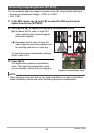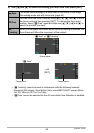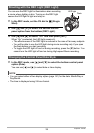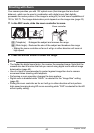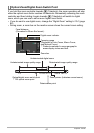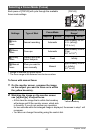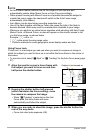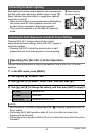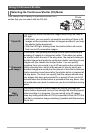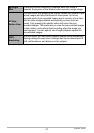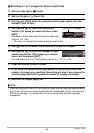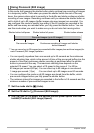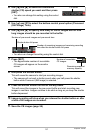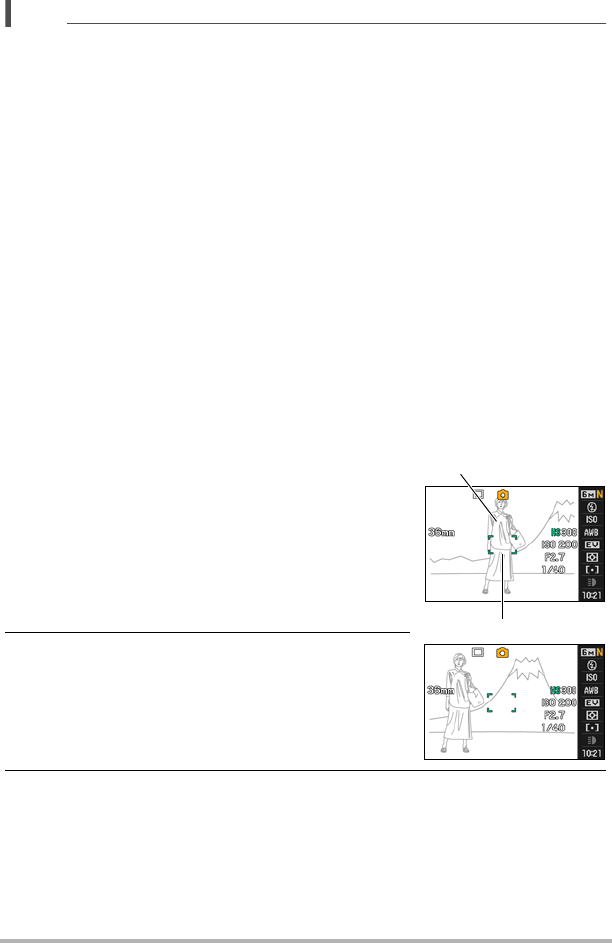
44
Snapshot Tutorial
NOTE
• An Auto Macro feature detects how far the subject is from the lens and
automatically selects either Macro Focus or Auto Focus accordingly.
• When proper focusing with Macro Focus is not possible because the subject is
outside the macro range, the camera will switch to the Auto Focus range
automatically (Auto Macro).
• Auto Macro can be used when recording snapshots only.
• Use of the flash together with Macro Focus can cause the light of the flash to
become blocked, which may result in unwanted lens shadows in your image.
• Whenever you perform an optical zoom operation while shooting with Auto Focus,
Macro Focus, or Manual Focus, a value will appear on the monitor screen to tell
you the focus range, as shown below.
Example: oo cm to 9
* oo is the actual focusing range value.
* Products marketed in some geographic areas display inches and feet.
Using Focus Lock
“Focus lock” is a technique you can use when you want to compose an image in
which the subject you want to focus on is not within the focus frame in the center of
the screen.
• To use focus lock, select “U Spot” or “O Tracking” for the Auto Focus area (page
37).
1. Align the monitor screen’s focus frame with
the subject you want to focus on and then
half-press the shutter button.
2. Keeping the shutter button half-pressed
(which maintains the focus setting), move
the camera to compose the image.
• When “O Tracking” is selected as the Auto
Focus area, the focus frame will move
automatically and follow the subject.
3. When you are ready to shoot the image, press the shutter button the
rest of the way down.
• Focus lock also locks exposure (AE).
Subject to be focused on
Focus frame