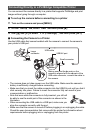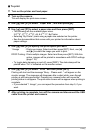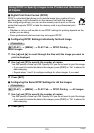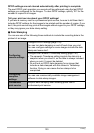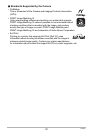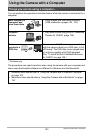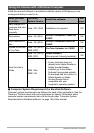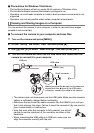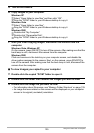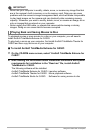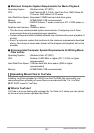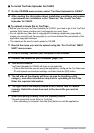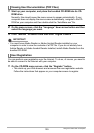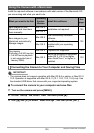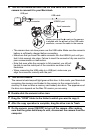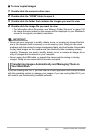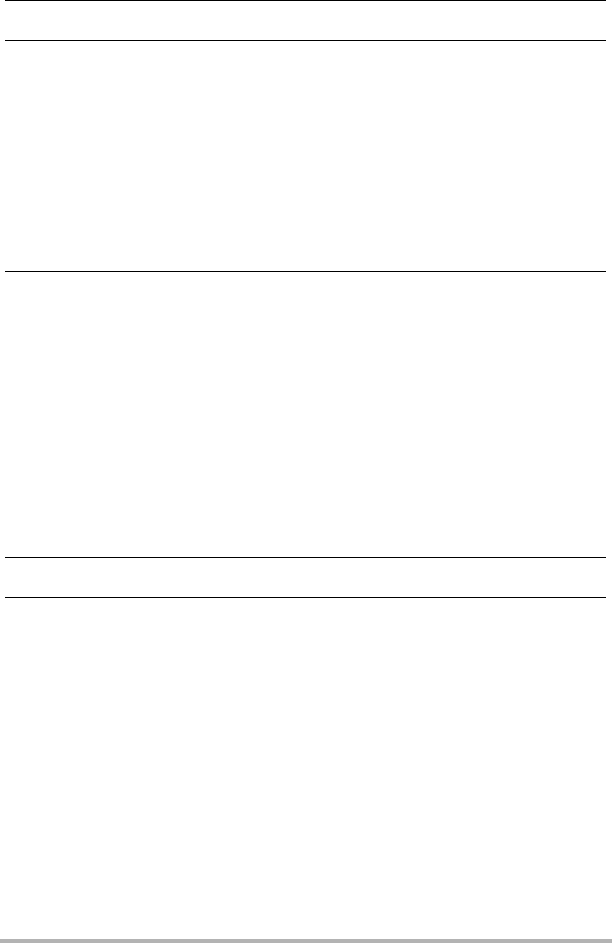
125
Using the Camera with a Computer
5. Turn on the camera.
6. Copy images to your computer.
Windows XP
1
Select “Open folder to view files” and then click “OK”.
2
Drag the “DCIM” folder to your Windows desktop to copy it.
Windows Vista
1
Select “Open folder to view files”.
2
Drag the “DCIM” folder to your Windows desktop to copy it.
Windows 2000
1
Double-click “My Computer”.
2
Double-click “Removable Disk”.
3
Drag the “DCIM” folder to your Windows desktop to copy it.
7. After you finish copying images, disconnect the camera from the
computer.
Windows Vista, Windows XP
On the camera, press [ON/OFF] to turn off the camera. After making sure that the
back lamp is unlit, disconnect the camera from the computer.
Windows 2000
Click card services in the task tray on your computer screen, and disable the
drive number assigned to the camera. Next, on the camera, press [ON/OFF] to
turn off the camera. After making sure that the back lamp is unlit, disconnect the
camera from the computer.
. To view images you copied to your computer
1. Double-click the copied “DCIM” folder to open it.
2. Double-click the folder that contains the images you want to view.
3. Double-click the image file you want to view.
• For information about file names, see “Memory Folder Structure” on page 135.
• An image that was rotated on the camera will be displayed on your computer
screen in its original (unrotated) orientation.