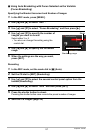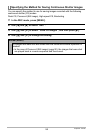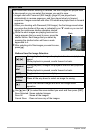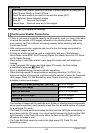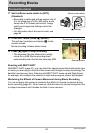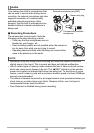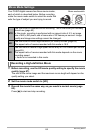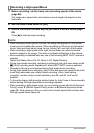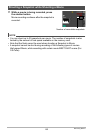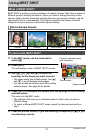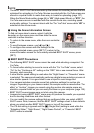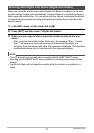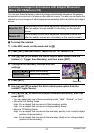65
Recording Movies
1. Before recording, set the frame rate (recording speed) of the movie
(page 88).
The image size, aspect ratio, and maximum movie length will depend on the
frame rate.
2. Set the movie mode switch to [HS].
3. Record the movie the same way as you would a normal movie (page
62).
Press [0] to start and stop recording.
NOTE
• When recording certain types of movies, the image that appears on the monitor
screen may be smaller than normal. When recording an HD movie or high-speed
movie, there are black bands along the top, bottom, left, and right of the screen.
• When recording a high-speed movie, light source flicker can cause horizontal
bands to appear in the image. This does not indicate malfunction of the camera.
• Movie recording is disabled while any one of the following BEST SHOT scenes is
selected.
Digital Anti Shake, Move Out CS, Move In CS, Digital Panning
• During high-speed recording, recording is performed using the same setup as the
t (Auto) recording mode, regardless of which BEST SHOT scene is selected.
• Snapshot in Movie is not supported during high-speed movie recording.
• During High-speed Movie recording, Auto Focus and exposure remain fixed at the
levels they were when you initially started recording. Zoom, back lighting
correction, monitor screen content switching, and AE Lock/AF Lock are all
disabled.
• To focus the image, half-press the shutter button for Auto Focus or focus manually
before starting the High-speed Movie recording operation.
• When recording a high-speed movie, you can record movies with the A (Aperture
Priority) mode, S (Shutter Speed Priority) mode, or M (Manual Exposure) mode
(page 25). Note, however, that you cannot set a shutter speed that is slower than
the High-speed Movie frame rate.
Recording a High-speed Movie