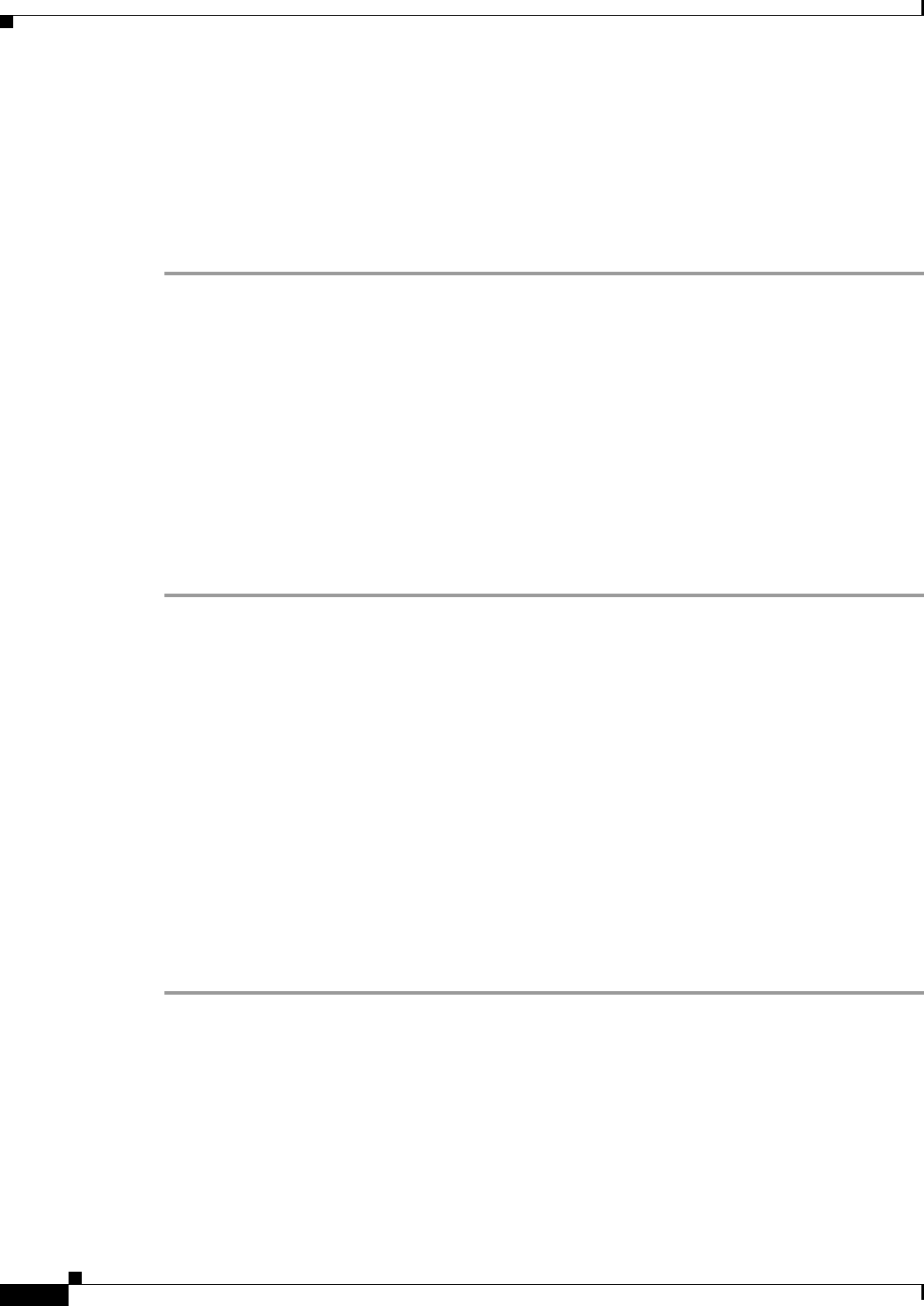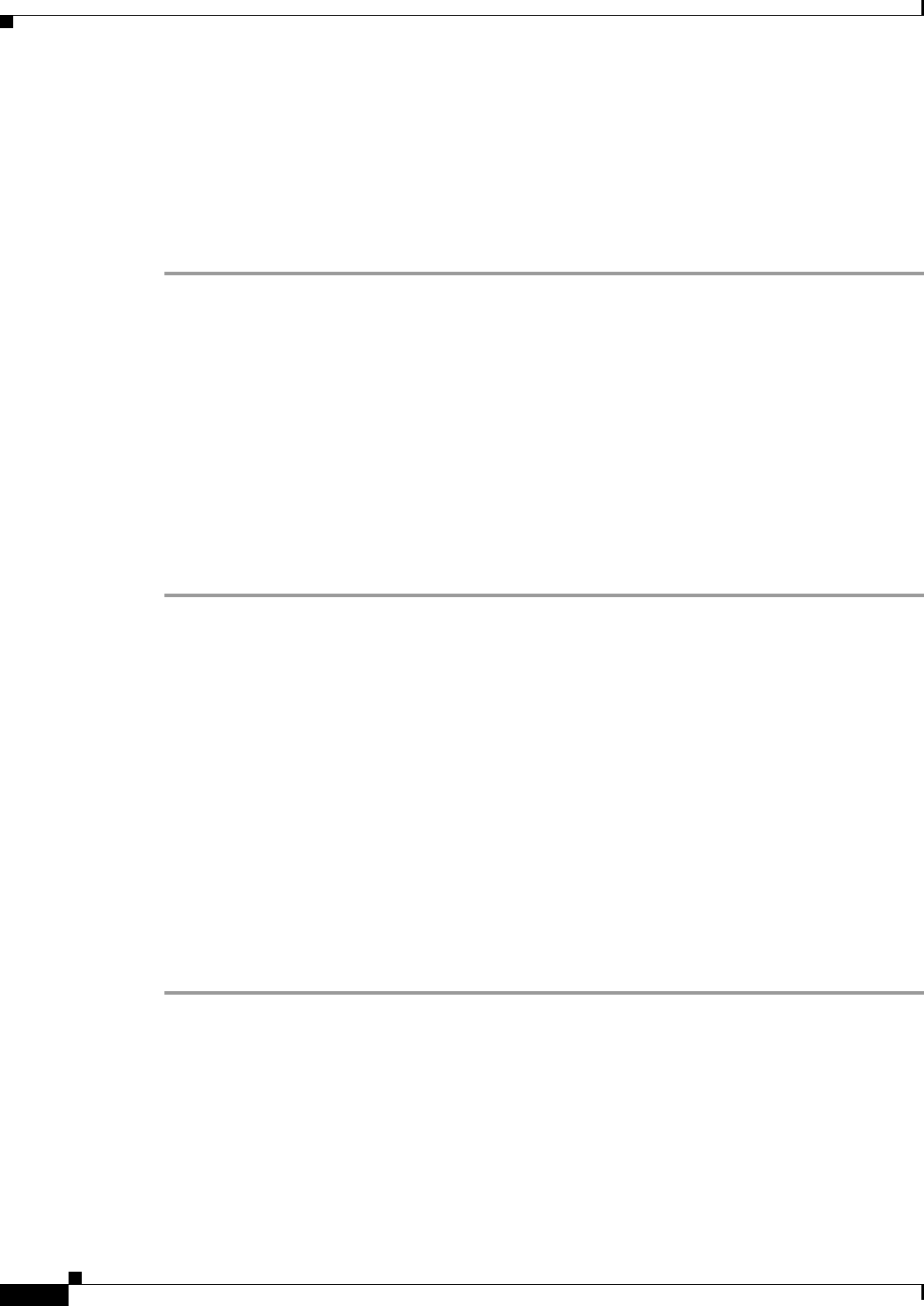
2-14
Cisco Video Surveillance 4300E and 4500E High-Definition IP Camera User Guide
OL-25230-02
Chapter 2 Getting Started
Managing the Local Storage
Step 3 Do one of the following to choose the encrypted files that are to be deleted from the USB flash drive:
• To choose all encrypted video files on the USB flash drive, click Select all.
• To choose some of the encrypted video files on the USB flash drive, click on the ones you want to
delete from the file list.
Step 4 Click Delete.
The selected files are deleted from the USB flash drive.
Decrypting Encrypted Video Files
Before you begin
• Download the encrypted video files to your PC, or move the USB flash drive containing the
encrypted video files from the IP camera to your PC. For more information about downloading the
encrypted video files, see the
“Downloading Encrypted Video Files from the USB Flash Drive”
section on page 2-13.
• Note the root password of the IP camera that created the encrypted video files.
Procedure
Step 1 Double-click the USB Download Decryption Utility icon to open the utility.
Step 2 Click the Decrypt tab.
Step 3 Do one of the following to specify the encrypted files that are to be decrypted:
• In the Input files(s) text box, enter the full path and filename for each file to be encrypted. Separate
multiple entries with a semicolon.
• Click the Browse button for the Input files(s) field, navigate to and choose the files to be encrypted,
and click Open.
Step 4 Do one of the following to specify the output directory where the decrypted files are to be saved:
• In the Output directory text box, enter the full path for the output directory.
• Click the Browse button for the Output directory field, navigate to and choose the output directory,
and click Open.
Step 5 In the password text box, enter the root password for the IP camera that created the encrypted files.
The selected files are decrypted, and for each file, the Status text box indicates whether the decryption
process failed or succeeded.