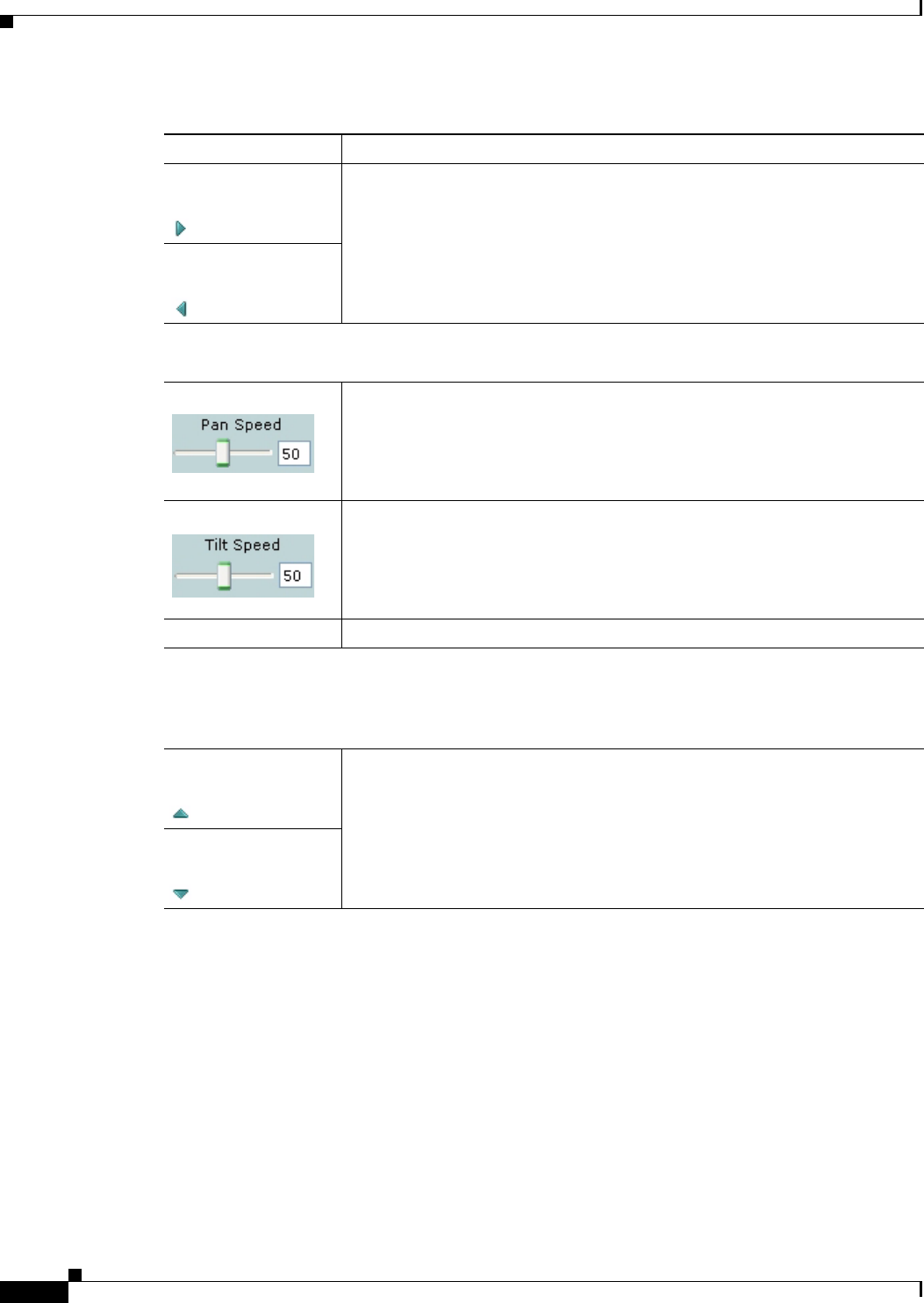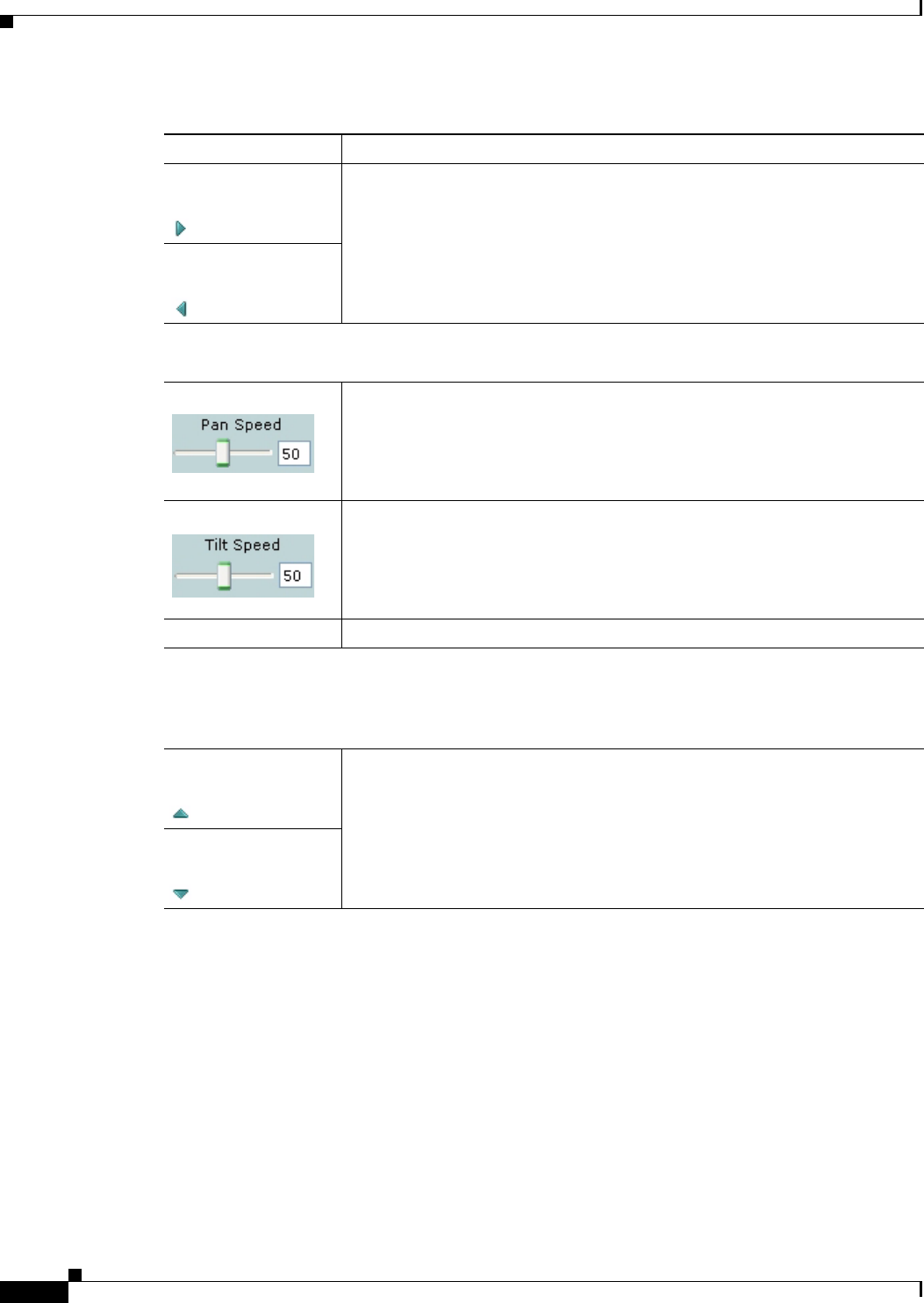
4-6
Cisco Video Surveillance 4300E and 4500E High-Definition IP Camera User Guide
OL-25230-02
Chapter 4 Viewing Live Video
Right Arrow toggle
button
Click the Right Arrow to display the pan/tilt speed controls. The button
changes to the Left Arrow button.
Click the Left Arrow button to hide the pan/tilt speed controls. The button
changes to the Right Arrow button.
Left Arrow toggle
button
Pan/tilt speed controls
Note These controls appear when you click the Right Arrow in the Pan/Tilt area.
Pan Speed slider To control the relative speed of panning for the IP camera, drag the slider, or
enter a value from 1 through 100 and press the Enter key. A higher value
increases pan speed and a lower value decreases pan speed.
The default value is 50.
Tilt Speed slider To control the relative speed of tilting for the IP camera, drag the slider, or
enter a value from 1 through 100 and press the Enter key. A higher value
increases tilt speed and a lower value decreases tilt speed.
The default value is 50.
Restore button Click this button to set the pan speed and tilt speed to their default values.
Motion detection
Note If you configure MJPEG for video control, the motion detection functions are available only if
you disable the primary video stream (channel 1). For information about enabling and disabling
video streams, see the
“Streaming Settings Window” section on page 3-3.
Up Arrow toggle
button
Click the Up Arrow to display the motion detection controls. The button
changes to the Down Arrow button.
Click the Down Arrow button to hide the motion detection controls. The button
changes to the Up Arrow button.
Down Arrow toggle
button
Table 4-1 Camera Video/Control Window Controls (continued)
Control Description