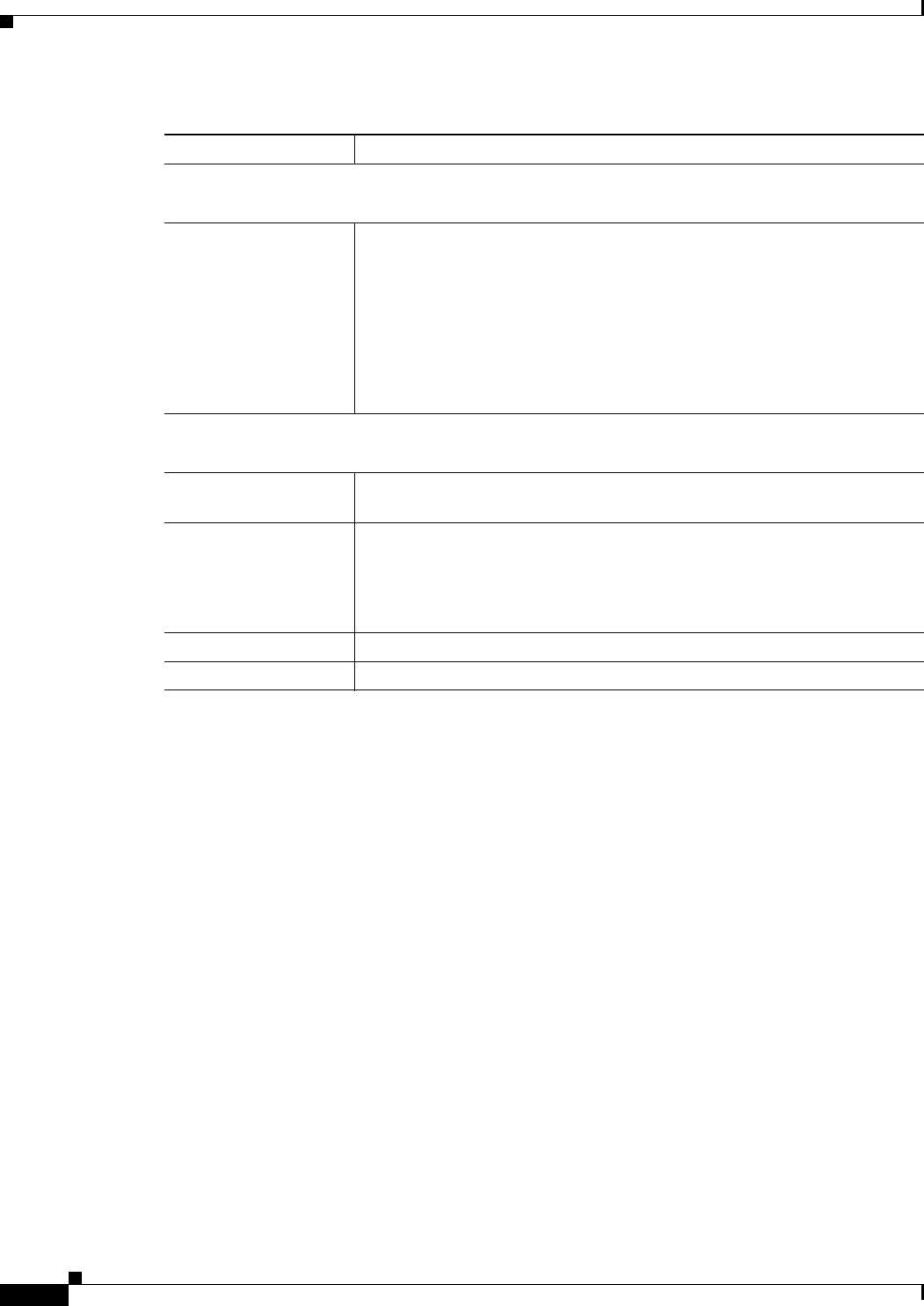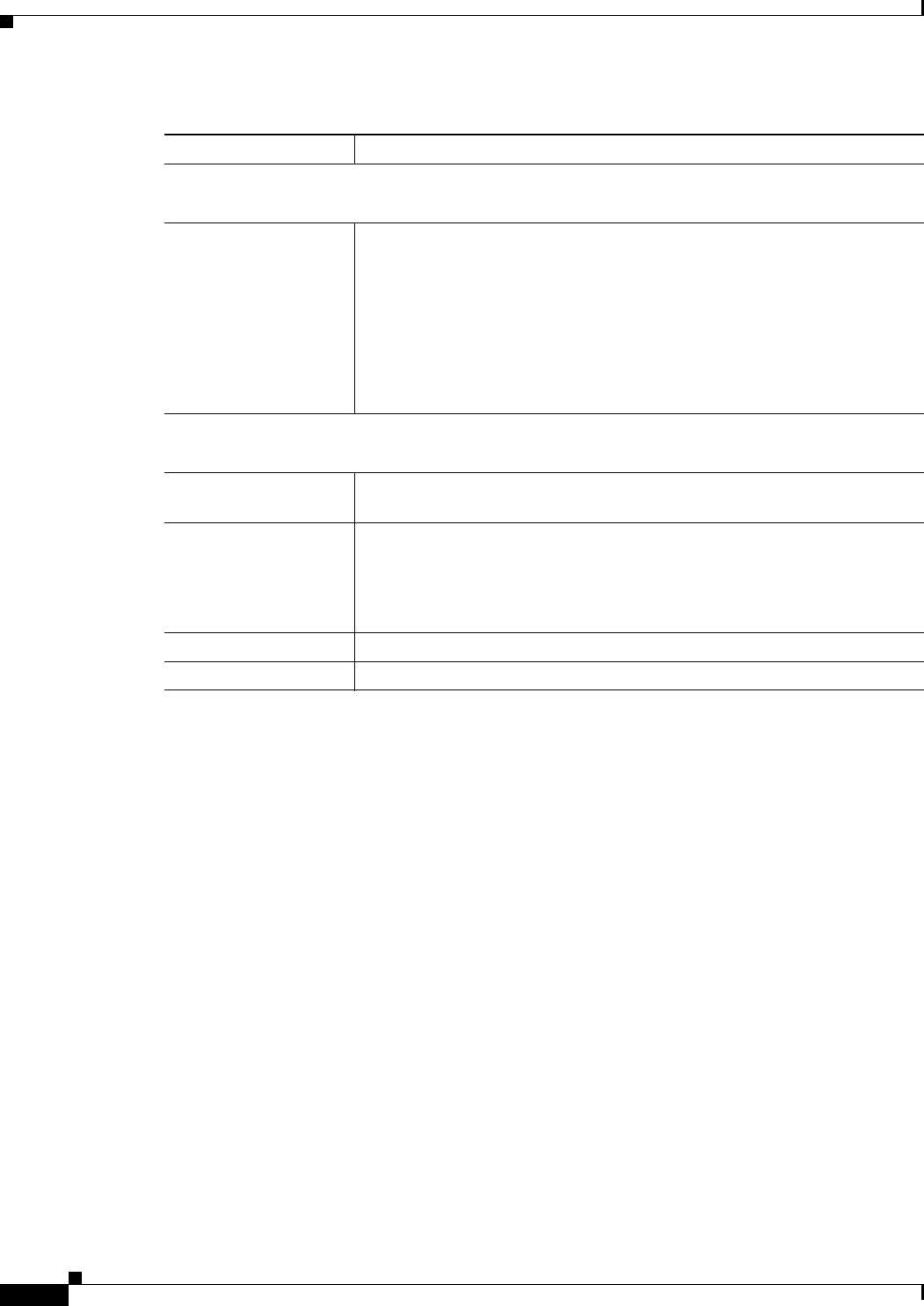
3-6
Cisco Video Surveillance 4300E and 4500E High-Definition IP Camera User Guide
OL-25230-02
Chapter 3 Configuring and Managing the IP Camera
Feature Setup Windows
Camera Settings Window
The Camera Settings window provides options for selecting a microphone, making certain video
adjustments, and configuring the operation of the IP camera day and night filters.
A microphone captures audio at the camera location. This audio is sent to the PC that you use to view
video from the IP camera. You can listen to the audio when viewing video in the Camera Video/Control
window.
The IP camera day and night filters allow the IP camera to optimize its video image for various lighting
conditions. When the IP camera uses its day filter, it is operating in day mode. In this mode, the camera
displays video images in color. When the IP camera uses its night filter, it is in night mode. In this mode,
the camera displays video images in black and white.
To display the Camera Settings window, access the configuration windows as described in the
“Performing the Initial Setup of the IP Camera” section on page 2-5, click Feature Setup, then click
Camera.
If you change any options in this window, you must click the Save Settings button to save the changes.
If you do not click this button, changes are not retained when you exit the window. Save Settings appears
at the bottom of the window. You may need to scroll down to it.
Analog Video Area
Note This option applies to the primary stream only.
Enable Analog Video
Port
Check this check box if you if you want the IP camera to enable analog video
for installation purposes. To enable analog video, the following settings are
required:
• The primary video stream resolution must be set to 720p or lower.
• The primary video stream frame rate must be set to 30 fps or lower.
• The secondary video stream must be disabled.
• Audio output must be disabled.
Audio Area
Note These options apply to the primary stream only.
Enable Audio Check this check box if you if you want the IP camera to transmit and receive
audio.
Audio Codec Choose the codec (G.711 A-Law, G.711 u-Law, or AAC) for audio that is
transmitted from the IP camera.
AAC provides highest quality audio and consumes the least bandwidth.
The default value is G.711 A-law.
Audio Sampling Rate Display only. Displays the sampling rate for audio from the IP camera.
Audio Resolution Display only. Displays the resolution for audio from the IP camera.
Table 3-2 Streaming Settings Window Options (continued)
Option Description