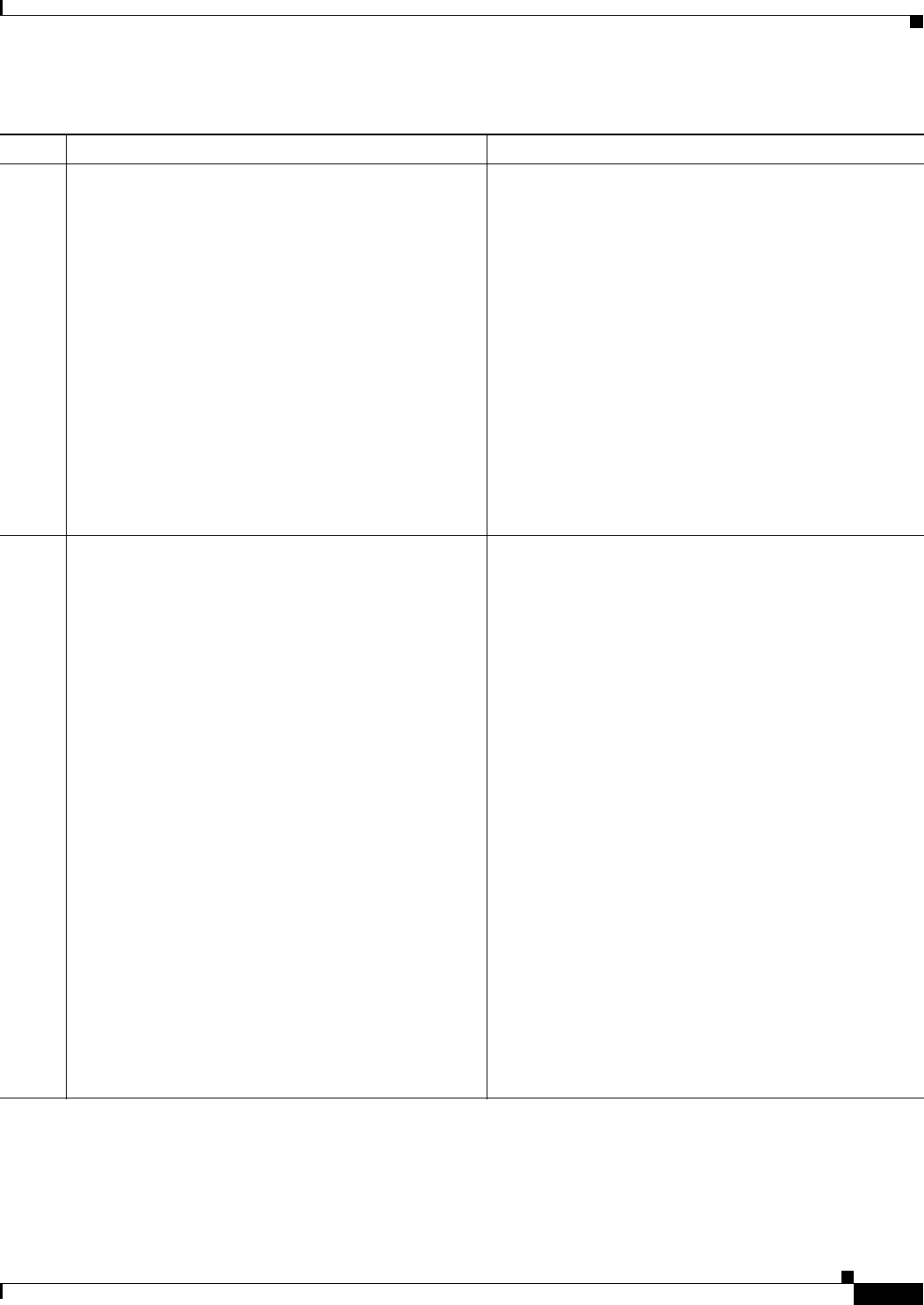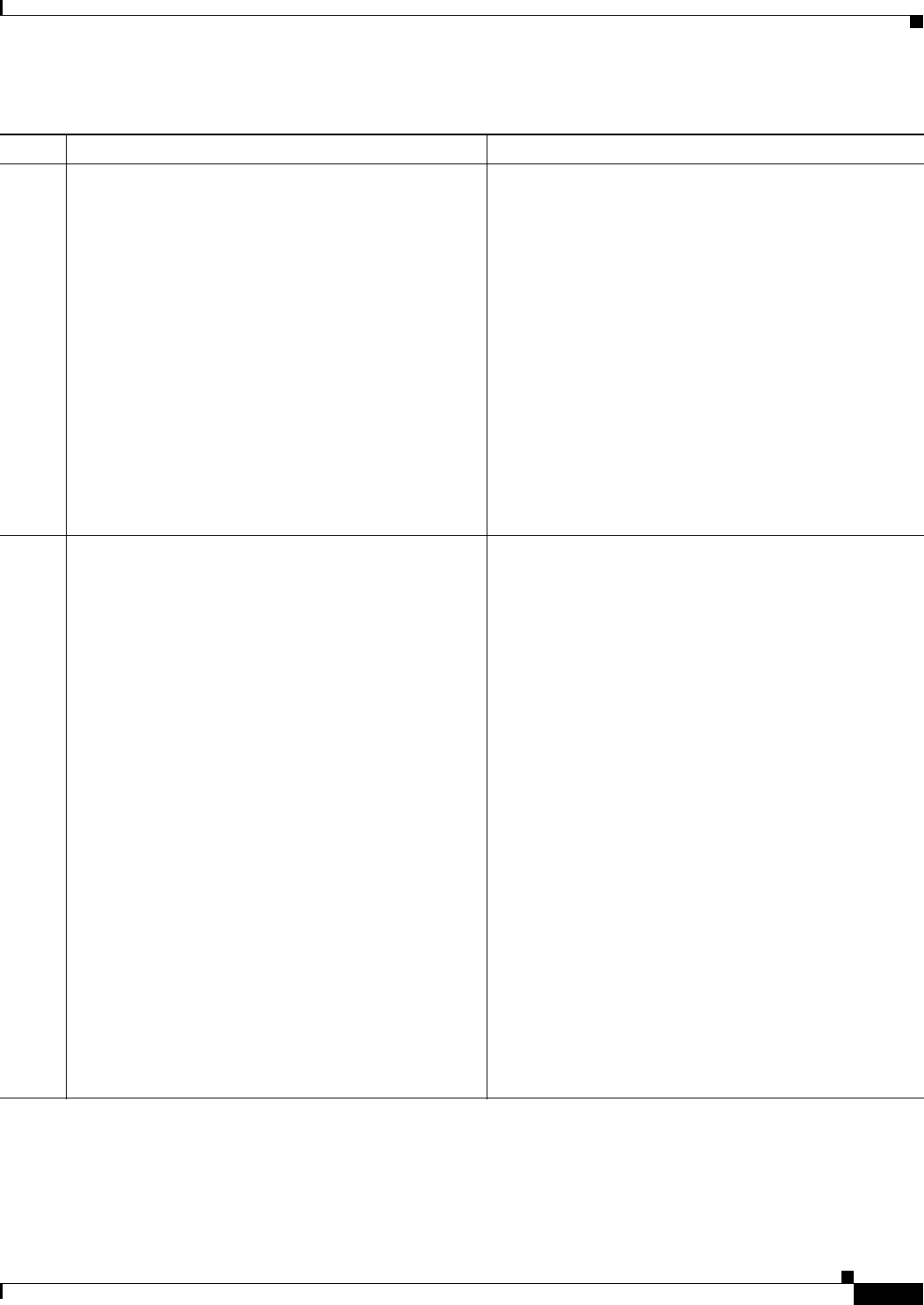
2-3
Cisco Video Surveillance 4300E and 4500E High-Definition IP Camera User Guide
OL-25230-02
Chapter 2 Getting Started
Installing the IP Camera
Step 3
Optional. Use the audio Y cable to connect a speaker,
microphone, or both devices to the audio port on the rear
of the IP camera.
Each device connects to the audio Y cable through a
standard 3.5 mm mini phone jack. A speaker connects to
the red jack (speaker out) and a microphone connects to
the black jack (mic in). The Y cable that is included in the
optional audio/video cables accessory kit can be
purchased from Cisco (Cisco part number
CIVS-IPCA-1021=).
A speaker plays audio that is captured by a microphone
that is attached to the PC on which you view video from
the camera.
Place the external microphone in a location that allows it
to capture the audio that you want.
Note By default, the IP camera does not transmit or
receive audio. To enable and configure audio, see
the
“Streaming Settings Window” procedure on
page 3-3.
Step 4
Optional. Use the mini cable with BNC connector to
temporarily attach an NTSC or PAL compliant analog
video display device to the analog video out port on the
rear of the IP camera for installation purposes.
The analog video device displays video from the
IP
camera. The display does not include the time stamp or
text that are configured for the camera.
Connect the monitor BNC connector to the mini cable
with BNC adapter, then plug the cable into the analog
video out port. The mini cable with BNC adapter is
included in the audio/video cables accessory kit, which
you can purchase from Cisco (Cisco part number
CIVS-IPCA-1021= ).
Analog video is enabled by default to allow you to adjust
the camera field of view during installation. However, it is
not supported as a normal camera feed and is
automatically disabled when any of the following camera
settings are made:
• Audio is enabled
• Resolution is set to 1080p
• Framerate is set to 60 fps
• Mjpeg is enabled
• H.264 and mjpeg are both enabled
Note We recommend that you disable analog video after
installation. To disable analog video, see the
“Streaming Settings Window” procedure on
page 3-3.
Table 2-1 Installing the IP Camera (continued)
Action Explanation