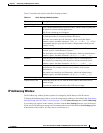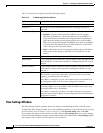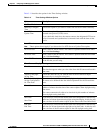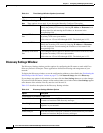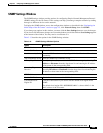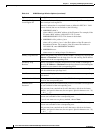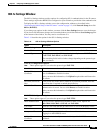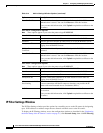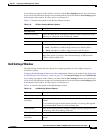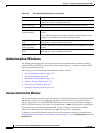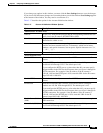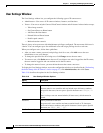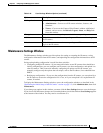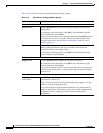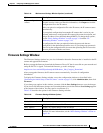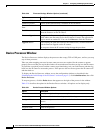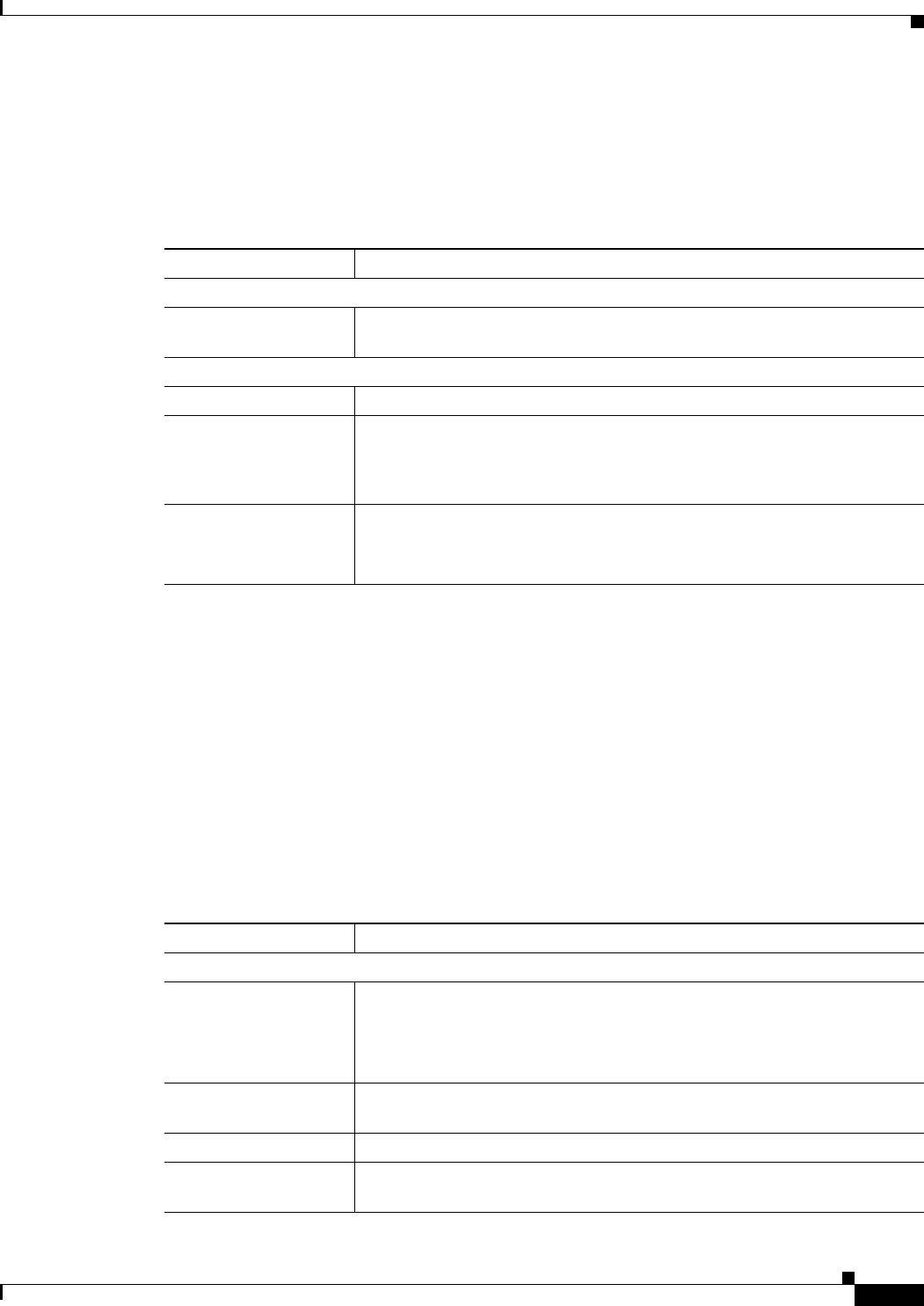
3-27
Cisco Video Surveillance 4300E and 4500E High-Definition IP Camera User Guide
OL-25230-02
Chapter 3 Configuring and Managing the IP Camera
Network Setup Windows
If you change any options in this window, you must click the Save Settings button to save the changes.
If you do not click this button, changes are not retained when you exit the window. Save Settings appears
at the bottom of the window. You may need to scroll down to it.
Table 3-15 describes the options in the IP Filter Settings window.
QoS Settings Window
The QoS Settings window provides options for configuring quality of service (QoS) settings for
audio/video streams.
To display the QoS Settings window, access the configuration windows as described in the “Performing
the Initial Setup of the IP Camera” section on page 2-5, click Network Setup, then click IP Filtering.
If you change any options in this window, you must click the Save Settings button to save the changes.
If you do not click this button, changes are not retained when you exit the window. Save Settings appears
at the bottom of the window. You may need to scroll down to it.
Table 3-16 describes the options in the QoS Settings window.
Ta b l e 3-15 IP Filter Settings Window Options
Option Description
IP Filter Area
Enable IP Filtering Check this check box to cause the IP camera to allow or deny access to IP
addresses as configured in the IP Filtering window.
Filter Entries Area
# Display only. Filter number.
Action Choose an action for the corresponding IP address or address range:
• Deny—IP address or address range cannot access the IP camera
• Allow—IP address or address range can access the IP camera
IP Address/Bit Mask Enter the IP address and bit mask to which the corresponding action applies.
Make these entries in Classless Inter-Domain Routing (CIDR) notation.
CIDR is defined in RFC 4632.
Ta b l e 3-16 QoS Settings Window Options
Option Description
Class of Service (CoS) Area
Enable CoS for Video
Streaming
Check this check box to enable class of service (CoS) control for video
streams.
If you enable this option, the IP camera specifies a VLAN tag that appends
to an Ethernet MAC frame for video streaming data.
Video Priority Value from 0 (lowest priority) through 7 (highest priority) that specifies the
CoS priority value for steaming video data.
Video VLAN ID Enter the ID of the video VLAN to which CoS packets are directed.
Enable CoS for Audio
Streaming
Check this check box to enable class of service (CoS) control for audio
streams.