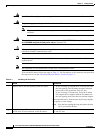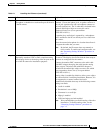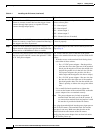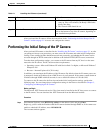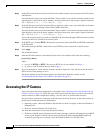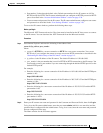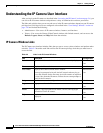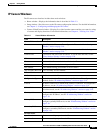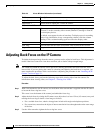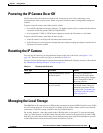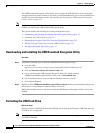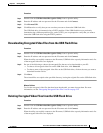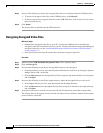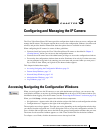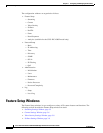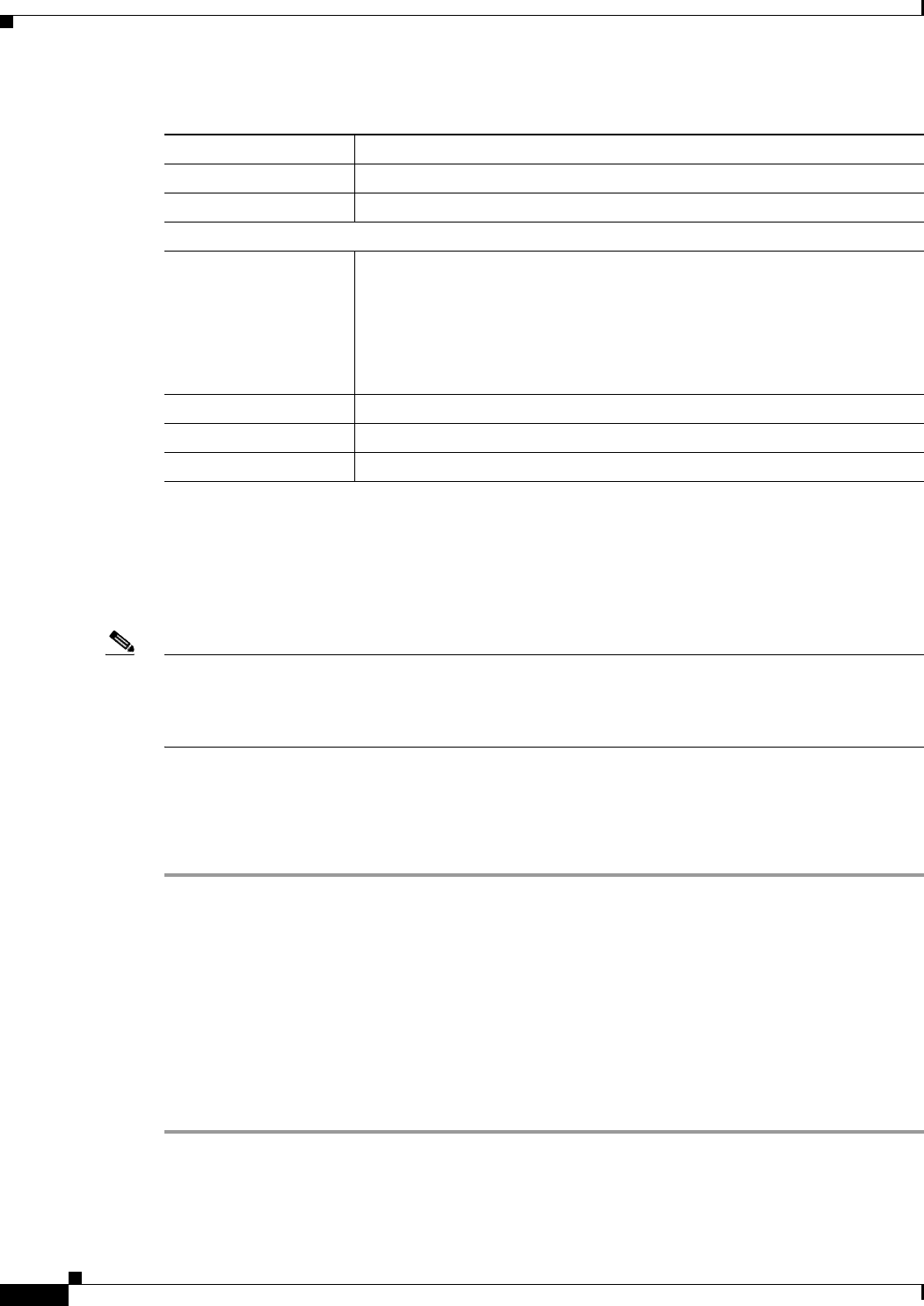
2-10
Cisco Video Surveillance 4300E and 4500E High-Definition IP Camera User Guide
OL-25230-02
Chapter 2 Getting Started
Adjusting Back Focus on the IP Camera
Adjusting Back Focus on the IP Camera
To obtain the sharpest image from the camera, you may need to adjust its back focus. This adjustment is
useful if the focus control on a lens does not allow you to obtain a sharp enough image.
Note The 4300E and 4500E IP cameras can be placed in a housing that makes the back focus hex screw
inaccessible. If you are placing the camera in a housing and adjusting the back focus is required, you
must complete the procedure in this section before completing the procedure in the
“Installing the IP
Camera” section on page 2-1.
To adjust the back focus, perform the following steps while viewing video from the camera. For
information about viewing video, see
Chapter 4, “Viewing Live Video.”
Procedure
Step 1 With a lens attached to the IP camera, use the 0.9mm Allen wrench that is supplied with the IP camera
to loosen the focus ring hex screw.
This screw is on the bottom of the camera just behind the focus ring.
Step 2 Adjust the back focus by aiming the IP camera at an object that is at least 15 feet (4.5 meters) away and
rotating the focus ring to obtain a clear image as follows:
• For a variable-focus lens, obtain a sharp picture in both wide-angle and telephoto positions.
• For a zoom lens, ensure that the object of interest remains in focus throughout the entire zoom range
of the lens.
Step 3 Use the Allen wrench to tighten the focus ring hex screw.
Output Port 1 Current state of output port 1 on the IP camera.
Output Port 1 Current state of output port 2 on the IP camera.
Channel 1 and Channel 2
User IP camera user name of each user who is accessing the primary video stream
(Channel 1) or the secondary video stream (Channel 2) through a client PC
or a third-party device.
Be default, users appear in order of start time. To displays users in ascending
order of any information in any corresponding column, click the column
heading. Click a column heading again to reverse the display order.
IP Address IP address of the client device.
Start Time Time and date that the client accessed the video stream for this session.
Elapsed Time Length of time that the client has been accessing the video stream.
Table 2-3 Home Window Information (continued)
Field Description