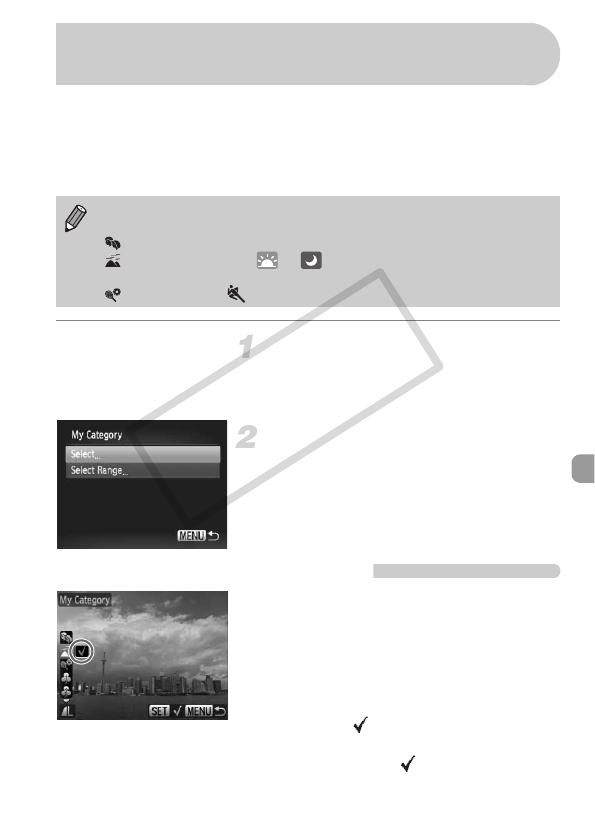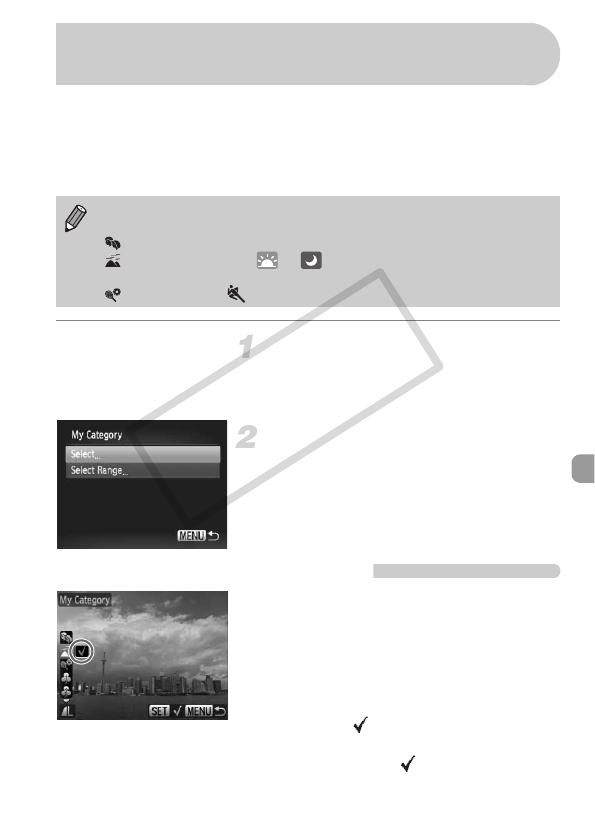
129
You can organize images in categories. You can display the images in a
category in Filtered Playback (p. 117) and process all images at once by
using the functions below.
• Viewing Slideshows (p. 119), Protecting Images (p. 124), Erasing All
Images (p. 127), Choosing Images for Printing (DPOF) (p. 138)
Choose [My Category].
● Press the n button and choose the
1 tab, then choose [My Category] and
press the m button.
Make the setting.
● Press the op buttons or turn the
Â
dial
to choose a category and press the
m
button.
● Press the n button to return to the
menu screen.
Choosing Images Individually
Choose [Select].
● Follow Step 2 above to choose [Select]
and press the m button.
●
Follow Step 2 on p. 124 to choose images.
● Press the op buttons, choose a
category and press the m button.
XOnce set, will appear on the screen.
● Pressing the m button again deselects
the category and disappears.
Images are automatically categorized by shooting condition as they are
shot.
:Images shot as I, F, or images with faces detected.
: Images detected as or in A mode, or images shot in U,
, or O.
:Images shot in , ’, t, w, y, P.
Organizing Images by Category
(My Category)