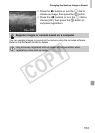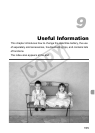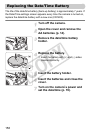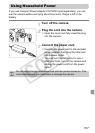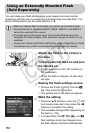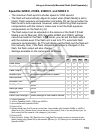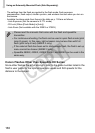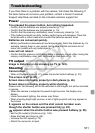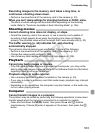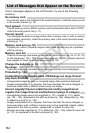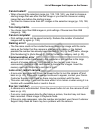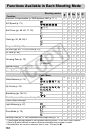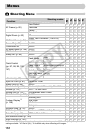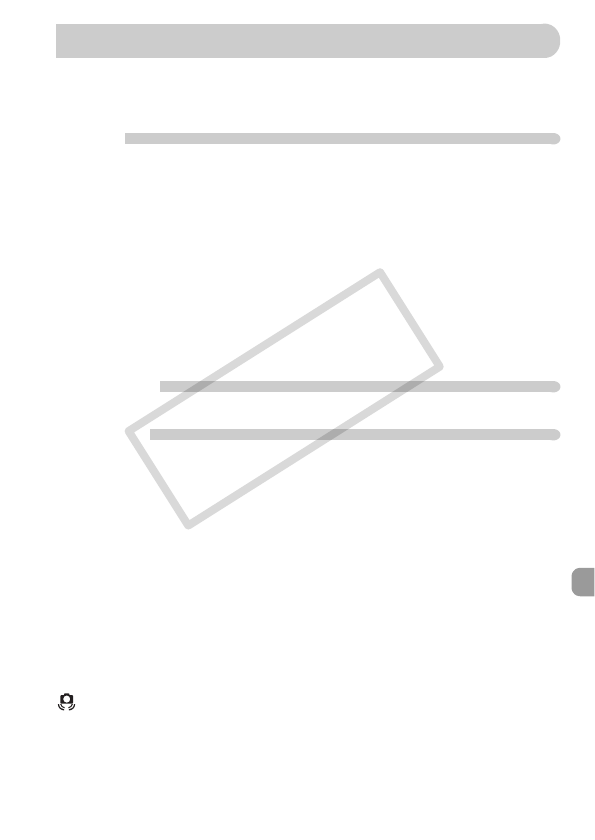
161
If you think there is a problem with the camera, first check the following. If
the items below do not solve your problem, contact a Canon Customer
Support Help Desk as listed on the included customer support list.
Power
You pressed the power button, but nothing happened.
• Confirm that the batteries are properly inserted (p. 14).
• Confirm that the batteries are not depleted (p. 15).
• Confirm that the memory card/battery cover is securely closed (p. 14).
• If the battery terminals are dirty, battery performance will decrease. Clean the
terminals with a cotton swab and re-insert the batteries several times.
Batteries are consumed quickly.
• Battery performance decreases at low temperatures. Warm the batteries by, for
example, placing them in your pocket, taking care that the terminals do not
come into contact with any metal objects.
Lens will not retract.
• Confirm that the memory card/battery cover is securely closed. After closing the
memory card/battery cover, turn the power on then back off (p. 14).
TV output
Image is distorted or not showing on TV (p. 122).
Shooting
Cannot shoot.
• When in Playback mode (p. 27), press the shutter button halfway (p. 23).
The screen is off (p. 25).
Screen does not display properly in dark places (p. 46).
Screen does not display properly while shooting.
Please note, the following will not be recorded in still images, but will be recorded
in movies.
• When the camera is subjected to powerful light sources, the display may
darken.
• Under fluorescent lighting, the screen may flicker.
• When shooting bright light sources, a bar of light (purplish red) may appear on
the screen.
h appears on the screen and the shot cannot be taken even
though the shutter button was pressed fully (p. 25).
appears when the shutter button was pressed halfway (p. 25).
• Set the [IS mode] to [Continuous] (p. 149).
• Raise the flash and shoot (p. 69).
• Increase the ISO speed (p. 73).
• Attach the camera to a tripod.
Troubleshooting
COPY