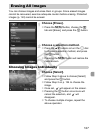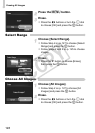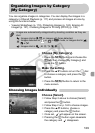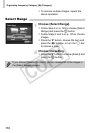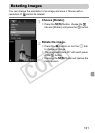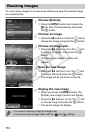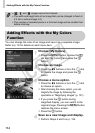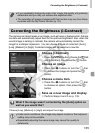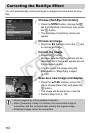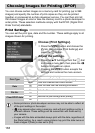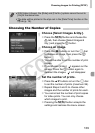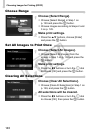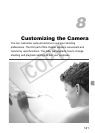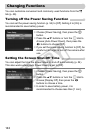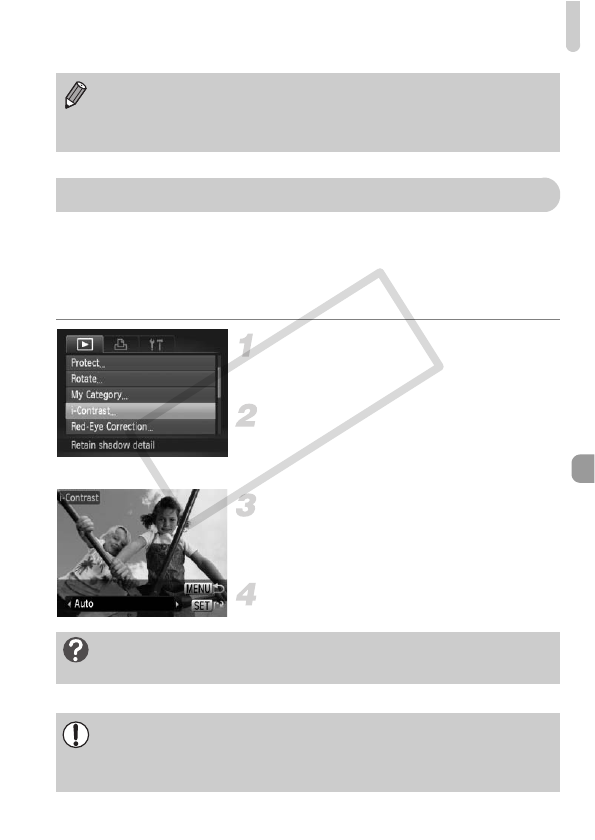
Correcting the Brightness (i-Contrast)
135
The camera can detect areas in an image, such as faces or backgrounds, that are
too dark and automatically adjust them to the optimum brightness. Also, when the
overall image is lacking in contrast, the camera will automatically correct the
image for a sharper impression. You can choose 4 levels of correction: [Auto],
[Low], [Medium] or [High]. Corrected images will be saved as a new file.
Choose [i-Contrast].
●
Press the
n
button, choose the
1
tab
and [i-Contrast], then press the
m
button.
Choose an image.
● Press the qr buttons or turn the  dial
to choose the image and press the
m
button.
Choose a menu item.
● Press the qr buttons or turn the  dial
to choose an option, then press the m
button.
Save as a new image and display.
● Perform Steps 4 and 5 on p. 132.
Choose [Low], [Medium] or [High] and adjust the image.
• If you repeatedly change the color of an image, the quality will gradually
deteriorate and you may not achieve the expected color.
• The coloration of images changed with this function may vary from those
recorded with the My Colors function (p. 76).
Correcting the Brightness (i-Contrast)
What if the image wasn’t corrected by the [Auto] option as
well as you would like?
• Under some conditions, the image may appear coarse or the exposure
setting may not be suitable.
• Repeatedly adjusting the same image may cause the quality to
deteriorate.
COPY